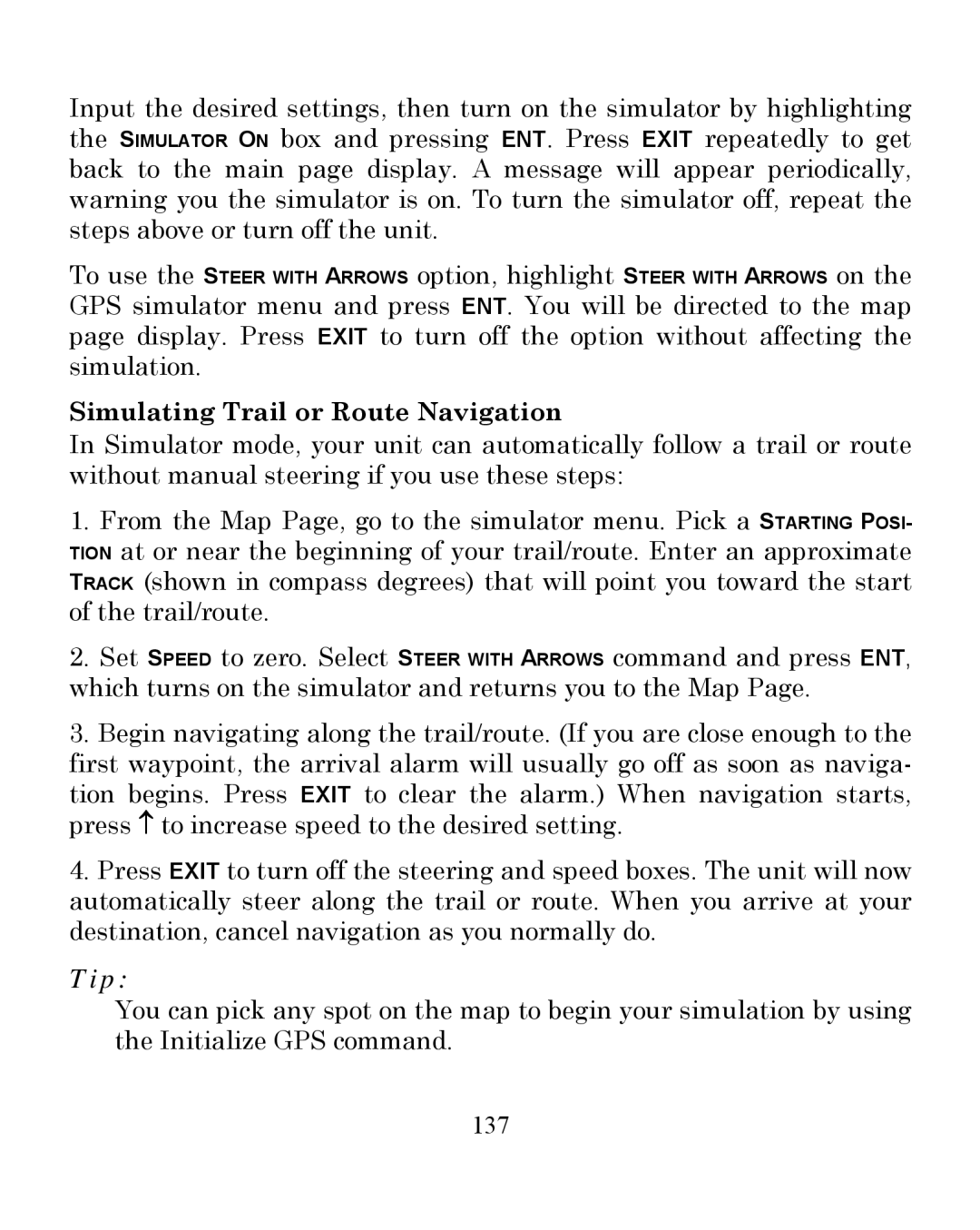Input the desired settings, then turn on the simulator by highlighting the SIMULATOR ON box and pressing ENT. Press EXIT repeatedly to get back to the main page display. A message will appear periodically, warning you the simulator is on. To turn the simulator off, repeat the steps above or turn off the unit.
To use the STEER WITH ARROWS option, highlight STEER WITH ARROWS on the GPS simulator menu and press ENT. You will be directed to the map page display. Press EXIT to turn off the option without affecting the simulation.
Simulating Trail or Route Navigation
In Simulator mode, your unit can automatically follow a trail or route without manual steering if you use these steps:
1.From the Map Page, go to the simulator menu. Pick a STARTING POSI- TION at or near the beginning of your trail/route. Enter an approximate TRACK (shown in compass degrees) that will point you toward the start of the trail/route.
2.Set SPEED to zero. Select STEER WITH ARROWS command and press ENT, which turns on the simulator and returns you to the Map Page.
3.Begin navigating along the trail/route. (If you are close enough to the first waypoint, the arrival alarm will usually go off as soon as naviga- tion begins. Press EXIT to clear the alarm.) When navigation starts, press ↑ to increase speed to the desired setting.
4.Press EXIT to turn off the steering and speed boxes. The unit will now automatically steer along the trail or route. When you arrive at your destination, cancel navigation as you normally do.
Tip:
You can pick any spot on the map to begin your simulation by using the Initialize GPS command.