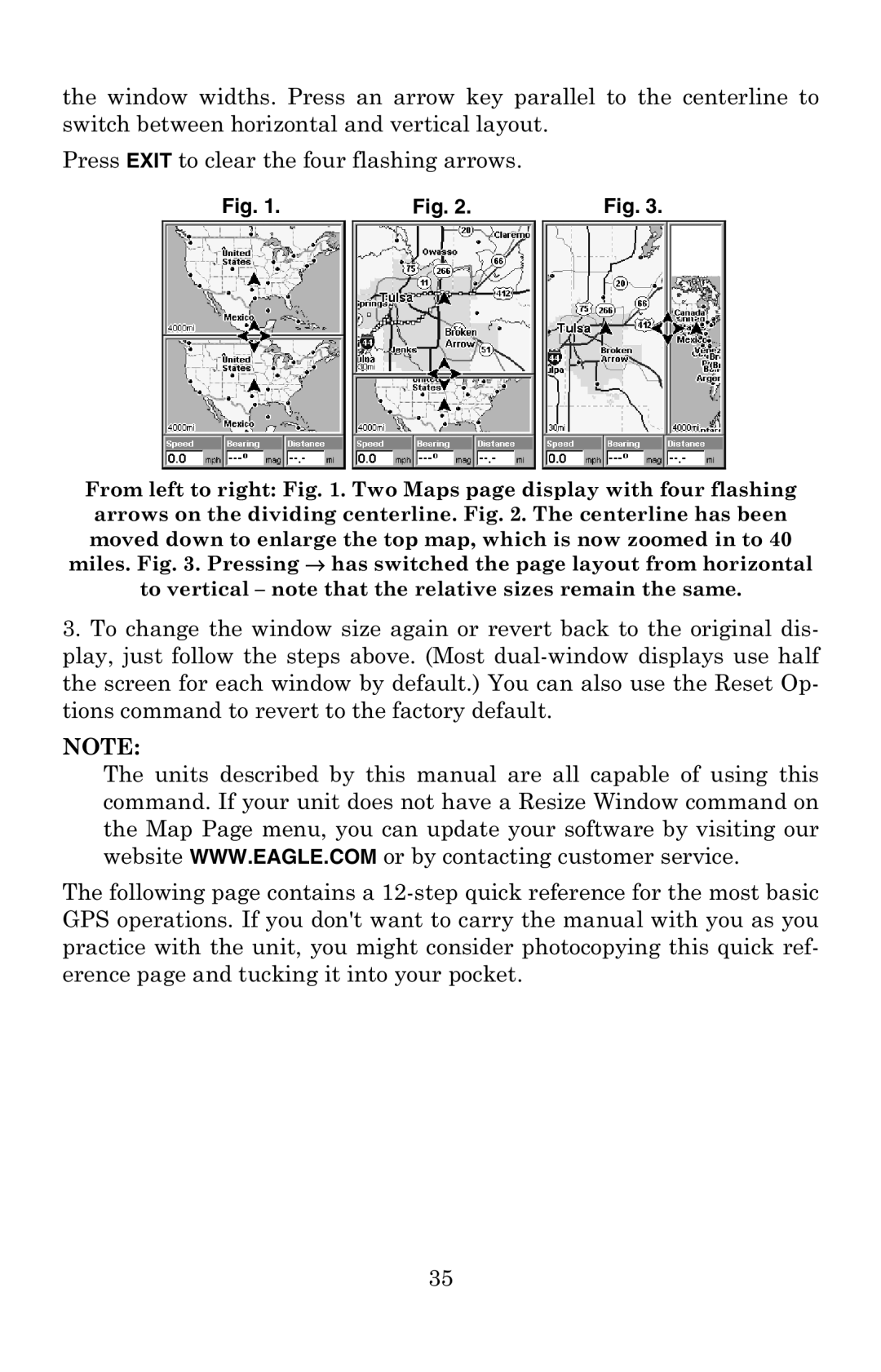the window widths. Press an arrow key parallel to the centerline to switch between horizontal and vertical layout.
Press EXIT to clear the four flashing arrows.
Fig. 1. |
| Fig. 2. |
| Fig. 3. |
|
|
|
|
|
From left to right: Fig. 1. Two Maps page display with four flashing arrows on the dividing centerline. Fig. 2. The centerline has been moved down to enlarge the top map, which is now zoomed in to 40 miles. Fig. 3. Pressing → has switched the page layout from horizontal to vertical – note that the relative sizes remain the same.
3.To change the window size again or revert back to the original dis- play, just follow the steps above. (Most
NOTE:
The units described by this manual are all capable of using this command. If your unit does not have a Resize Window command on the Map Page menu, you can update your software by visiting our website WWW.EAGLE.COM or by contacting customer service.
The following page contains a
35