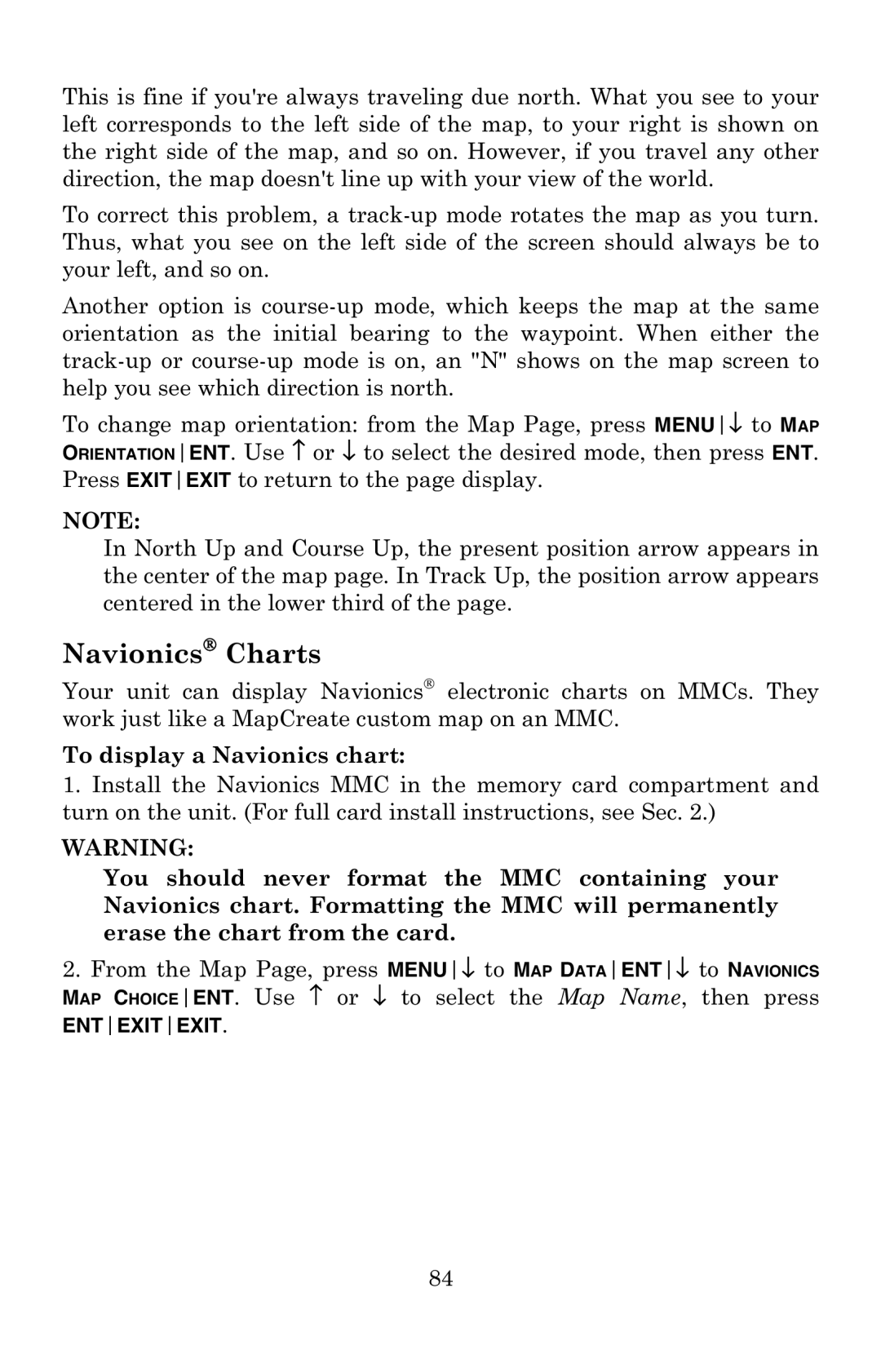This is fine if you're always traveling due north. What you see to your left corresponds to the left side of the map, to your right is shown on the right side of the map, and so on. However, if you travel any other direction, the map doesn't line up with your view of the world.
To correct this problem, a
Another option is
To change map orientation: from the Map Page, press MENU↓ to MAP ORIENTATIONENT. Use ↑ or ↓ to select the desired mode, then press ENT. Press EXITEXIT to return to the page display.
NOTE:
In North Up and Course Up, the present position arrow appears in the center of the map page. In Track Up, the position arrow appears centered in the lower third of the page.
Navionics Charts
Your unit can display Navionics electronic charts on MMCs. They work just like a MapCreate custom map on an MMC.
To display a Navionics chart:
1.Install the Navionics MMC in the memory card compartment and turn on the unit. (For full card install instructions, see Sec. 2.)
WARNING:
You should never format the MMC containing your Navionics chart. Formatting the MMC will permanently erase the chart from the card.
2.From the Map Page, press MENU↓ to MAP DATAENT↓ to NAVIONICS MAP CHOICEENT. Use ↑ or ↓ to select the Map Name, then press
ENTEXITEXIT.
84