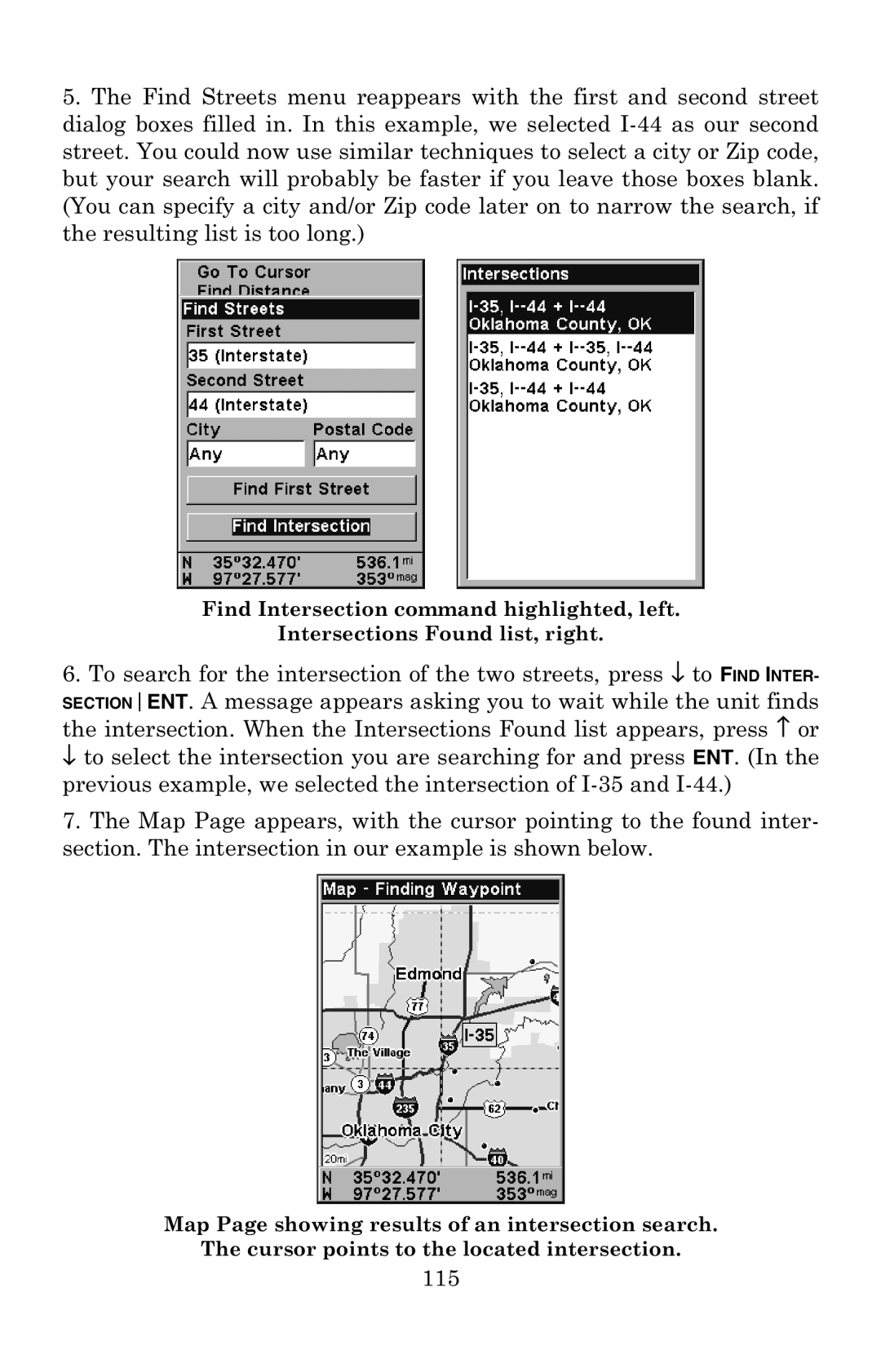5.The Find Streets menu reappears with the first and second street dialog boxes filled in. In this example, we selected
Find Intersection command highlighted, left.
Intersections Found list, right.
6.To search for the intersection of the two streets, press ↓ to FIND INTER-
SECTIONENT. A message appears asking you to wait while the unit finds the intersection. When the Intersections Found list appears, press ↑ or ↓ to select the intersection you are searching for and press ENT. (In the previous example, we selected the intersection of
7.The Map Page appears, with the cursor pointing to the found inter- section. The intersection in our example is shown below.
Map Page showing results of an intersection search.
The cursor points to the located intersection.