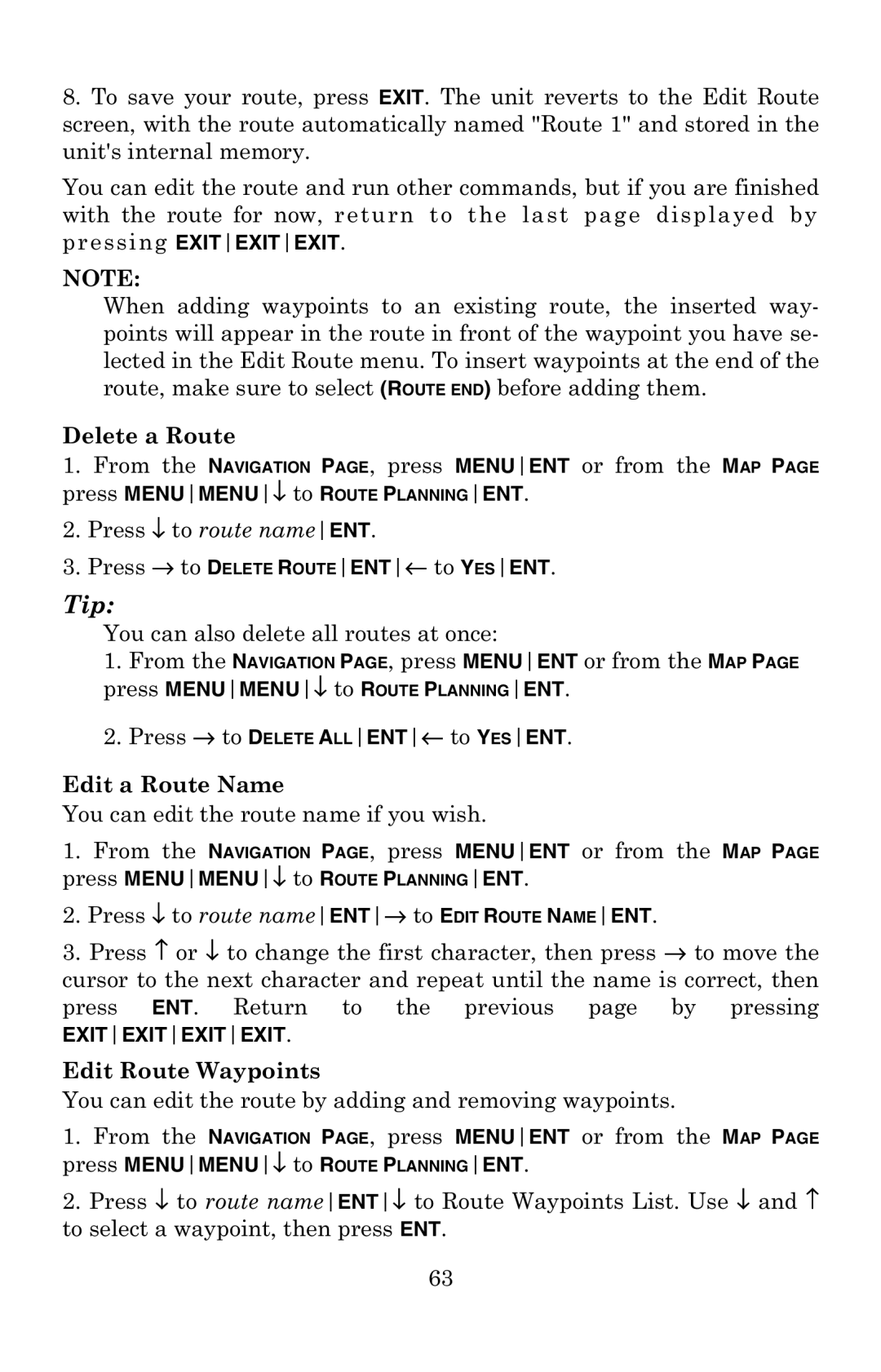8.To save your route, press EXIT. The unit reverts to the Edit Route screen, with the route automatically named "Route 1" and stored in the unit's internal memory.
You can edit the route and run other commands, but if you are finished with the route for now, return to the last page displayed by pressing EXITEXITEXIT.
NOTE:
When adding waypoints to an existing route, the inserted way- points will appear in the route in front of the waypoint you have se- lected in the Edit Route menu. To insert waypoints at the end of the route, make sure to select (ROUTE END) before adding them.
Delete a Route
1.From the NAVIGATION PAGE, press MENUENT or from the MAP PAGE press MENUMENU↓ to ROUTE PLANNINGENT.
2.Press ↓ to route nameENT.
3.Press → to DELETE ROUTEENT← to YESENT.
Tip:
You can also delete all routes at once:
1.From the NAVIGATION PAGE, press MENUENT or from the MAP PAGE press MENUMENU↓ to ROUTE PLANNINGENT.
2.Press → to DELETE ALLENT← to YESENT.
Edit a Route Name
You can edit the route name if you wish.
1.From the NAVIGATION PAGE, press MENUENT or from the MAP PAGE press MENUMENU↓ to ROUTE PLANNINGENT.
2.Press ↓ to route nameENT→ to EDIT ROUTE NAMEENT.
3.Press ↑ or ↓ to change the first character, then press → to move the cursor to the next character and repeat until the name is correct, then press ENT. Return to the previous page by pressing
EXITEXITEXITEXIT.
Edit Route Waypoints
You can edit the route by adding and removing waypoints.
1.From the NAVIGATION PAGE, press MENUENT or from the MAP PAGE press MENUMENU↓ to ROUTE PLANNINGENT.
2.Press ↓ to route nameENT↓ to Route Waypoints List. Use ↓ and ↑ to select a waypoint, then press ENT.
63