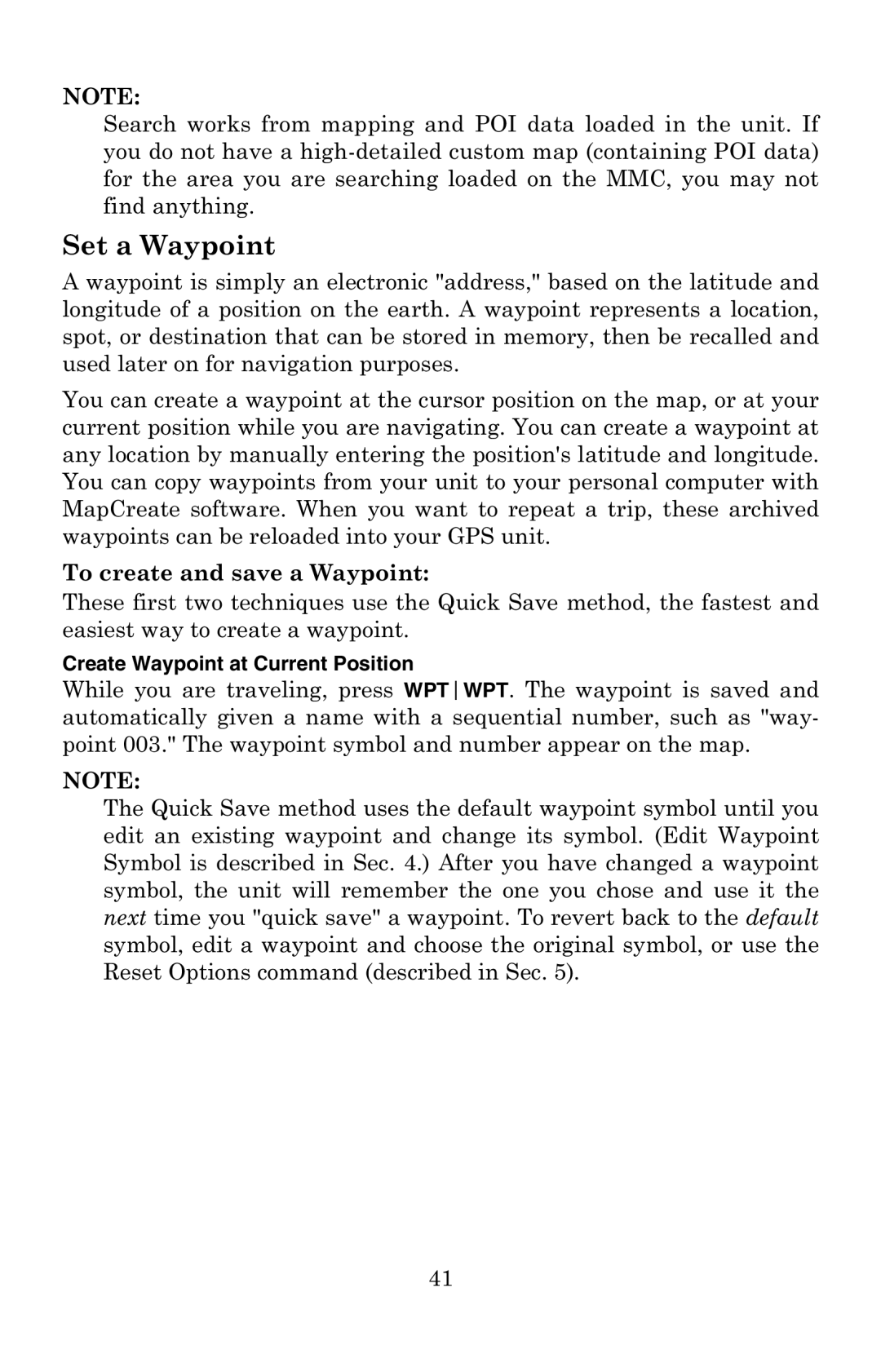NOTE:
Search works from mapping and POI data loaded in the unit. If you do not have a
Set a Waypoint
A waypoint is simply an electronic "address," based on the latitude and longitude of a position on the earth. A waypoint represents a location, spot, or destination that can be stored in memory, then be recalled and used later on for navigation purposes.
You can create a waypoint at the cursor position on the map, or at your current position while you are navigating. You can create a waypoint at any location by manually entering the position's latitude and longitude. You can copy waypoints from your unit to your personal computer with MapCreate software. When you want to repeat a trip, these archived waypoints can be reloaded into your GPS unit.
To create and save a Waypoint:
These first two techniques use the Quick Save method, the fastest and easiest way to create a waypoint.
Create Waypoint at Current Position
While you are traveling, press WPTWPT. The waypoint is saved and automatically given a name with a sequential number, such as "way- point 003." The waypoint symbol and number appear on the map.
NOTE:
The Quick Save method uses the default waypoint symbol until you edit an existing waypoint and change its symbol. (Edit Waypoint Symbol is described in Sec. 4.) After you have changed a waypoint symbol, the unit will remember the one you chose and use it the next time you "quick save" a waypoint. To revert back to the default symbol, edit a waypoint and choose the original symbol, or use the Reset Options command (described in Sec. 5).
41