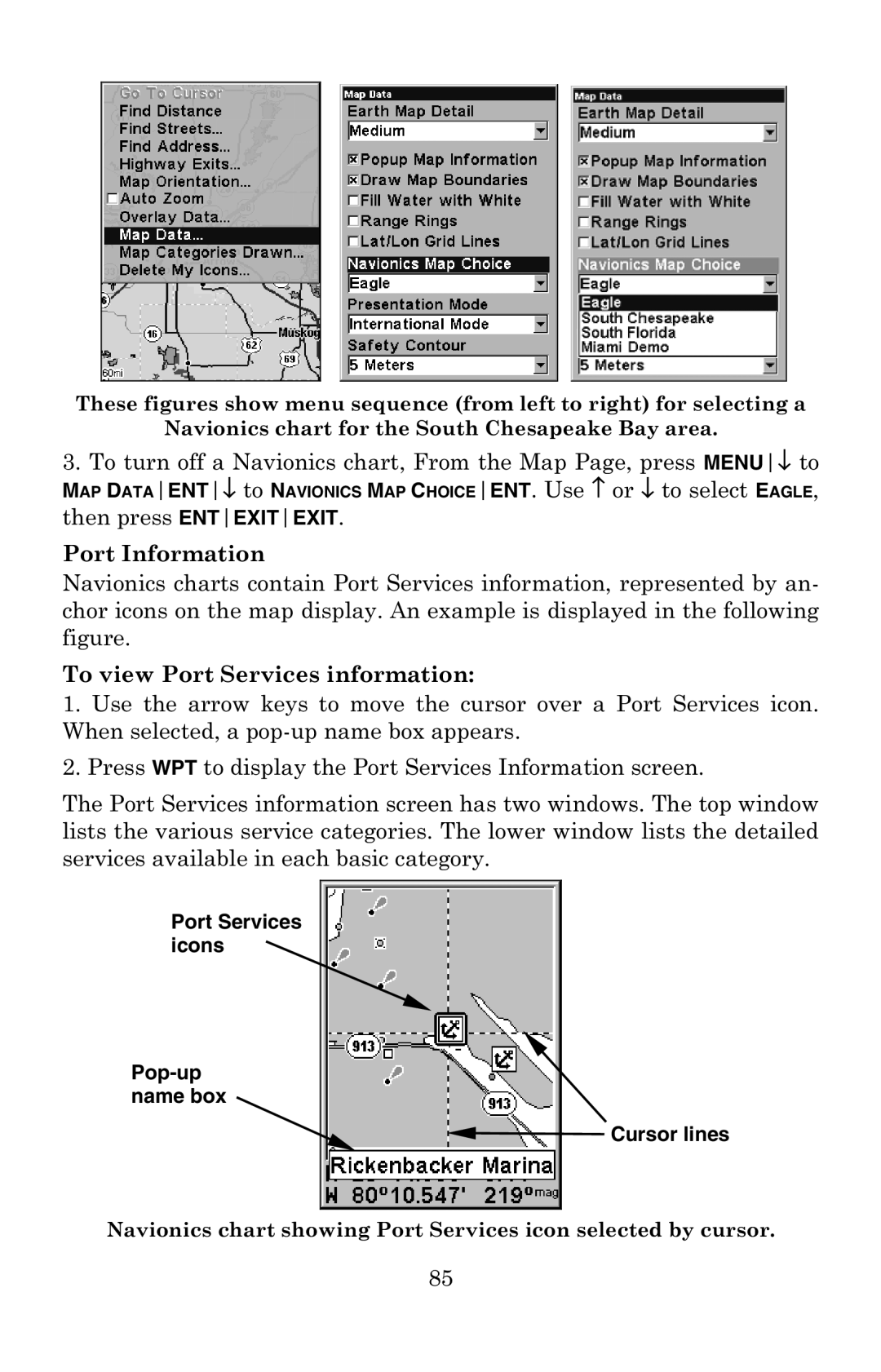These figures show menu sequence (from left to right) for selecting a
Navionics chart for the South Chesapeake Bay area.
3.To turn off a Navionics chart, From the Map Page, press MENU↓ to
MAP DATAENT↓ to NAVIONICS MAP CHOICEENT. Use ↑ or ↓ to select EAGLE,
then press ENTEXITEXIT.
Port Information
Navionics charts contain Port Services information, represented by an- chor icons on the map display. An example is displayed in the following figure.
To view Port Services information:
1.Use the arrow keys to move the cursor over a Port Services icon. When selected, a
2.Press WPT to display the Port Services Information screen.
The Port Services information screen has two windows. The top window lists the various service categories. The lower window lists the detailed services available in each basic category.
Port Services icons
Pop-up name box
 Cursor lines
Cursor lines
Navionics chart showing Port Services icon selected by cursor.
85