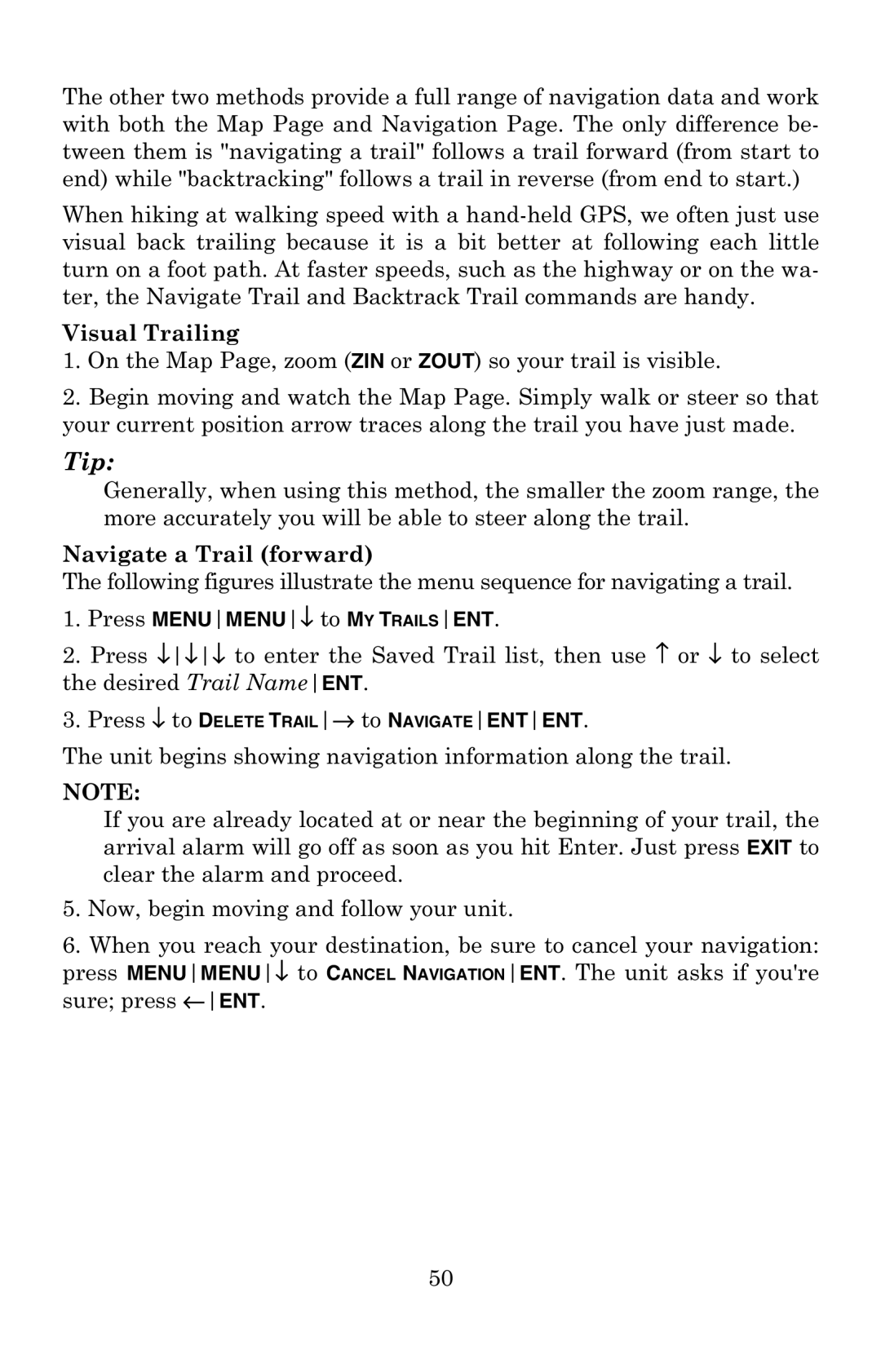The other two methods provide a full range of navigation data and work with both the Map Page and Navigation Page. The only difference be- tween them is "navigating a trail" follows a trail forward (from start to end) while "backtracking" follows a trail in reverse (from end to start.)
When hiking at walking speed with a
Visual Trailing
1.On the Map Page, zoom (ZIN or ZOUT) so your trail is visible.
2.Begin moving and watch the Map Page. Simply walk or steer so that your current position arrow traces along the trail you have just made.
Tip:
Generally, when using this method, the smaller the zoom range, the more accurately you will be able to steer along the trail.
Navigate a Trail (forward)
The following figures illustrate the menu sequence for navigating a trail.
1.Press MENUMENU↓ to MY TRAILSENT.
2.Press ↓↓↓ to enter the Saved Trail list, then use ↑ or ↓ to select the desired Trail NameENT.
3.Press ↓ to DELETE TRAIL→ to NAVIGATEENTENT.
The unit begins showing navigation information along the trail.
NOTE:
If you are already located at or near the beginning of your trail, the arrival alarm will go off as soon as you hit Enter. Just press EXIT to clear the alarm and proceed.
5.Now, begin moving and follow your unit.
6.When you reach your destination, be sure to cancel your navigation: press MENUMENU↓ to CANCEL NAVIGATIONENT. The unit asks if you're sure; press ←ENT.
50