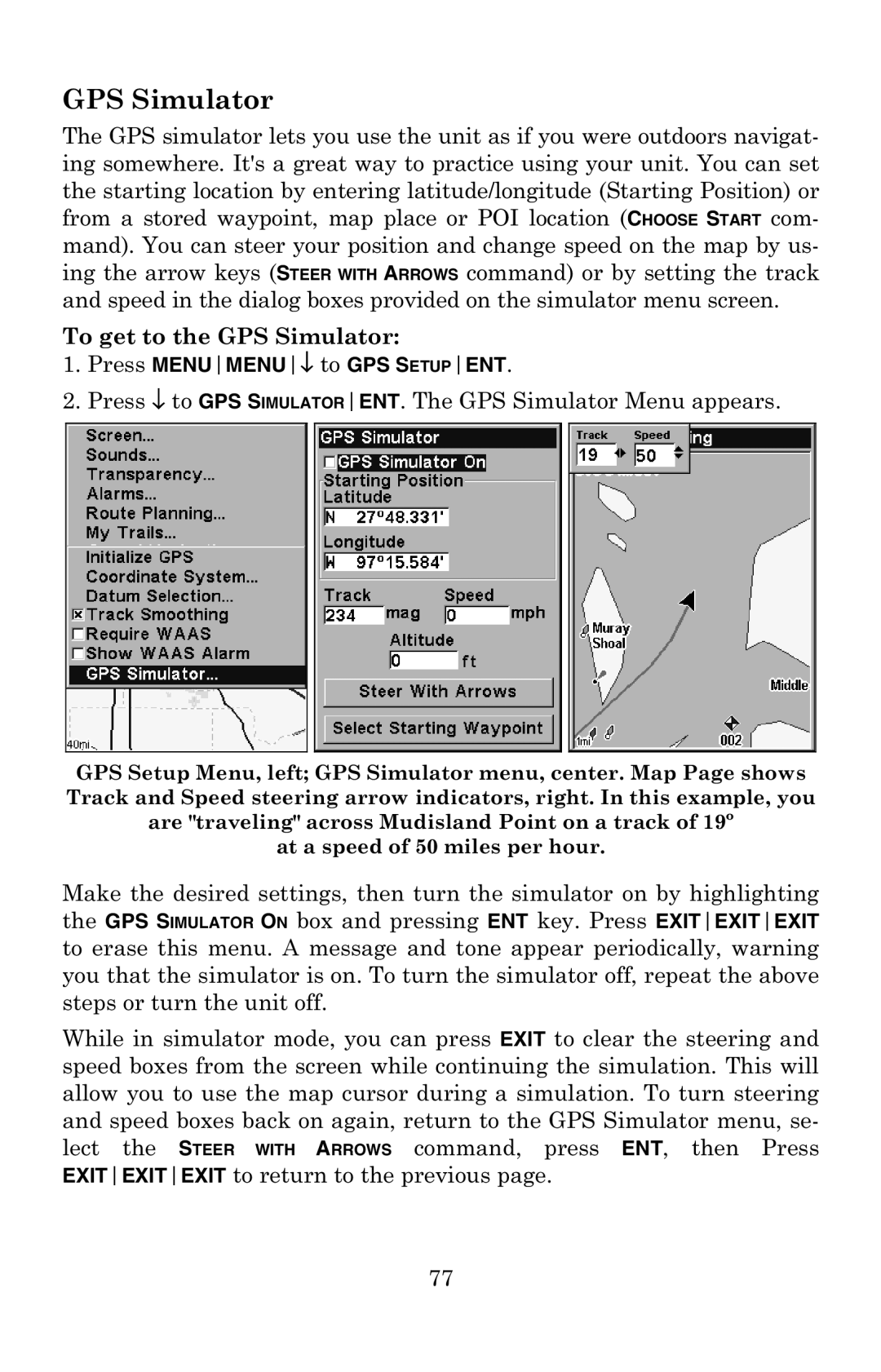GPS Simulator
The GPS simulator lets you use the unit as if you were outdoors navigat- ing somewhere. It's a great way to practice using your unit. You can set the starting location by entering latitude/longitude (Starting Position) or from a stored waypoint, map place or POI location (CHOOSE START com- mand). You can steer your position and change speed on the map by us- ing the arrow keys (STEER WITH ARROWS command) or by setting the track and speed in the dialog boxes provided on the simulator menu screen.
To get to the GPS Simulator:
1.Press MENUMENU↓ to GPS SETUPENT.
2.Press ↓ to GPS SIMULATORENT. The GPS Simulator Menu appears.
GPS Setup Menu, left; GPS Simulator menu, center. Map Page shows Track and Speed steering arrow indicators, right. In this example, you are "traveling" across Mudisland Point on a track of 19º
at a speed of 50 miles per hour.
Make the desired settings, then turn the simulator on by highlighting the GPS SIMULATOR ON box and pressing ENT key. Press EXITEXITEXIT to erase this menu. A message and tone appear periodically, warning you that the simulator is on. To turn the simulator off, repeat the above steps or turn the unit off.
While in simulator mode, you can press EXIT to clear the steering and speed boxes from the screen while continuing the simulation. This will allow you to use the map cursor during a simulation. To turn steering and speed boxes back on again, return to the GPS Simulator menu, se- lect the STEER WITH ARROWS command, press ENT, then Press EXITEXITEXIT to return to the previous page.
77