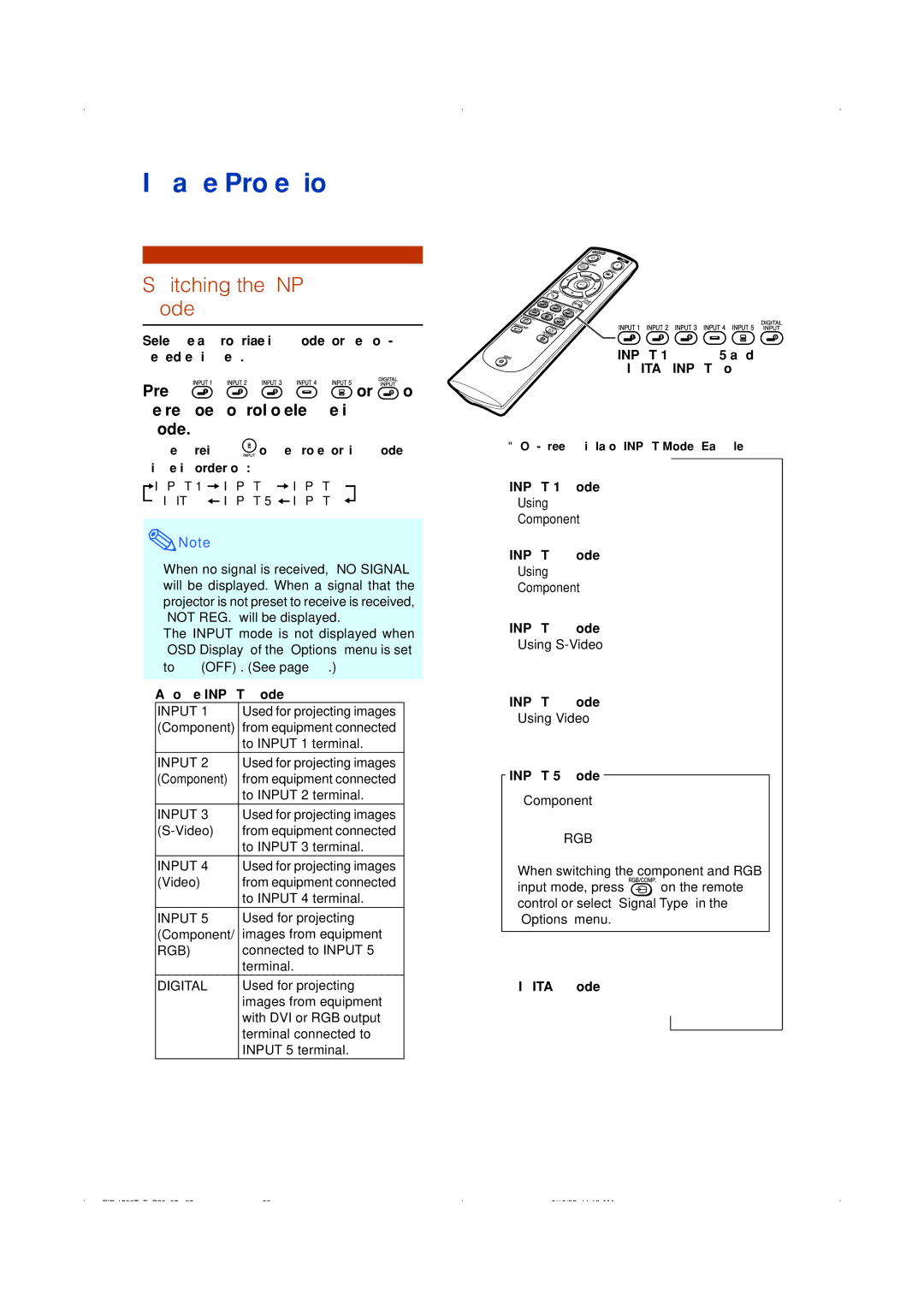Image Projection
Switching the INPUT Mode
Select the appropriate input mode for the con- nected equipment.
Press ![]() ,
, ![]() ,
, ![]() ,
, ![]() ,
, ![]() or
or ![]() on the remote control to select the input mode.
on the remote control to select the input mode.
•When pressing ![]() on the projector, input mode switches in order of :
on the projector, input mode switches in order of :
![]() INPUT 1
INPUT 1 ![]() INPUT 2
INPUT 2 ![]() INPUT 3 DIGITAL
INPUT 3 DIGITAL ![]() INPUT 5
INPUT 5 ![]() INPUT 4
INPUT 4 ![]()
![]() Note
Note
•When no signal is received, “NO SIGNAL” will be displayed. When a signal that the projector is not preset to receive is received, “NOT REG.” will be displayed.
•The INPUT mode is not displayed when “OSD Display” of the “Options” menu is set to “![]() (OFF)”. (See page 47.)
(OFF)”. (See page 47.)
About the INPUT mode
INPUT 1 | Used for projecting images |
(Component) | from equipment connected |
| to INPUT 1 terminal. |
INPUT 2 | Used for projecting images |
(Component) | from equipment connected |
| to INPUT 2 terminal. |
|
|
INPUT 3 | Used for projecting images |
from equipment connected | |
| to INPUT 3 terminal. |
|
|
INPUT 4 | Used for projecting images |
(Video) | from equipment connected |
| to INPUT 4 terminal. |
INPUT 5 | Used for projecting |
(Component/ | images from equipment |
RGB) | connected to INPUT 5 |
| terminal. |
DIGITAL | Used for projecting |
| images from equipment |
| with DVI or RGB output |
| terminal connected to |
| INPUT 5 terminal. |
INPUT 1, 2, 3, 4, 5 and
DIGITAL INPUT button
|
|
|
|
| ➝ |
| |
INPUT 1 mode |
|
|
|
Using |
|
|
|
Component | ➝ |
| |
|
| ||
INPUT 2 mode |
|
|
|
Using |
|
|
|
Component | ➝ |
| |
|
| ||
INPUT 3 mode |
|
|
|
Using |
|
|
|
| ➝ |
| |
INPUT 4 mode |
|
|
|
Using Video |
|
|
|
| ➝ |
| |
|
|
|
|
INPUT 5 mode |
|
|
|
|
|
| |
Component |
|
|
|
RGB |
|
|
|
•When switching the component and RGB
input mode, press ![]() on the remote control or select “Signal Type” in the “Options” menu.
on the remote control or select “Signal Type” in the “Options” menu.
➝
DIGITAL mode
29