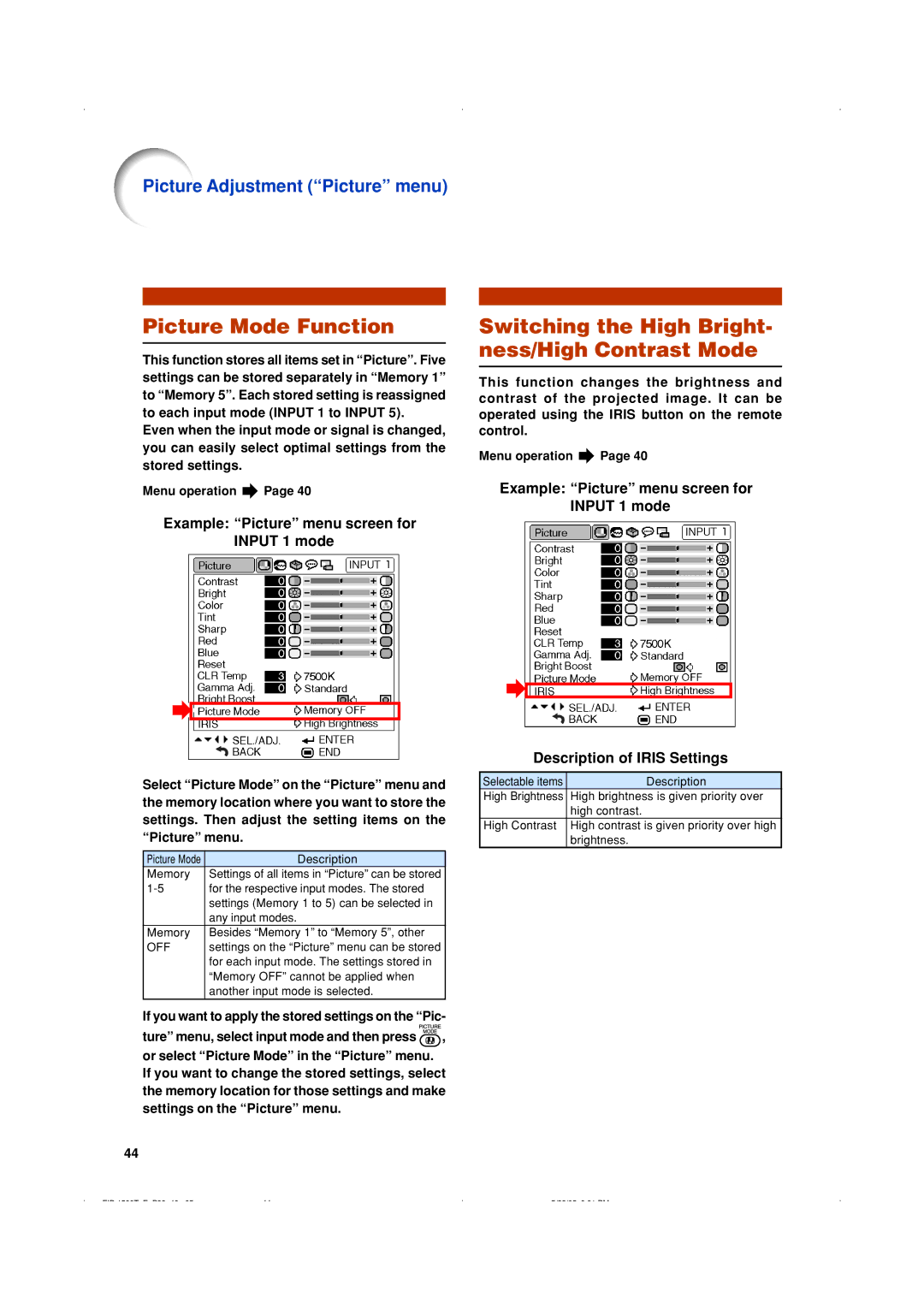Picture Adjustment (“Picture” menu)
Picture Mode Function
This function stores all items set in “Picture”. Five settings can be stored separately in “Memory 1” to “Memory 5”. Each stored setting is reassigned to each input mode (INPUT 1 to INPUT 5).
Even when the input mode or signal is changed, you can easily select optimal settings from the stored settings.
Menu operation ![]() Page 40
Page 40
Example: “Picture” menu screen for INPUT 1 mode
Select “Picture Mode” on the “Picture” menu and the memory location where you want to store the settings. Then adjust the setting items on the “Picture” menu.
Picture Mode | Description |
Memory | Settings of all items in “Picture” can be stored |
for the respective input modes. The stored | |
| settings (Memory 1 to 5) can be selected in |
| any input modes. |
Memory | Besides “Memory 1” to “Memory 5”, other |
OFF | settings on the “Picture” menu can be stored |
| for each input mode. The settings stored in |
| “Memory OFF” cannot be applied when |
| another input mode is selected. |
If you want to apply the stored settings on the “Pic-
ture” menu, select input mode and then press ![]() , or select “Picture Mode” in the “Picture” menu. If you want to change the stored settings, select the memory location for those settings and make settings on the “Picture” menu.
, or select “Picture Mode” in the “Picture” menu. If you want to change the stored settings, select the memory location for those settings and make settings on the “Picture” menu.
Switching the High Bright- ness/High Contrast Mode
This function changes the brightness and contrast of the projected image. It can be operated using the IRIS button on the remote control.
Menu operation ![]() Page 40
Page 40
Example: “Picture” menu screen for INPUT 1 mode
Description of IRIS Settings
Selectable items | Description |
High Brightness | High brightness is given priority over |
| high contrast. |
High Contrast | High contrast is given priority over high |
| brightness. |
44