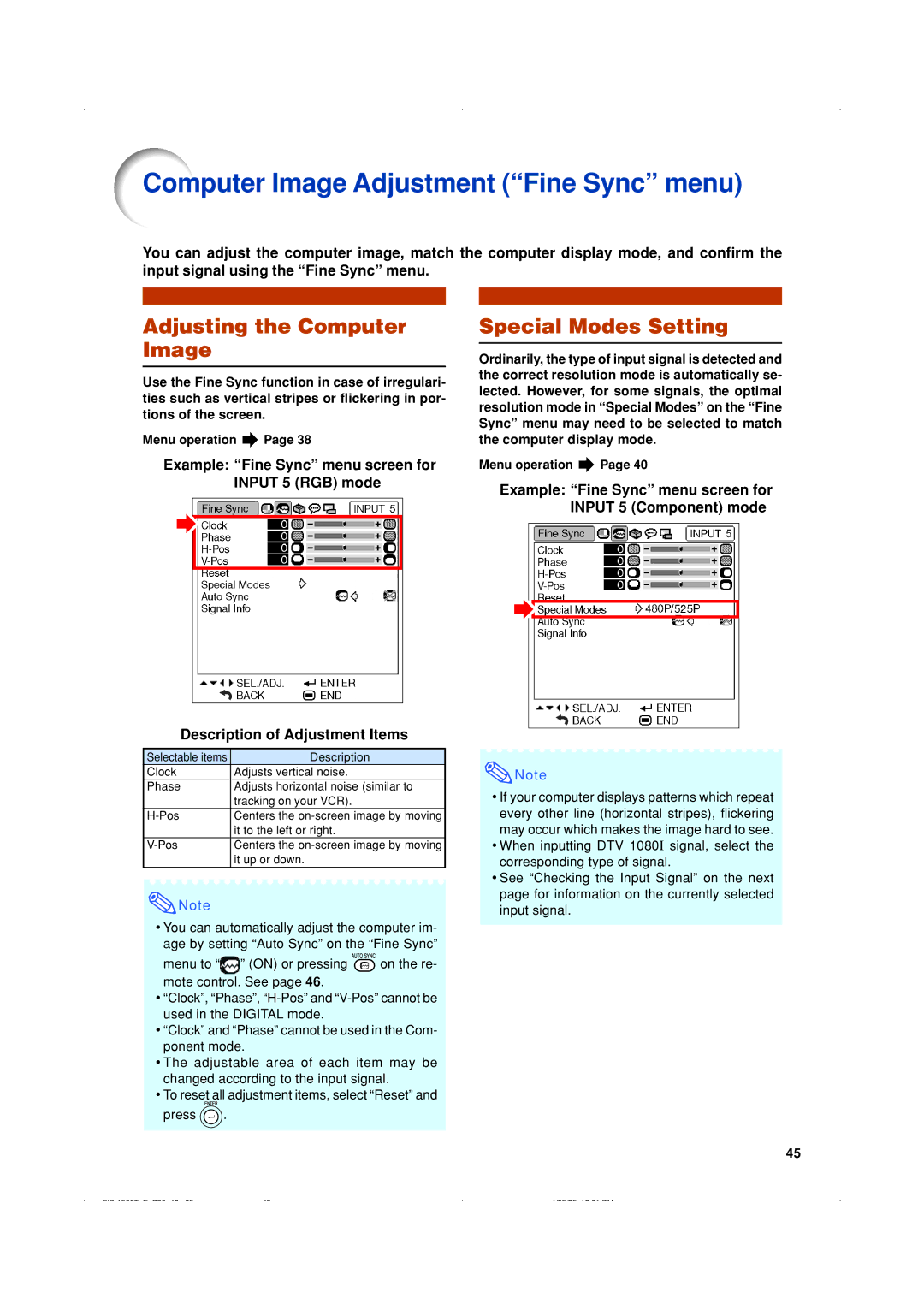Computer Image Adjustment (“Fine Sync” menu)
You can adjust the computer image, match the computer display mode, and confirm the input signal using the “Fine Sync” menu.
Adjusting the Computer Image
Use the Fine Sync function in case of irregulari- ties such as vertical stripes or flickering in por- tions of the screen.
Menu operation ![]() Page 38
Page 38
Example: “Fine Sync” menu screen for INPUT 5 (RGB) mode
Description of Adjustment Items
Selectable items | Description |
Clock | Adjusts vertical noise. |
Phase | Adjusts horizontal noise (similar to |
| tracking on your VCR). |
Centers the | |
| it to the left or right. |
Centers the | |
| it up or down. |
![]() Note
Note
•You can automatically adjust the computer im- age by setting “Auto Sync” on the “Fine Sync”
menu to “![]() ” (ON) or pressing
” (ON) or pressing ![]() on the re- mote control. See page 46.
on the re- mote control. See page 46.
•“Clock”, “Phase”,
•“Clock” and “Phase” cannot be used in the Com- ponent mode.
•The adjustable area of each item may be changed according to the input signal.
•To reset all adjustment items, select “Reset” and
press ![]() .
.
Special Modes Setting
Ordinarily, the type of input signal is detected and the correct resolution mode is automatically se- lected. However, for some signals, the optimal resolution mode in “Special Modes” on the “Fine Sync” menu may need to be selected to match the computer display mode.
Menu operation ![]() Page 40
Page 40
Example: “Fine Sync” menu screen for INPUT 5 (Component) mode
![]() Note
Note
•If your computer displays patterns which repeat every other line (horizontal stripes), flickering may occur which makes the image hard to see.
•When inputting DTV 1080I signal, select the corresponding type of signal.
•See “Checking the Input Signal” on the next page for information on the currently selected input signal.
45