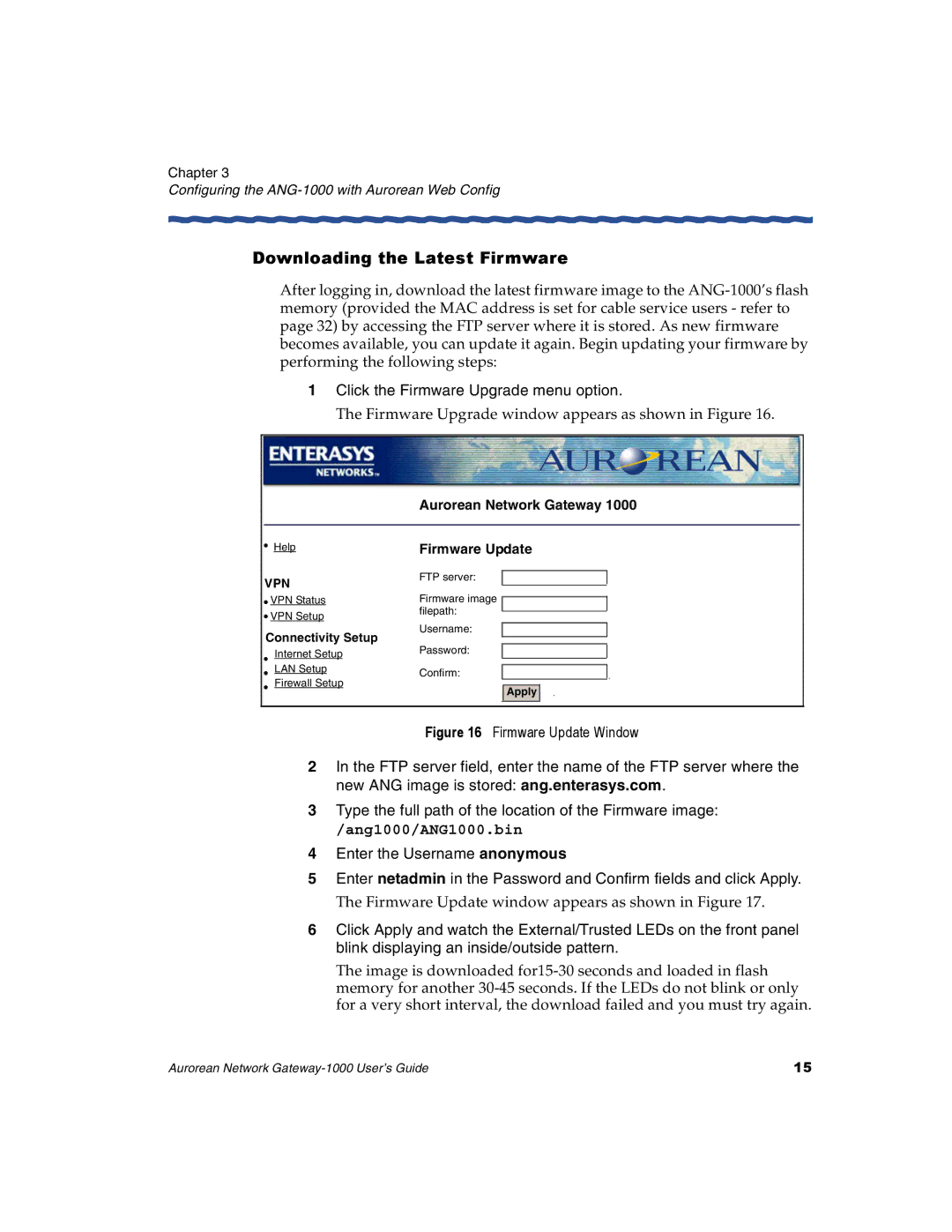Chapter 3
Configuring the ANG-1000 with Aurorean Web Config
Downloading the Latest Firmware
After logging in, download the latest firmware image to the
1Click the Firmware Upgrade menu option.
The Firmware Upgrade window appears as shown in Figure 16.
| Aurorean Network Gateway 1000 | |
Help | Firmware Update | |
VPN | FTP server: | |
| ||
VPN Status | Firmware image | |
VPN Setup | filepath: | |
| ||
Connectivity Setup | Username: | |
Password: | ||
Internet Setup | ||
| ||
LAN Setup | Confirm: | |
Firewall Setup | ||
Apply | ||
| ||
|
| |
| Figure 16 Firmware Update Window |
2In the FTP server field, enter the name of the FTP server where the new ANG image is stored: ang.enterasys.com.
3Type the full path of the location of the Firmware image:
/ang1000/ANG1000.bin
4Enter the Username anonymous
5Enter netadmin in the Password and Confirm fields and click Apply.
The Firmware Update window appears as shown in Figure 17.
6Click Apply and watch the External/Trusted LEDs on the front panel blink displaying an inside/outside pattern.
The image is downloaded
Aurorean Network | 15 |