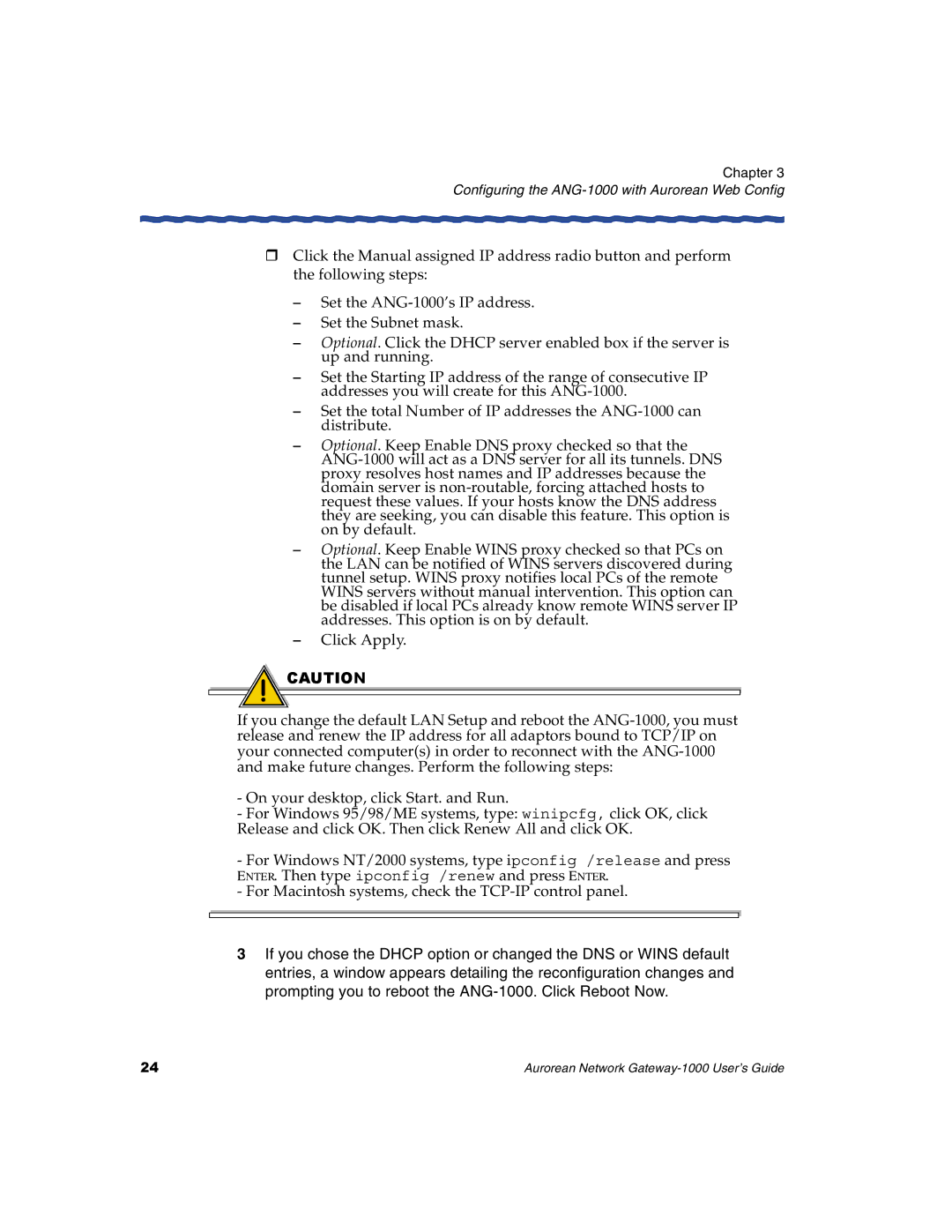Chapter 3
Configuring the ANG-1000 with Aurorean Web Config
HClick the Manual assigned IP address radio button and perform the following steps:
–Set the
–Set the Subnet mask.
–Optional. Click the DHCP server enabled box if the server is up and running.
–Set the Starting IP address of the range of consecutive IP addresses you will create for this
–Set the total Number of IP addresses the
–Optional. Keep Enable DNS proxy checked so that the
–Optional. Keep Enable WINS proxy checked so that PCs on the LAN can be notified of WINS servers discovered during tunnel setup. WINS proxy notifies local PCs of the remote WINS servers without manual intervention. This option can be disabled if local PCs already know remote WINS server IP addresses. This option is on by default.
–Click Apply.
![]() CAUTION
CAUTION
If you change the default LAN Setup and reboot the
-On your desktop, click Start. and Run.
-For Windows 95/98/ME systems, type: winipcfg, click OK, click Release and click OK. Then click Renew All and click OK.
-For Windows NT/2000 systems, type ipconfig /release and press ENTER. Then type ipconfig /renew and press ENTER.
-For Macintosh systems, check the
3If you chose the DHCP option or changed the DNS or WINS default entries, a window appears detailing the reconfiguration changes and prompting you to reboot the
24 | Aurorean Network |