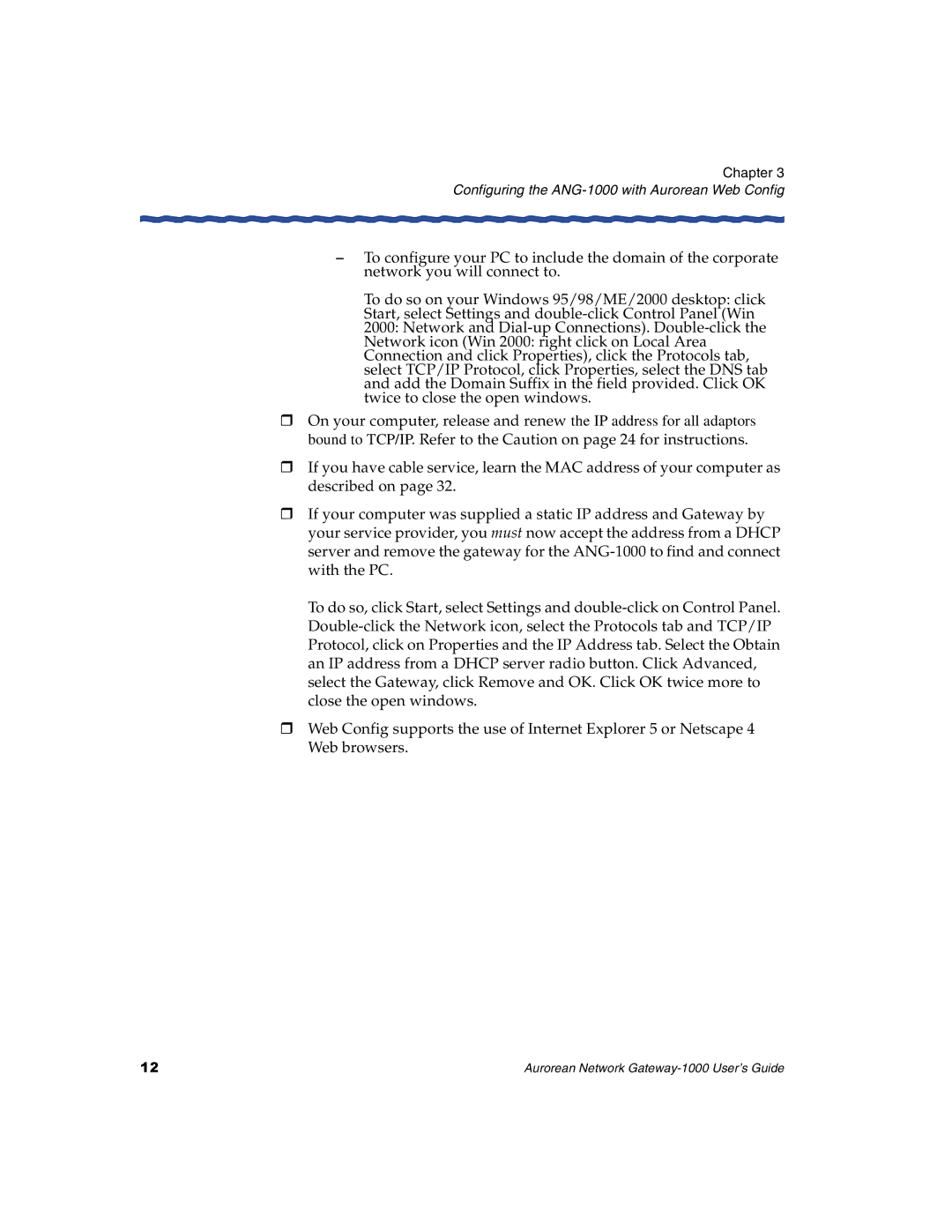Chapter 3
Configuring the ANG-1000 with Aurorean Web Config
–To configure your PC to include the domain of the corporate network you will connect to.
To do so on your Windows 95/98/ME/2000 desktop: click Start, select Settings and
HOn your computer, release and renew the IP address for all adaptors bound to TCP/IP. Refer to the Caution on page 24 for instructions.
HIf you have cable service, learn the MAC address of your computer as described on page 32.
HIf your computer was supplied a static IP address and Gateway by your service provider, you must now accept the address from a DHCP server and remove the gateway for the
To do so, click Start, select Settings and
HWeb Config supports the use of Internet Explorer 5 or Netscape 4 Web browsers.
12 | Aurorean Network |