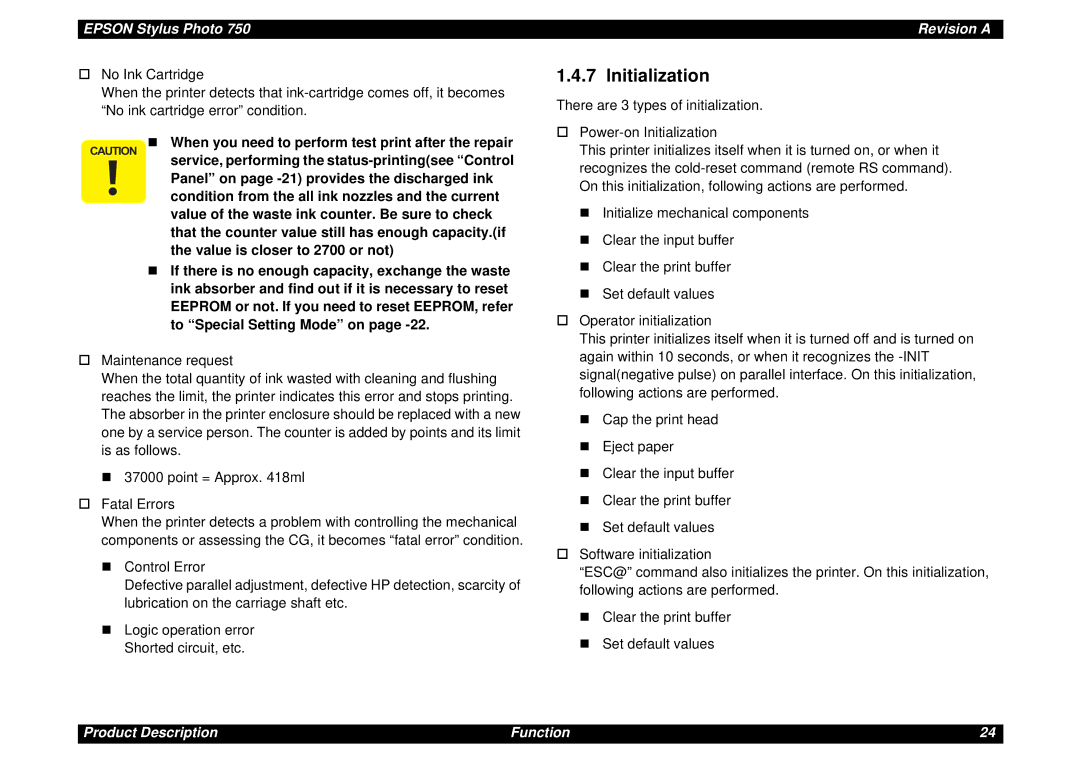659,�$18$
General Notice
Precautions
About This Manual
Revision Status
Table of Contents
Maintenance
Product Description
„ Holds 10 transparency films
General Characteristics
Overview
General Description
Raster Graphics Mode
Printing
Printing Speed
„ No curled, wrinkled, scuffing or torn paper be used
Paper Specification
Paper Feeding
Width Length Margin Typ Min
Printable Area
Paper Left Right Top Bottom
Setting Position of Adjust Lever
Adjust Lever Settings
Paper Lever position Adjustment Value
Envelope
Environmental Condition
Environmental Conditions
Color Ink Cartridge
Ink Cartridge
Black Ink Cartridge
Safety Approvals
Electric Specification
Input Data Buffer
Reliability
14.1 ESC/P Control Codes
CE Marking
Printer Language and Emulation
„ Dot size control ESC e „ Raster header ESC D „ Raster body
Parallel Interface
Connector pin assignment and signals
Parallel InterfaceForward channel
Parallel I/F
Parallel InterfaceReverse channel
Pin Signal Return In/Out Function Description Name GND pin
Xflag Out
Connect pin assignment and signals
10. Typical Time of Tack
Parallel I/F Mode Typical time of tack
Serial Interface
12. Connector pin assignment and signals
11. Serial interface
13. X-ON/X-OFF, DTR protocol
USBUniversal Serial Bus Interface
14. Connector pin assignment and signals
Pin Signal Name Out Function Description
Ieee 1284.4 protocol
Prevention of data transfer time-out on Host
Interface selection
Switches
Bi-directional Command
Function
Control Code
18. Special setting mode
Special Setting Mode
LED Indications
17. Status printing
Indicators
Errors
19. Printer Status displayed on the control panel
Ink Out Paper Out Priority Black Color
Initialization
„ When you need to perform test print after the repair
Physical Specification
Initialization Setting
Classification Name
Consumables and options
20. Consumables
Operating Principles
Printer Mechanism
Printer Mechanism
Epson Stylus Photo Revision a
Operating Principles of Electric Circuit
1 C257 PSB Power Supply Circuit
Output Voltage
Voltage Usage
TRANST1
Major Elements
2 C259 Main Control Circuit
Major Elements
Location Function
Reset Circuit
Reset Circuit
Sensor Circuit
Sensor Circuit
Head Drive Circuit
Timer Circuit
Eeprom Control Circuit
Paper Feed Pump Motor Drive Circuit
Paper Feed Pump Motor PF/Pump Motor Drive Circuit
10. Carriage Motor Drive Circuit
Carriage MotorCR Motor Drive Circuit
Troubleshooting
Sensor Check Point
Check Point Signal Level Switch Mode
Motor, Coil Resistance
Motor Location Check Point Resistance
Paper Ink End Check Black Color
Error Indication
LED Indication Condition Remedy
Symptom Cause Flow Chart
Unit Level Troubleshooting
Symptoms and Corresponding Flow Chart
E c k t h e Error S s a g e . R e f e r t o T a b le 3
A R T
Sympto Condition Cause Check point Solution
Unit Repair Power Supply Board
Repair of the Power Supply Board
Repair of the Control Board
Repair of the Control Board
Epson Stylus Photo Revision a
Unit Repair Printer Mechanism
Symptom Condition Cause Check Point Solution
10. Repair of the Printer Mechanism
11. Repair of the Printer Mechanism
13. Repair of the Printing Mechanism
12. Repair of the Printing Mechanism
15. Repair of the Printer Mechanism
14. Repair of the Printer Mechanism
Disassembly and Assembly
Name Supplier Parts No Phillips Screw Driver
Precautions
Tools
Classifi Check Point Status Cation
Work Completion Check
Check List
Flowchart below shows step-by step disassembly procedures
Disassembly
Housing Removal
Housing Removal
Shield Plate, M/B Removal
Circuit Boards Removal
E P O
Control Panel Removal
Control Panel Removal
Absorber Tray, AssemblyA Removal
Absorber Tray, AssemblyA Removal
Print Head Removal
Printer Mechanism Removal
Print Head Installation
E „ Be sure that the grounding plate is installed to
„ Be careful not to damage the rubber part of the cap
Pump, Assembly/Cap, Assembly Removal
11. Ink Tube
Bi-D adjustment. See Bi-D Adjustment on
Motor, Assembly, CR Removal
15. Motor, Assembly, PF Installation
Motor Assembly PF Removal
5.5 ASF, Assembly Removal
E „ When removing or installing the Hopper
Paper Feed Roller Assembly Removal
18. Roller Assembly, LD Removal
Roller Assembly, LD Left/Right Removal
19. Bush Parallel Adjust Removal
Carriage Assembly Removal
20. Carriage Assembly Removal
21. PE Sensor Assembly Removal
PE Sensor Assembly Removal
23. Roller, Assembly, Paper Exit Removal
Roller, Assembly, PF Removal
24. Roller, Assembly, PF Removal
25. HP Sensor Removal
HP Sensor Removal
26. Bush Holder, Sensor, I/C Removal
Cartridge SensorSensor, I/C Removal
29. Sensor, I/C Removal
Adjustment
Required Adjustment
Required Adjustment
„ Do not scratch special coated surface of the PF
Adjustment
Paper Gap Adjustment
Epson Stylus Photo Revision B
Adjustment Program
Adjustment by Adjustment Program
How to use the Adjustment Program
„ You have to go through the menu to input
Options in the Program and Keys to Use
Setting Destination Information
Head Voltage ID Adjustment
Screw position for fixing the print head
Head Angular Adjustment
Adjustment, the following screen will be appeared
Magnetized condition when the printer has been left
U Preventing from the CR motor fall into the non
Alone more then 5 minutes in the Head Anguler
Bi-D Adjustment Pattern Sample
Bi-D Adjustment
Head Cleaning
Initial Ink Charge
Protect Counter Value
Protect Counter Reset
Counter Value for Ink Absorber
Maintenance
„ Never use chemical solvents, such as thinner, to
Cleaning
Service Maintenance
„ Never use oil and the grease other than those
Lubrication
Lubrication Point
Type Name Epson Code Supplier
ASF
A R , 2 3
V e r a p p l y t h e o i l
Appendix
Connector Summary for C259Main
Connector Summary
Connector CN4
Major Component Unit
Connector CN6
Connector CN5
Connector CN7
Connector CN8
10. Connector CN11
Connector CN10
C259 Main Component Layout
Component Layout
Appendix Component Layout 101
Exploded Diagram-1
Exploded Diagram
Exploded Diagram for Epson Stylus Photo 750 2/3
Exploded Diagram for Epson Stylus Photo 750 3/3
Electric Circuit
Page
Page