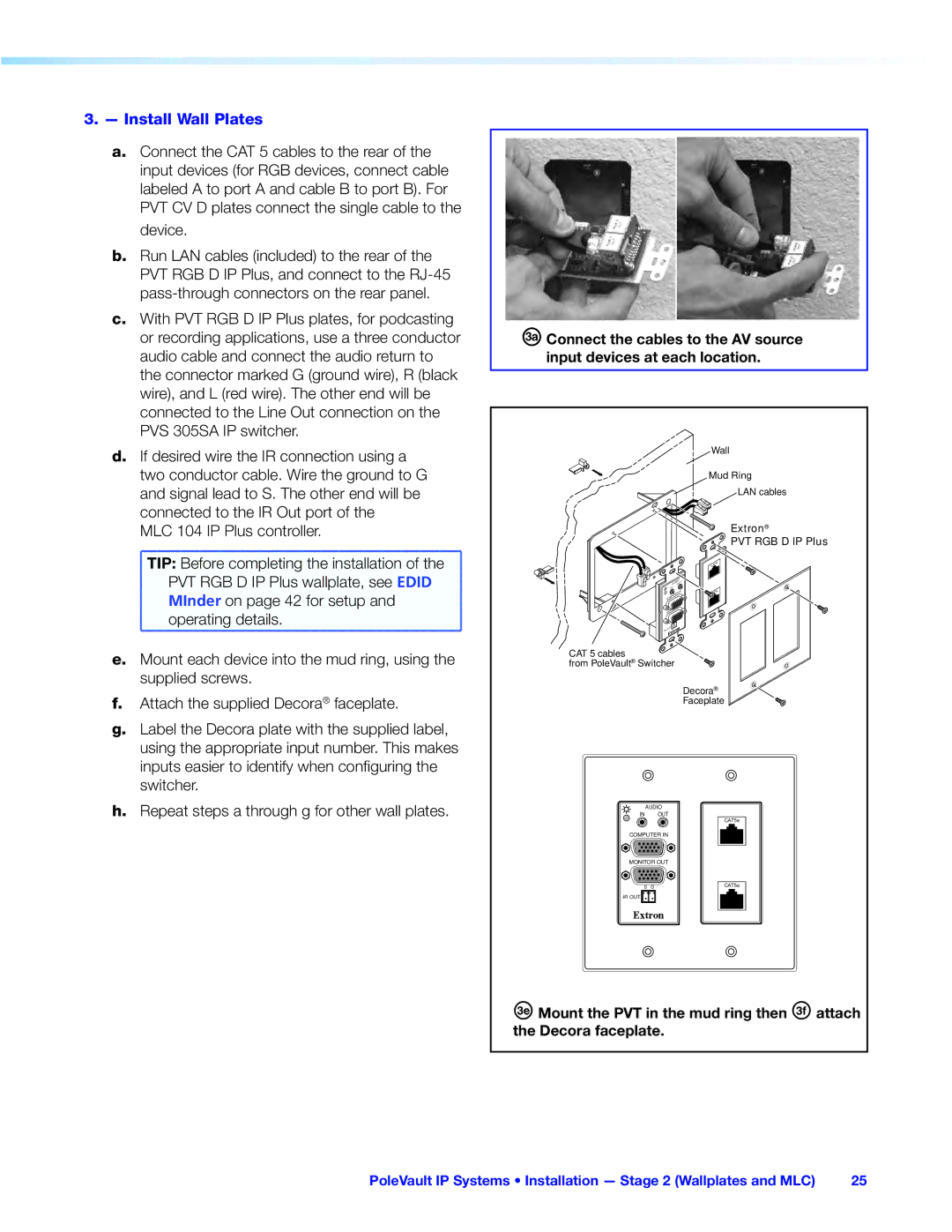3. — Install Wall Plates |
a. Connect the CAT 5 cables to the rear of the |
input devices (for RGB devices, connect cable |
labeled A to port A and cable B to port B). For |
PVT CV D plates connect the single cable to the |
device. |
b. Run LAN cables (included) to the rear of the |
PVT RGB D IP Plus, and connect to the |
c. With PVT RGB D IP Plus plates, for podcasting |
or recording applications, use a three conductor |
audio cable and connect the audio return to |
the connector marked G (ground wire), R (black |
wire), and L (red wire). The other end will be |
connected to the Line Out connection on the |
PVS 305SA IP switcher. |
d. If desired wire the IR connection using a |
two conductor cable. Wire the ground to G |
and signal lead to S. The other end will be |
connected to the IR Out port of the |
ÑConnect the cables to the AV source input devices at each location.
Wall
Mud Ring
LAN cables
MLC 104 IP Plus controller. |
TIP: Before completing the installation of the |
PVT RGB D IP Plus wallplate, see EDID |
MInder on page 42 for setup and |
operating details. |
AUDIOOUT
IN
![]()
![]() IN COMPUTER
IN COMPUTER ![]()
OUT MONITOR ![]()
G
S
IR OUT
Extron®
![]()
![]() PVT RGB D IP Plus
PVT RGB D IP Plus
CAT5e
![]() CAT5e
CAT5e
e. | Mount each device into the mud ring, using the |
| supplied screws. |
f. | Attach the supplied Decora® faceplate. |
g. | Label the Decora plate with the supplied label, |
| using the appropriate input number. This makes |
| inputs easier to identify when configuring the |
| switcher. |
h. | Repeat steps a through g for other wall plates. |
CAT 5 cables
from PoleVault® Switcher
Decora®
Faceplate
AUDIO
IN OUT
CAT5e
COMPUTER IN
MONITOR OUT
S G | CAT5e |
|
IR OUT ![]()
®Mount the PVT in the mud ring then ©attach the Decora faceplate.
PoleVault IP Systems • Installation — Stage 2 (Wallplates and MLC) | 25 |