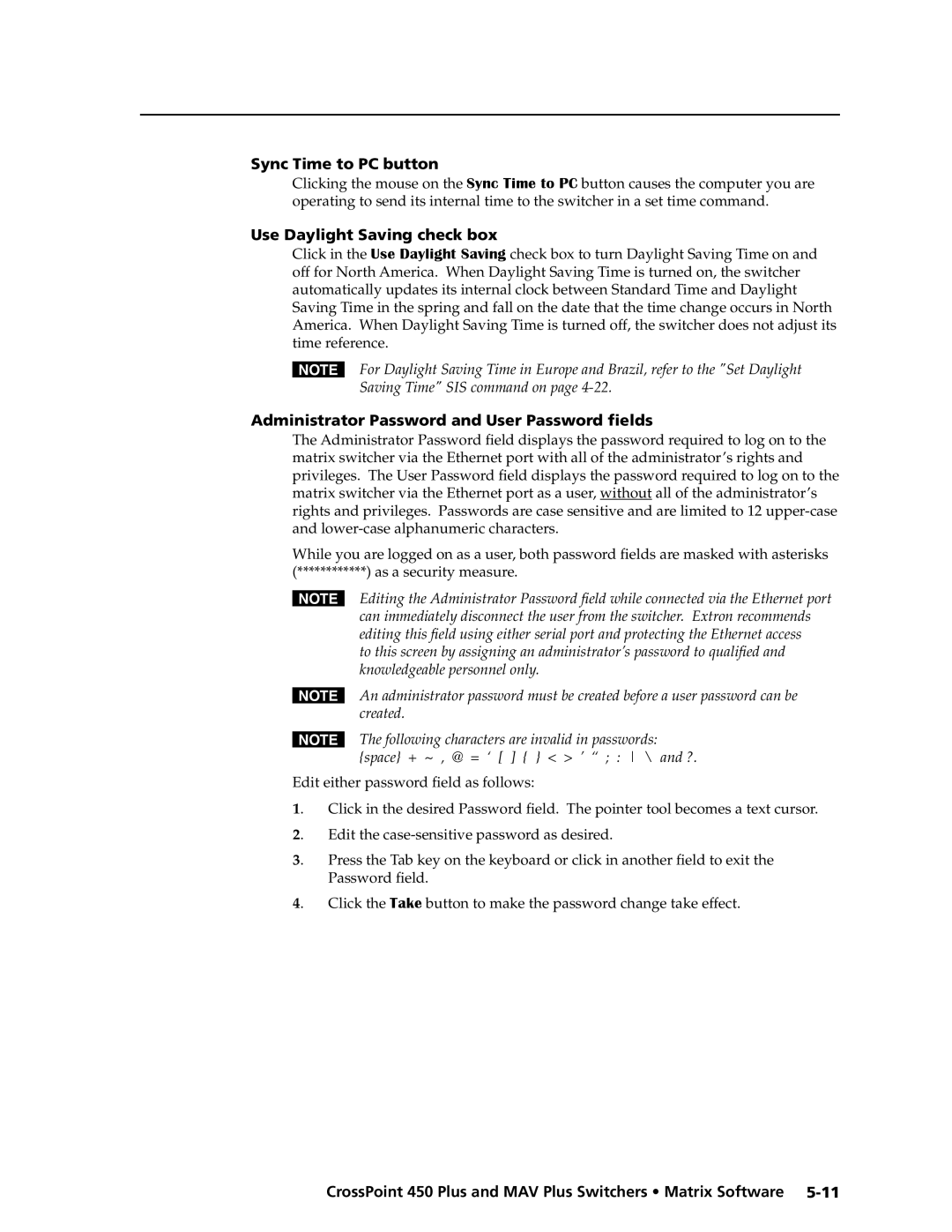MAV Plus Series specifications
Extron Electronics is a leading manufacturer of professional AV system integration solutions. Among its wide range of products, the MAV Plus Series and Ultra Series stand out for their advanced features and innovative technologies, catering to the needs of audio-visual professionals in various environments.The MAV Plus Series, designed for efficient and flexible audio routing, provides reliable performance in various applications. It is characterized by its high-quality audio signal processing capabilities, which are essential for delivering clear and precise sound. One of the notable features of this series is the built-in audio mixing, allowing users to easily combine multiple audio sources. The MAV Plus Series supports both analog and digital audio formats, ensuring compatibility with a wide range of equipment.
Incorporating Extron's advanced technology, the MAV Plus Series features signal management tools that include automatic mixing, feedback suppression, and equalization. These tools not only enhance sound quality but also simplify the user experience, enabling quick adjustments in dynamic environments such as conference rooms, classrooms, and live events.
On the other hand, the Ultra Series is designed for users seeking high-performance audio routing and control in more demanding applications. This series is known for its robust construction and scalability, allowing for expansion as the needs of the organization grow. The Ultra Series offers an extensive range of inputs and outputs, including HDMI, which supports high-definition audio and video signals.
Ultra Series products are equipped with Extron's proprietary technologies like EDID Minder and Key Digital™, which ensure seamless compatibility and signal integrity between various devices. Additionally, the Ultra Series utilizes Ethernet control for centralized management, providing users with real-time monitoring and the ability to make adjustments remotely.
Both the MAV Plus and Ultra Series reflect Extron Electronics commitment to innovation and quality in the audio-visual space. They include user-friendly interfaces, making setup and operation straightforward even for those with limited technical expertise. With their comprehensive features, both series cater to professional AV installations, offering solutions that meet the needs of diverse applications across education, corporate, and entertainment sectors.
Investing in Extron’s MAV Plus and Ultra Series guarantees high-quality performance, adaptability, and long-term reliability, making them indispensable tools for audio-visual integration professionals.