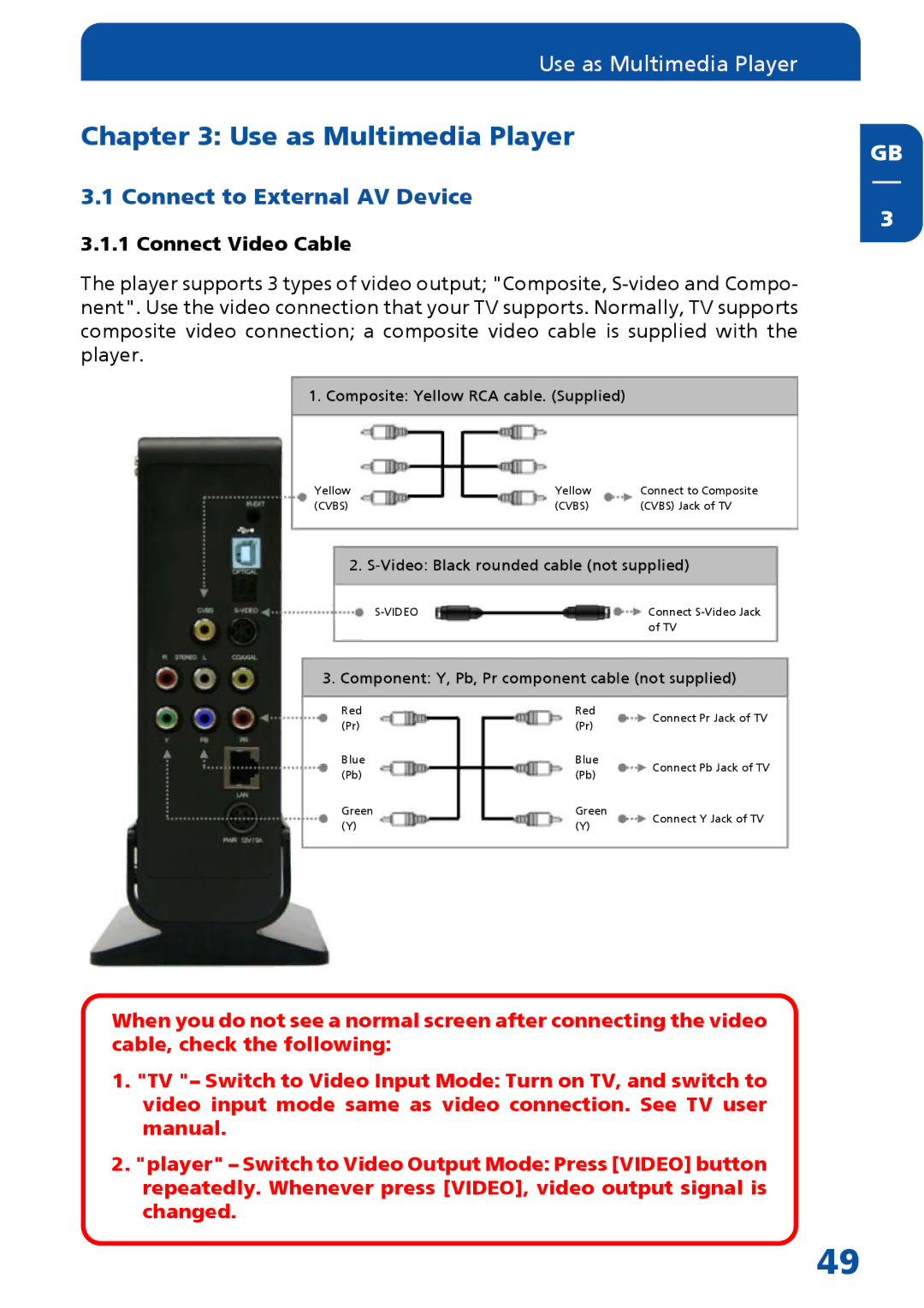Use as Multimedia Player
Chapter 3: Use as Multimedia Player
3.1 Connect to External AV Device
3.1.1 Connect Video Cable
The player supports 3 types of video output; "Composite,
1. Composite: Yellow RCA cable. (Supplied)
Yellow | Yellow | Connect to Composite |
(CVBS) | (CVBS) | (CVBS) Jack of TV |
2.
Connect | |
| of TV |
3. Component: Y, Pb, Pr component cable (not supplied)
Red | Red | Connect Pr Jack of TV | |
(Pr) | (Pr) | ||
| |||
Blue | Blue | Connect Pb Jack of TV | |
(Pb) | (Pb) | ||
| |||
Green | Green | Connect Y Jack of TV | |
(Y) | (Y) | ||
|
GB
3
When you do not see a normal screen after connecting the video cable, check the following:
1."TV "– Switch to Video Input Mode: Turn on TV, and switch to video input mode same as video connection. See TV user manual.
2."player" – Switch to Video Output Mode: Press [VIDEO] button repeatedly. Whenever press [VIDEO], video output signal is changed.
49