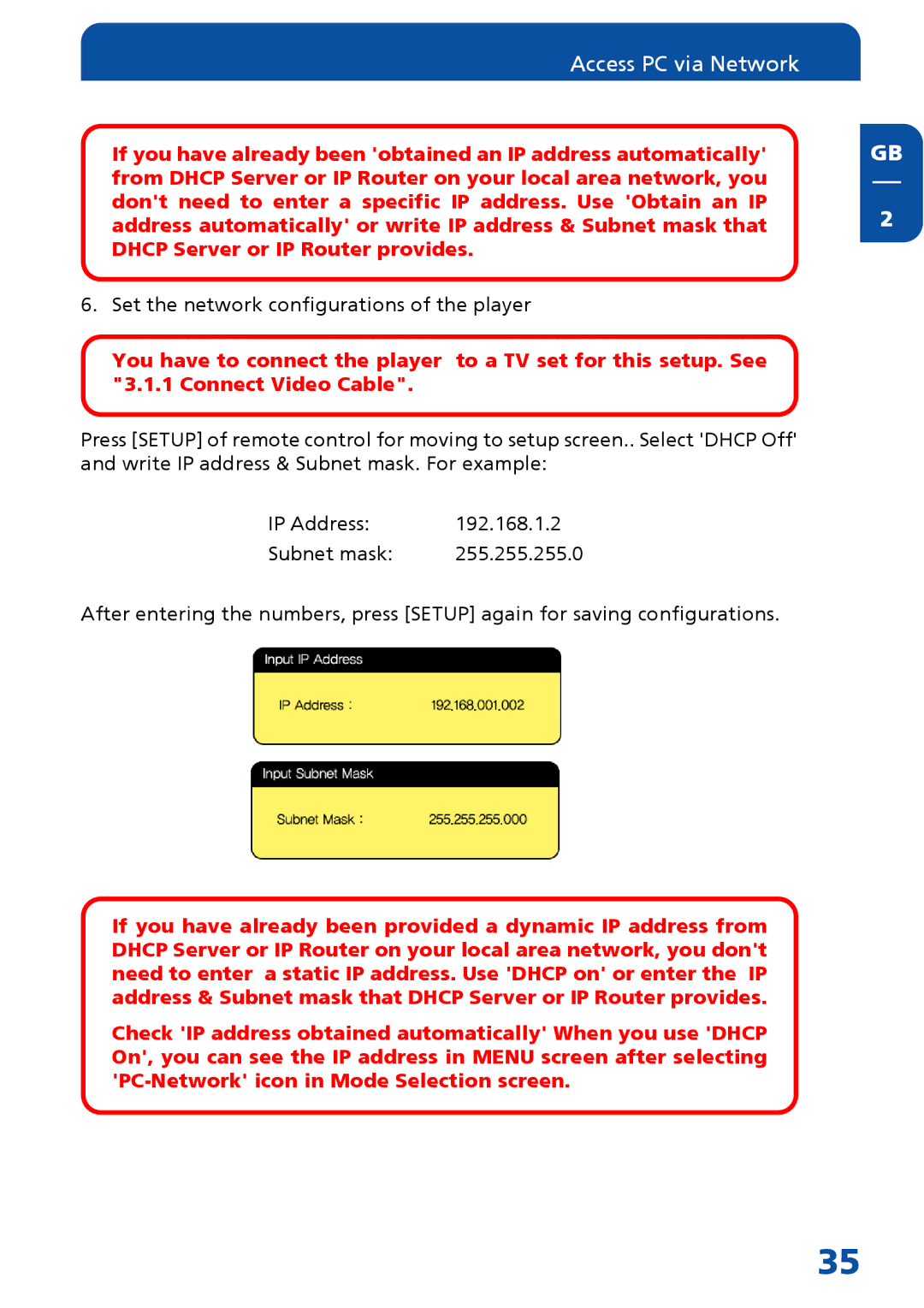Access PC via Network
If you have already been 'obtained an IP address automatically' from DHCP Server or IP Router on your local area network, you don't need to enter a specific IP address. Use 'Obtain an IP address automatically' or write IP address & Subnet mask that DHCP Server or IP Router provides.
6. Set the network configurations of the player
You have to connect the player to a TV set for this setup. See "3.1.1 Connect Video Cable".
Press [SETUP] of remote control for moving to setup screen.. Select 'DHCP Off' and write IP address & Subnet mask. For example:
IP Address: | 192.168.1.2 |
Subnet mask: | 255.255.255.0 |
After entering the numbers, press [SETUP] again for saving configurations.
If you have already been provided a dynamic IP address from DHCP Server or IP Router on your local area network, you don't need to enter a static IP address. Use 'DHCP on' or enter the IP address & Subnet mask that DHCP Server or IP Router provides.
Check 'IP address obtained automatically' When you use 'DHCP On', you can see the IP address in MENU screen after selecting
GB
2
35