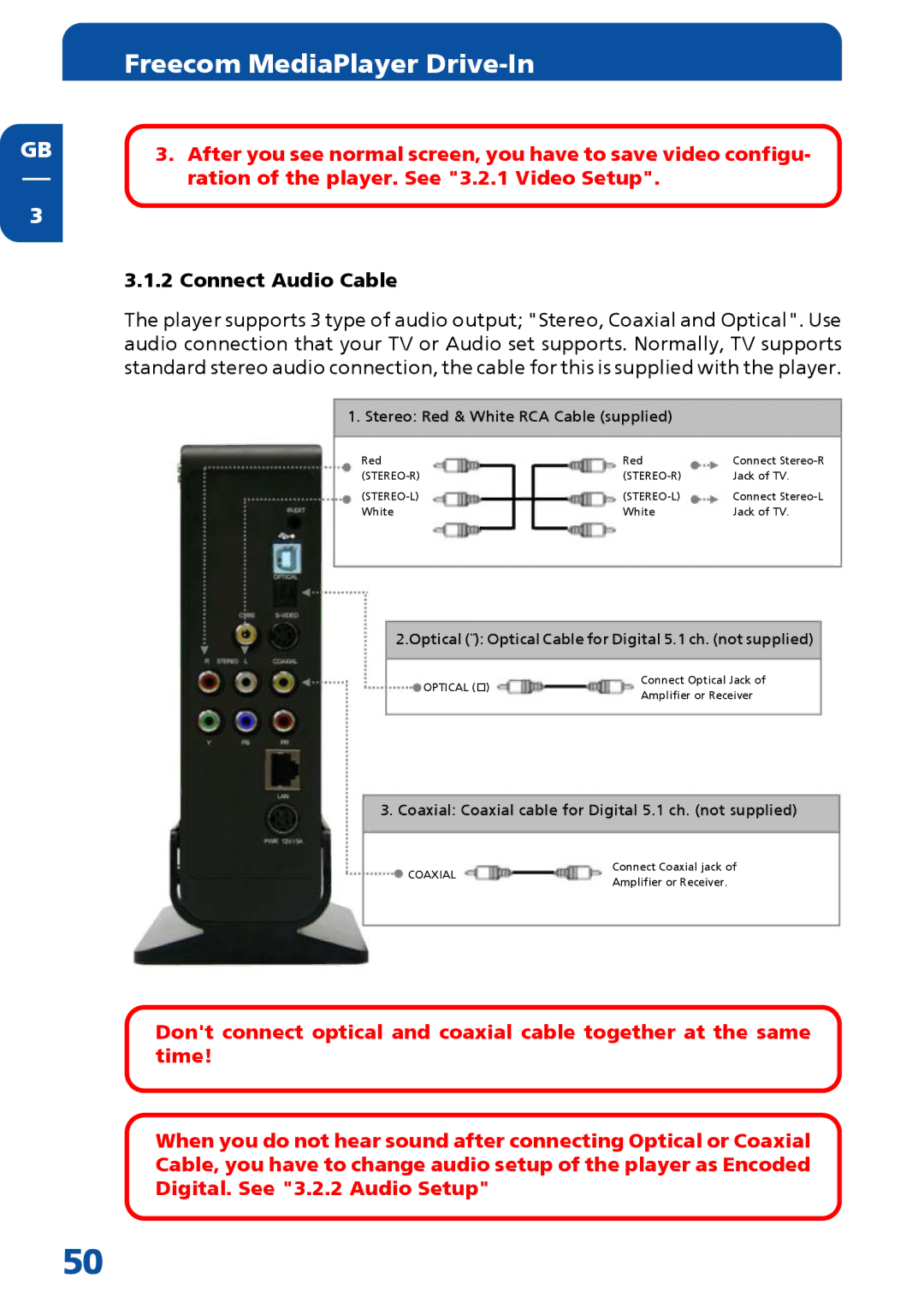GB
3
Freecom MediaPlayer Drive-In
3.After you see normal screen, you have to save video configu- ration of the player. See "3.2.1 Video Setup".
3.1.2Connect Audio Cable
The player supports 3 type of audio output; "Stereo, Coaxial and Optical". Use audio connection that your TV or Audio set supports. Normally, TV supports standard stereo audio connection, the cable for this is supplied with the player.
1. Stereo: Red & White RCA Cable (supplied)
Red | Red | Connect |
Jack of TV. | ||
Connect | ||
White | White | Jack of TV. |
2.Optical (¨): Optical Cable for Digital 5.1 ch. (not supplied)
OPTICAL ( )
Connect Optical Jack of Amplifier or Receiver
3. Coaxial: Coaxial cable for Digital 5.1 ch. (not supplied)
COAXIAL
Connect Coaxial jack of Amplifier or Receiver.
Don't connect optical and coaxial cable together at the same time!
When you do not hear sound after connecting Optical or Coaxial Cable, you have to change audio setup of the player as Encoded Digital. See "3.2.2 Audio Setup"
50