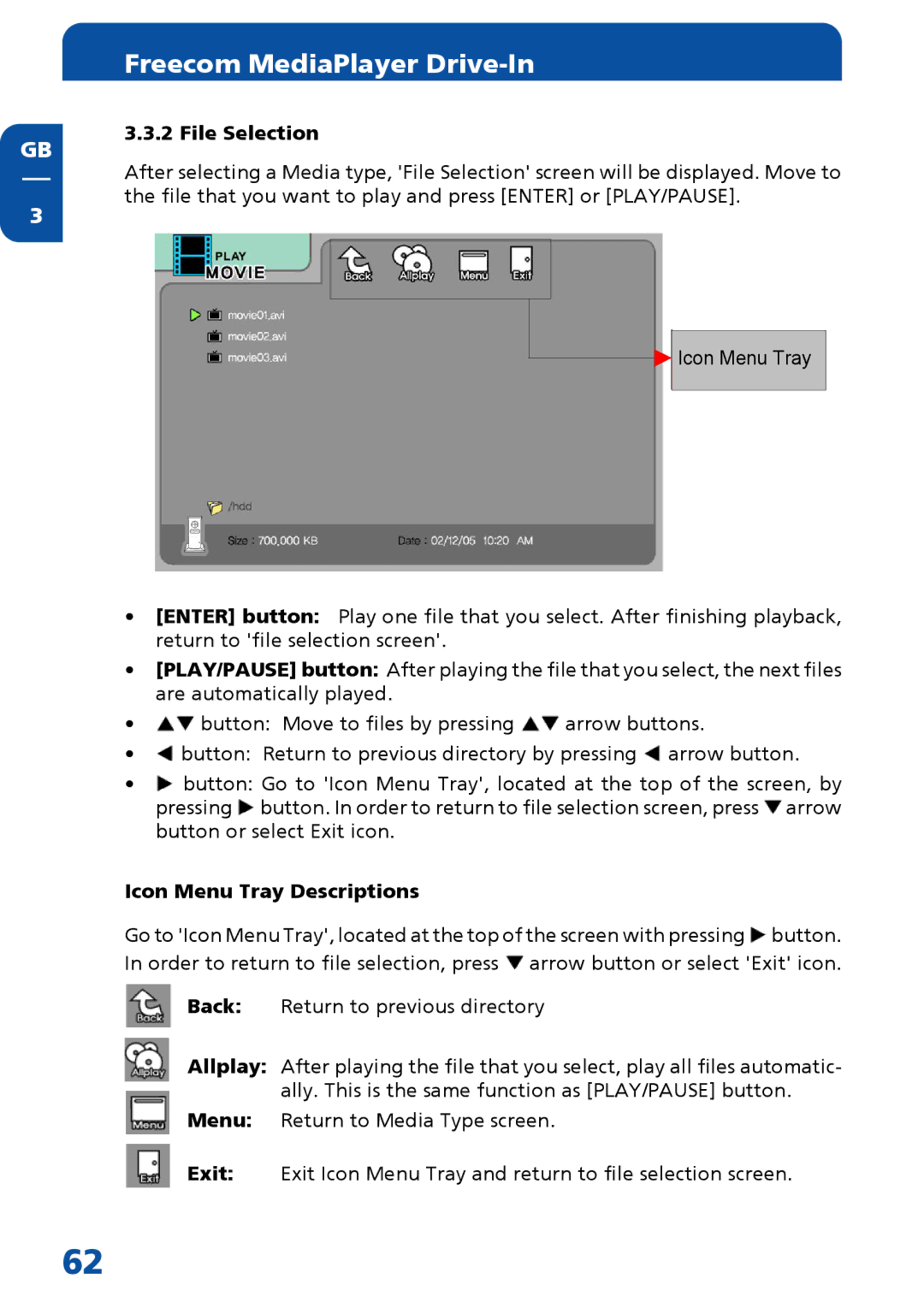GB
3
Freecom MediaPlayer Drive-In
3.3.2 File Selection
After selecting a Media type, 'File Selection' screen will be displayed. Move to the file that you want to play and press [ENTER] or [PLAY/PAUSE].
![]()
![]() Icon Menu Tray
Icon Menu Tray
•[ENTER] button: Play one file that you select. After finishing playback, return to 'file selection screen'.
•[PLAY/PAUSE] button: After playing the file that you select, the next files are automatically played.
•![]() button: Move to files by pressing
button: Move to files by pressing ![]() arrow buttons.
arrow buttons.
•![]() button: Return to previous directory by pressing
button: Return to previous directory by pressing ![]() arrow button.
arrow button.
•![]() button: Go to 'Icon Menu Tray', located at the top of the screen, by pressing
button: Go to 'Icon Menu Tray', located at the top of the screen, by pressing ![]() button. In order to return to file selection screen, press
button. In order to return to file selection screen, press ![]() arrow button or select Exit icon.
arrow button or select Exit icon.
Icon Menu Tray Descriptions
Go to 'Icon Menu Tray', located at the top of the screen with pressing ![]() button. In order to return to file selection, press
button. In order to return to file selection, press ![]() arrow button or select 'Exit' icon.
arrow button or select 'Exit' icon.
Back: Return to previous directory
Allplay: After playing the file that you select, play all files automatic- ally. This is the same function as [PLAY/PAUSE] button.
Menu: Return to Media Type screen.
Exit: Exit Icon Menu Tray and return to file selection screen.
62