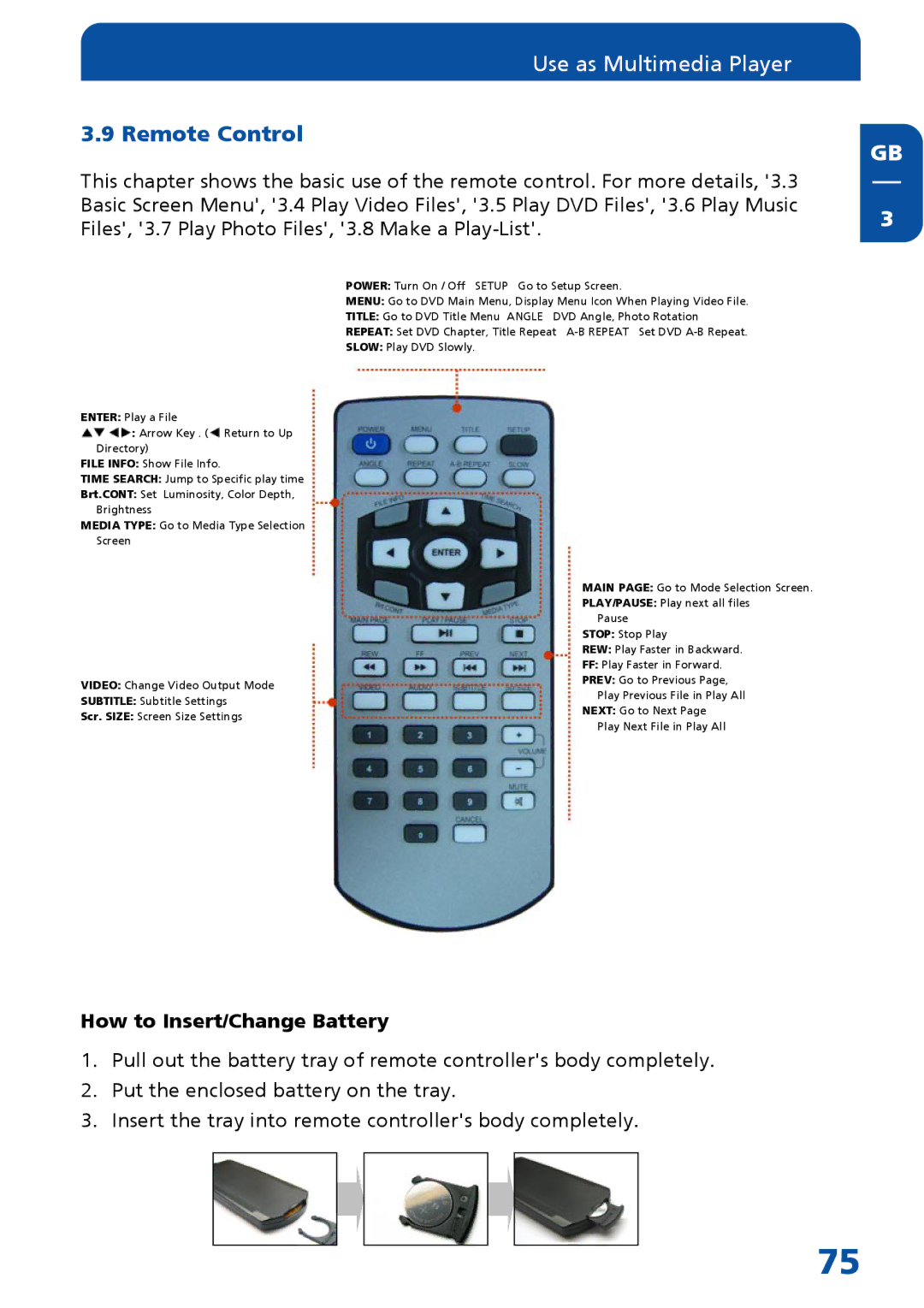Use as Multimedia Player
3.9 Remote Control
This chapter shows the basic use of the remote control. For more details, '3.3 Basic Screen Menu', '3.4 Play Video Files', '3.5 Play DVD Files', '3.6 Play Music Files', '3.7 Play Photo Files', '3.8 Make a
GB
3
ENTER: Play a File
![]()
![]() : Arrow Key . (
: Arrow Key . (![]() Return to Up
Return to Up
Directory)
FILE INFO: Show File Info.
TIME SEARCH: Jump to Specific play time
Brt.CONT: Set Luminosity, Color Depth, Brightness
MEDIA TYPE: Go to Media Type Selection
Screen
VIDEO: Change Video Output Mode
SUBTITLE: Subtitle Settings
Scr. SIZE: Screen Size Settings
POWER: Turn On / Off SETUP Go to Setup Screen.
MENU: Go to DVD Main Menu, Display Menu Icon When Playing Video File.
TITLE: Go to DVD Title Menu ANGLE DVD Angle, Photo Rotation
REPEAT: Set DVD Chapter, Title Repeat
SLOW: Play DVD Slowly.
MAIN PAGE: Go to Mode Selection Screen.
PLAY/PAUSE: Play next all files
Pause
STOP: Stop Play
REW: Play Faster in Backward.
FF: Play Faster in Forward.
PREV: Go to Previous Page,
Play Previous File in Play All
NEXT: Go to Next Page
Play Next File in Play All
How to Insert/Change Battery
1.Pull out the battery tray of remote controller's body completely.
2.Put the enclosed battery on the tray.
3.Insert the tray into remote controller's body completely.
75