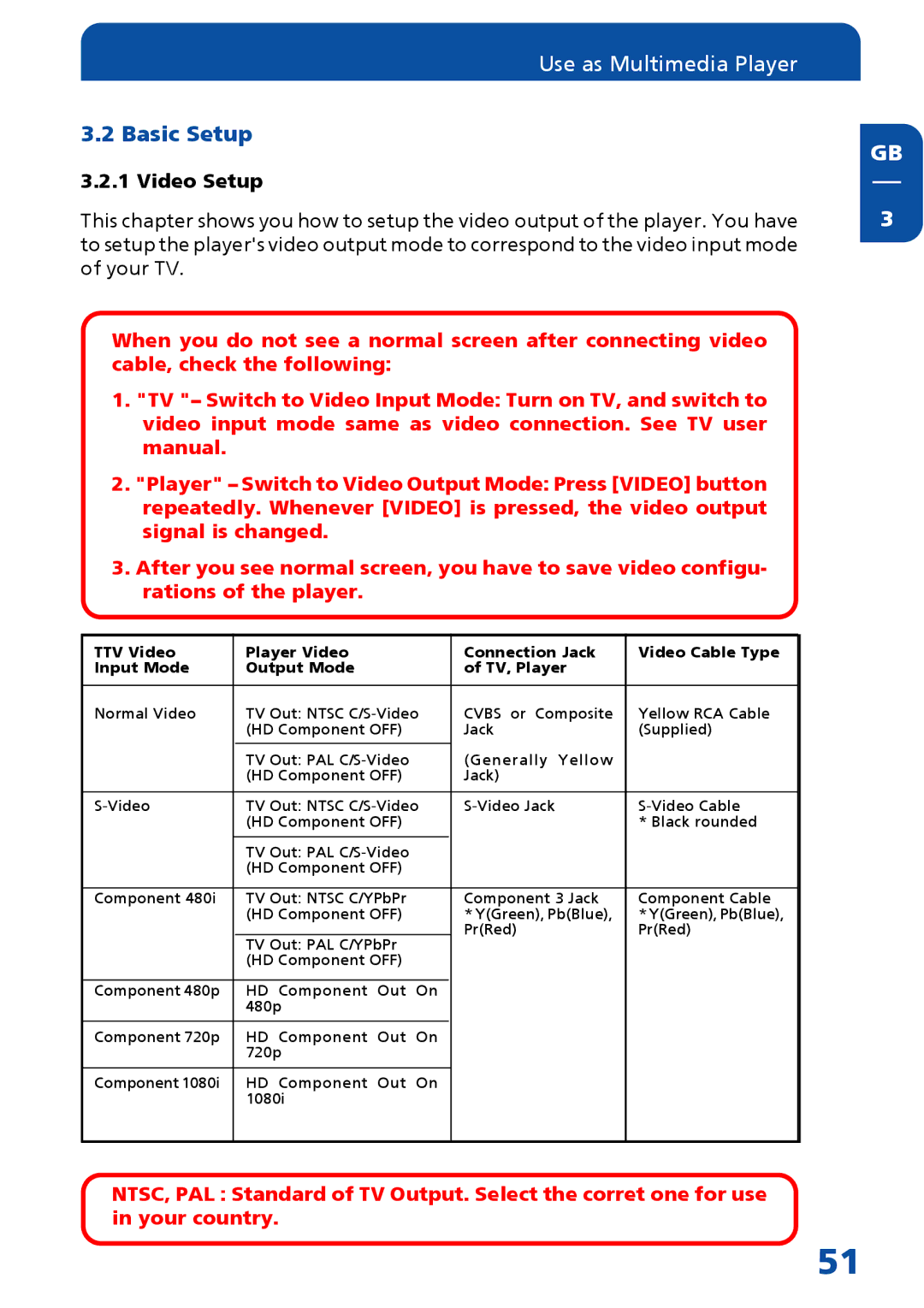Use as Multimedia Player |
|
3.2 Basic Setup | GB |
| |
3.2.1 Video Setup |
|
This chapter shows you how to setup the video output of the player. You have | 3 |
to setup the player's video output mode to correspond to the video input mode |
|
of your TV. |
|
When you do not see a normal screen after connecting video cable, check the following:
1."TV "– Switch to Video Input Mode: Turn on TV, and switch to video input mode same as video connection. See TV user manual.
2."Player" – Switch to Video Output Mode: Press [VIDEO] button repeatedly. Whenever [VIDEO] is pressed, the video output signal is changed.
3.After you see normal screen, you have to save video configu- rations of the player.
TTV Video | Player Video | Connection Jack | Video Cable Type |
Input Mode | Output Mode | of TV, Player |
|
|
|
|
|
Normal Video | TV Out: NTSC | CVBS or Composite | Yellow RCA Cable |
| (HD Component OFF) | Jack | (Supplied) |
|
|
|
|
| TV Out: PAL | (Generally Yellow |
|
| (HD Component OFF) | Jack) |
|
|
|
|
|
TV Out: NTSC | |||
| (HD Component OFF) |
| * Black rounded |
|
|
|
|
| TV Out: PAL |
|
|
| (HD Component OFF) |
|
|
|
|
|
|
Component 480i | TV Out: NTSC C/YPbPr | Component 3 Jack | Component Cable |
| (HD Component OFF) | * Y(Green), Pb(Blue), | * Y(Green), Pb(Blue), |
|
| Pr(Red) | Pr(Red) |
| TV Out: PAL C/YPbPr |
|
|
| (HD Component OFF) |
|
|
|
|
|
|
Component 480p | HD Component Out On |
|
|
| 480p |
|
|
|
|
|
|
Component 720p | HD Component Out On |
|
|
| 720p |
|
|
|
|
|
|
Component 1080i | HD Component Out On |
|
|
| 1080i |
|
|
|
|
|
|
NTSC, PAL : Standard of TV Output. Select the corret one for use in your country.
51