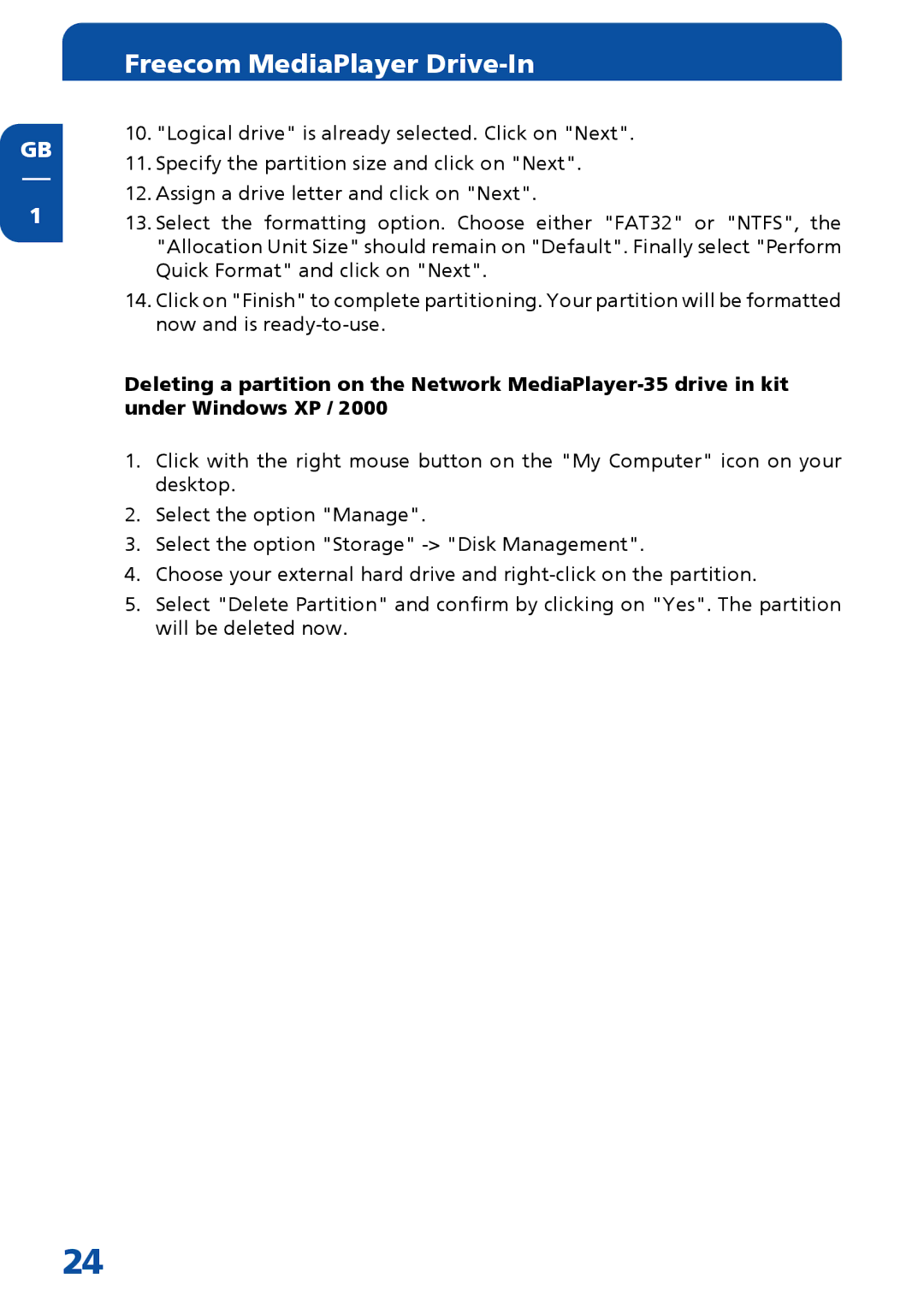GB
1
Freecom MediaPlayer Drive-In
10."Logical drive" is already selected. Click on "Next".
11.Specify the partition size and click on "Next".
12.Assign a drive letter and click on "Next".
13.Select the formatting option. Choose either "FAT32" or "NTFS", the "Allocation Unit Size" should remain on "Default". Finally select "Perform Quick Format" and click on "Next".
14.Click on "Finish" to complete partitioning. Your partition will be formatted now and is
Deleting a partition on the Network
1.Click with the right mouse button on the "My Computer" icon on your desktop.
2.Select the option "Manage".
3.Select the option "Storage"
4.Choose your external hard drive and
5.Select "Delete Partition" and confirm by clicking on "Yes". The partition will be deleted now.
24