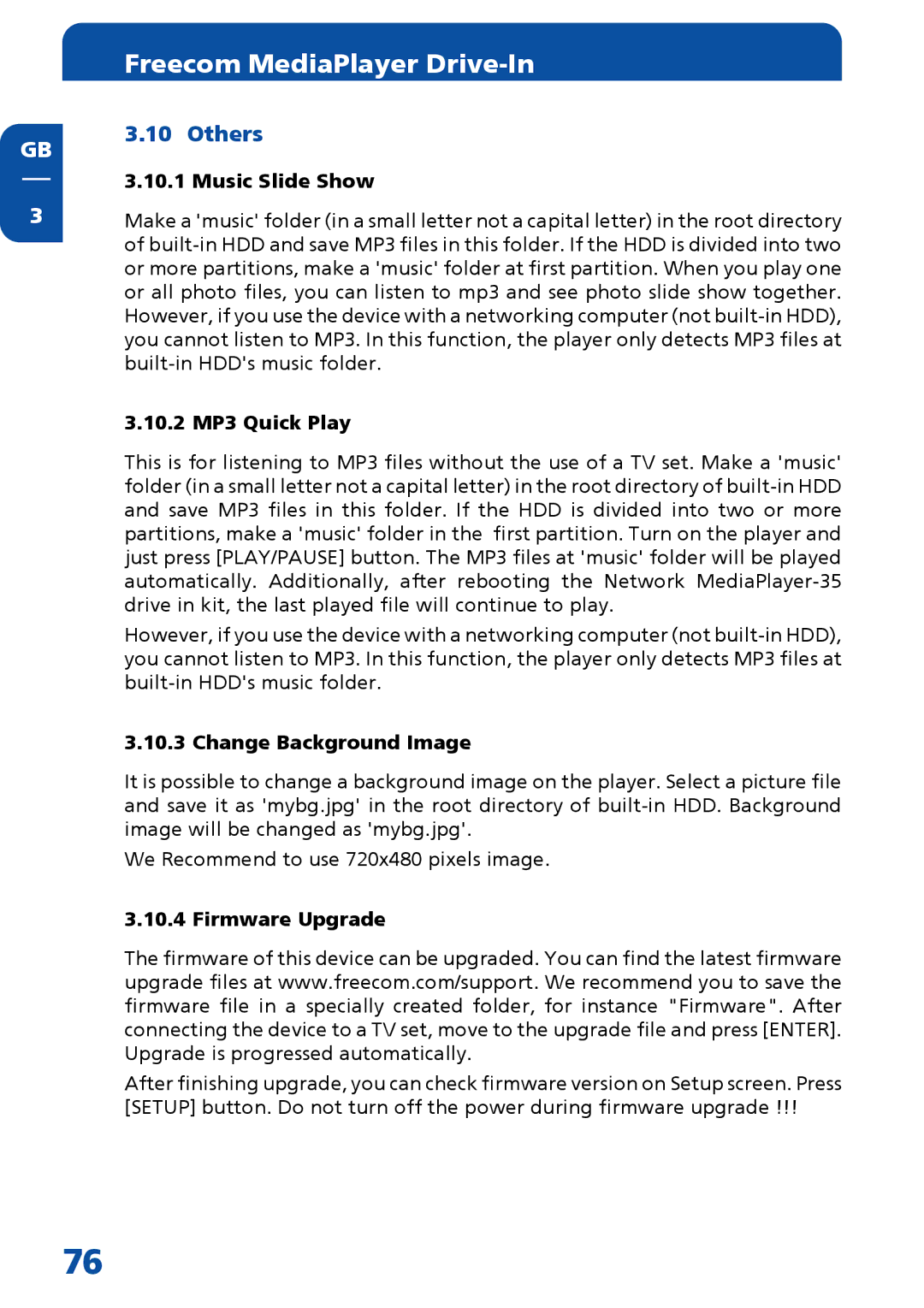GB
3
Freecom MediaPlayer Drive-In
3.10 Others
3.10.1 Music Slide Show
Make a 'music' folder (in a small letter not a capital letter) in the root directory of
3.10.2 MP3 Quick Play
This is for listening to MP3 files without the use of a TV set. Make a 'music' folder (in a small letter not a capital letter) in the root directory of
However, if you use the device with a networking computer (not
3.10.3 Change Background Image
It is possible to change a background image on the player. Select a picture file and save it as 'mybg.jpg' in the root directory of
We Recommend to use 720x480 pixels image.
3.10.4 Firmware Upgrade
The firmware of this device can be upgraded. You can find the latest firmware upgrade files at www.freecom.com/support. We recommend you to save the firmware file in a specially created folder, for instance "Firmware". After connecting the device to a TV set, move to the upgrade file and press [ENTER]. Upgrade is progressed automatically.
After finishing upgrade, you can check firmware version on Setup screen. Press [SETUP] button. Do not turn off the power during firmware upgrade !!!
76