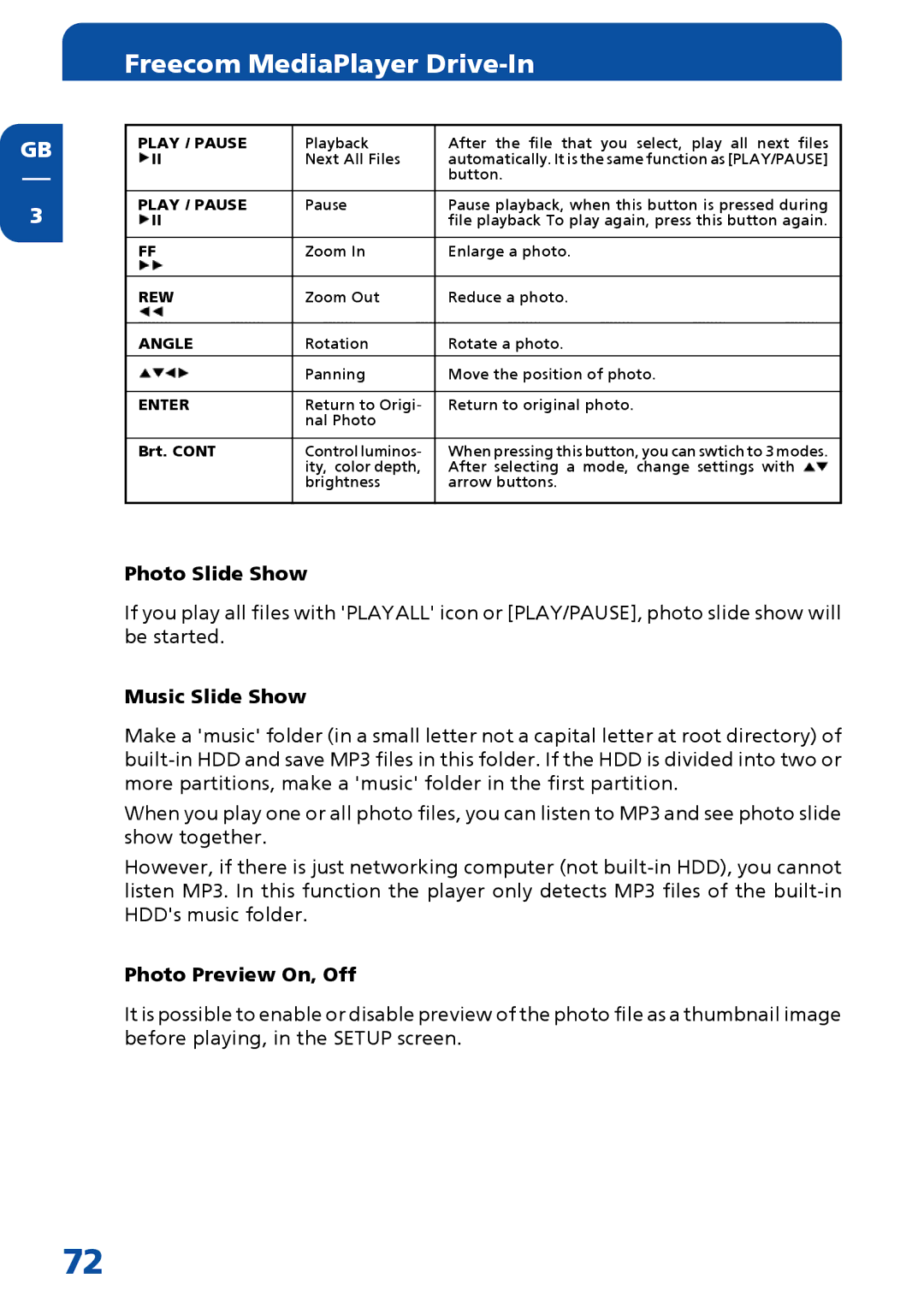GB
3
Freecom MediaPlayer Drive-In
PLAY / PAUSE | Playback | After the file that you select, play all next files |
II | Next All Files | automatically. It is the same function as [PLAY/PAUSE] |
|
| button. |
|
|
|
PLAY / PAUSE | Pause | Pause playback, when this button is pressed during |
II |
| file playback To play again, press this button again. |
|
|
|
FF | Zoom In | Enlarge a photo. |
|
|
|
REW | Zoom Out | Reduce a photo. |
|
|
|
ANGLE | Rotation | Rotate a photo. |
|
|
|
| Panning | Move the position of photo. |
|
|
|
ENTER | Return to Origi- | Return to original photo. |
| nal Photo |
|
|
|
|
Brt. CONT | Control luminos- | When pressing this button, you can swtich to 3 modes. |
| ity, color depth, | After selecting a mode, change settings with |
| brightness | arrow buttons. |
|
|
|
Photo Slide Show
If you play all files with 'PLAYALL' icon or [PLAY/PAUSE], photo slide show will be started.
Music Slide Show
Make a 'music' folder (in a small letter not a capital letter at root directory) of
When you play one or all photo files, you can listen to MP3 and see photo slide show together.
However, if there is just networking computer (not
Photo Preview On, Off
It is possible to enable or disable preview of the photo file as a thumbnail image before playing, in the SETUP screen.
72