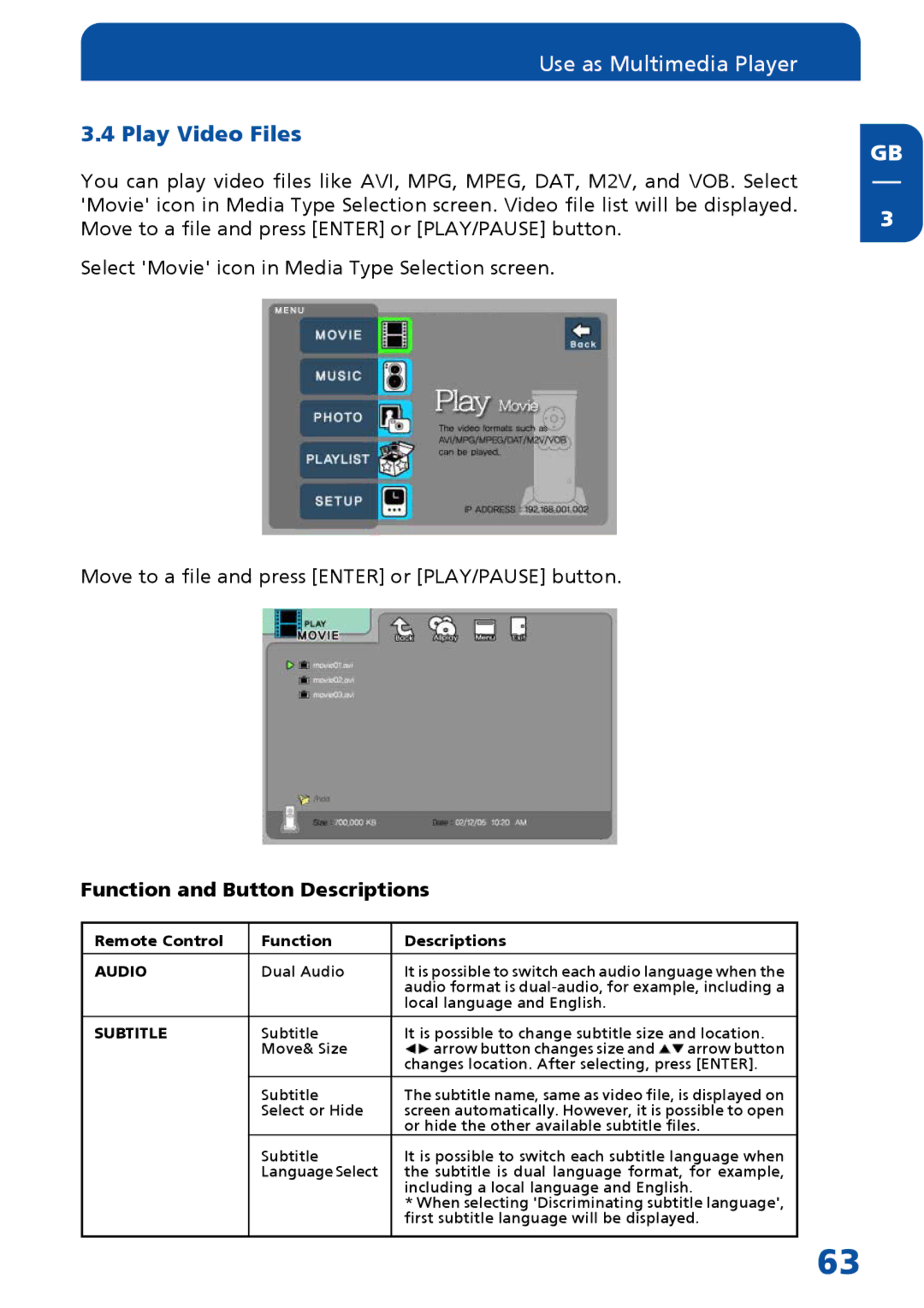Use as Multimedia Player
3.4 Play Video Files
You can play video files like AVI, MPG, MPEG, DAT, M2V, and VOB. Select 'Movie' icon in Media Type Selection screen. Video file list will be displayed. Move to a file and press [ENTER] or [PLAY/PAUSE] button.
Select 'Movie' icon in Media Type Selection screen.
Move to a file and press [ENTER] or [PLAY/PAUSE] button.
Function and Button Descriptions
Remote Control | Function | Descriptions |
|
|
|
| |
AUDIO | Dual Audio | It is possible to switch each audio language when the | |
|
| audio format is | |
|
| local language and English. |
|
|
|
| |
SUBTITLE | Subtitle | It is possible to change subtitle size and location. | |
| Move& Size | arrow button changes size and | arrow button |
|
| changes location. After selecting, press [ENTER]. | |
| Subtitle | The subtitle name, same as video file, is displayed on | |
| Select or Hide | screen automatically. However, it is possible to open | |
|
| or hide the other available subtitle files. | |
| Subtitle | It is possible to switch each subtitle language when | |
| Language Select | the subtitle is dual language format, for example, | |
|
| including a local language and English. | |
|
| * When selecting 'Discriminating subtitle language', | |
|
| first subtitle language will be displayed. | |
|
|
|
|
GB
3
63