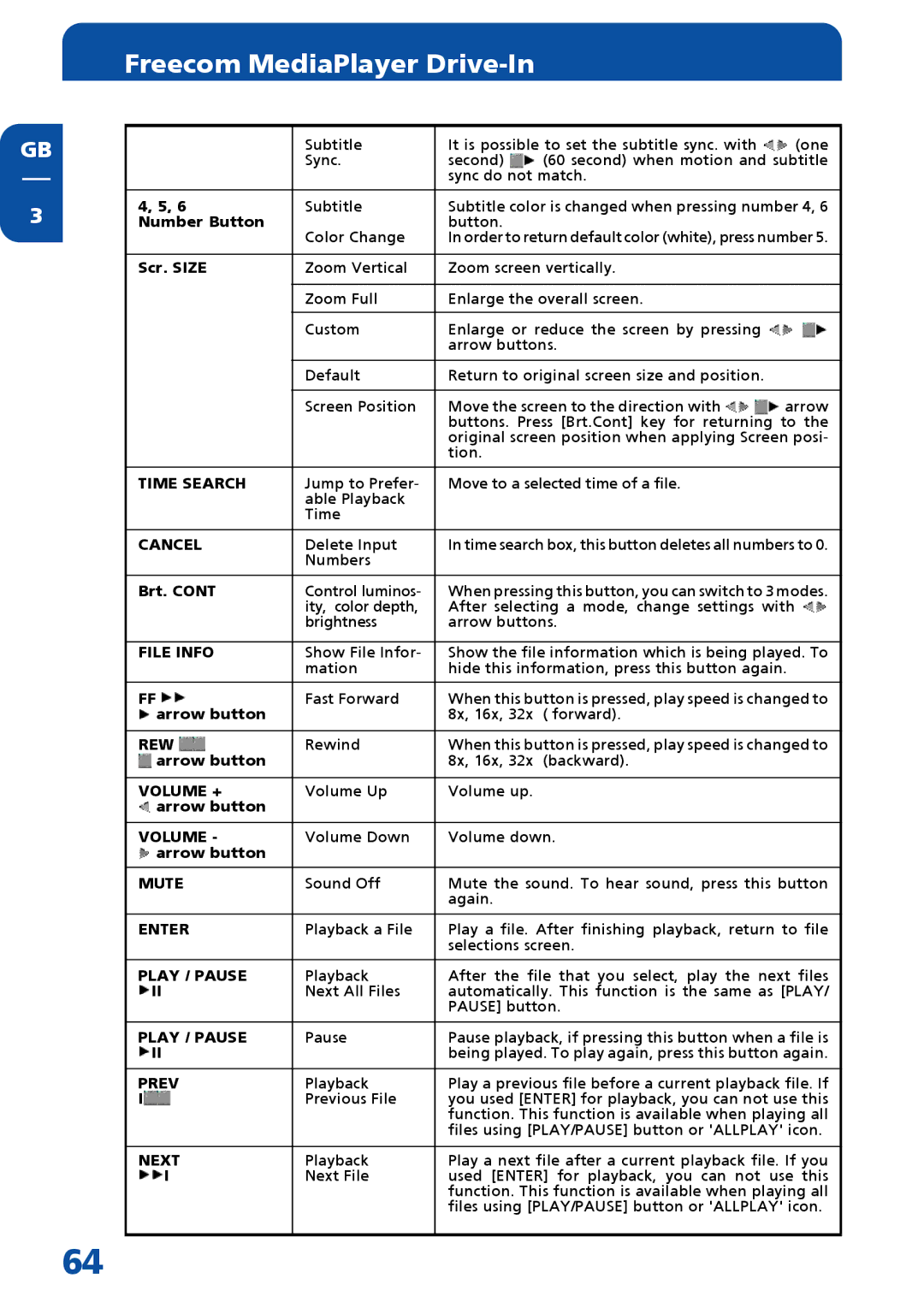GB
3
Freecom MediaPlayer Drive-In
|
| Subtitle | It is possible to set the subtitle sync. with | (one | |
|
| Sync. | second) | (60 second) when motion and subtitle | |
|
|
| sync do not match. |
| |
|
|
|
| ||
4, 5, 6 |
| Subtitle | Subtitle color is changed when pressing number 4, 6 | ||
Number Button | Color Change | button. |
|
| |
|
| In order to return default color (white), press number 5. | |||
|
|
|
|
| |
Scr. SIZE | Zoom Vertical | Zoom screen vertically. |
| ||
|
|
|
|
| |
|
| Zoom Full | Enlarge the overall screen. |
| |
|
|
|
|
| |
|
| Custom | Enlarge or reduce the screen by pressing |
| |
|
|
| arrow buttons. |
| |
|
|
|
|
| |
|
| Default | Return to original screen size and position. |
| |
|
|
|
|
| |
|
| Screen Position | Move the screen to the direction with | arrow | |
|
|
| buttons. Press [Brt.Cont] key for returning to the | ||
|
|
| original screen position when applying Screen posi- | ||
|
|
| tion. |
|
|
|
|
|
| ||
TIME SEARCH | Jump to Prefer- | Move to a selected time of a file. |
| ||
|
| able Playback |
|
|
|
|
| Time |
|
|
|
|
|
| |||
CANCEL | Delete Input | In time search box, this button deletes all numbers to 0. | |||
|
| Numbers |
|
|
|
|
|
| |||
Brt. CONT | Control luminos- | When pressing this button, you can switch to 3 modes. | |||
|
| ity, color depth, | After selecting a mode, change settings with | ||
|
| brightness | arrow buttons. |
| |
|
|
| |||
FILE INFO | Show File Infor- | Show the file information which is being played. To | |||
|
| mation | hide this information, press this button again. | ||
|
|
| |||
FF | Fast Forward | When this button is pressed, play speed is changed to | |||
arrow button |
| 8x, 16x, 32x | ( forward). |
| |
|
|
| |||
REW | Rewind | When this button is pressed, play speed is changed to | |||
arrow button |
| 8x, 16x, 32x | (backward). |
| |
|
|
|
|
| |
VOLUME + | Volume Up | Volume up. |
|
| |
arrow button |
|
|
|
| |
|
|
|
| ||
VOLUME - | Volume Down | Volume down. |
| ||
arrow button |
|
|
|
| |
|
|
| |||
MUTE | Sound Off | Mute the sound. To hear sound, press this button | |||
|
|
| again. |
|
|
|
|
| |||
ENTER | Playback a File | Play a file. After finishing playback, return to file | |||
|
|
| selections screen. |
| |
|
|
| |||
PLAY / PAUSE | Playback | After the file that you select, play the next files | |||
II | Next All Files | automatically. This function is the same as [PLAY/ | |||
|
|
| PAUSE] button. |
| |
|
|
| |||
PLAY / PAUSE | Pause | Pause playback, if pressing this button when a file is | |||
II |
| being played. To play again, press this button again. | |||
|
|
| |||
PREV | Playback | Play a previous file before a current playback file. If | |||
I | Previous File | you used [ENTER] for playback, you can not use this | |||
|
|
| function. This function is available when playing all | ||
|
|
| files using [PLAY/PAUSE] button or 'ALLPLAY' icon. | ||
|
|
| |||
NEXT | Playback | Play a next file after a current playback file. If you | |||
I | Next File | used [ENTER] for playback, you can not use this | |||
|
|
| function. This function is available when playing all | ||
|
|
| files using [PLAY/PAUSE] button or 'ALLPLAY' icon. | ||
|
|
|
|
|
|
64