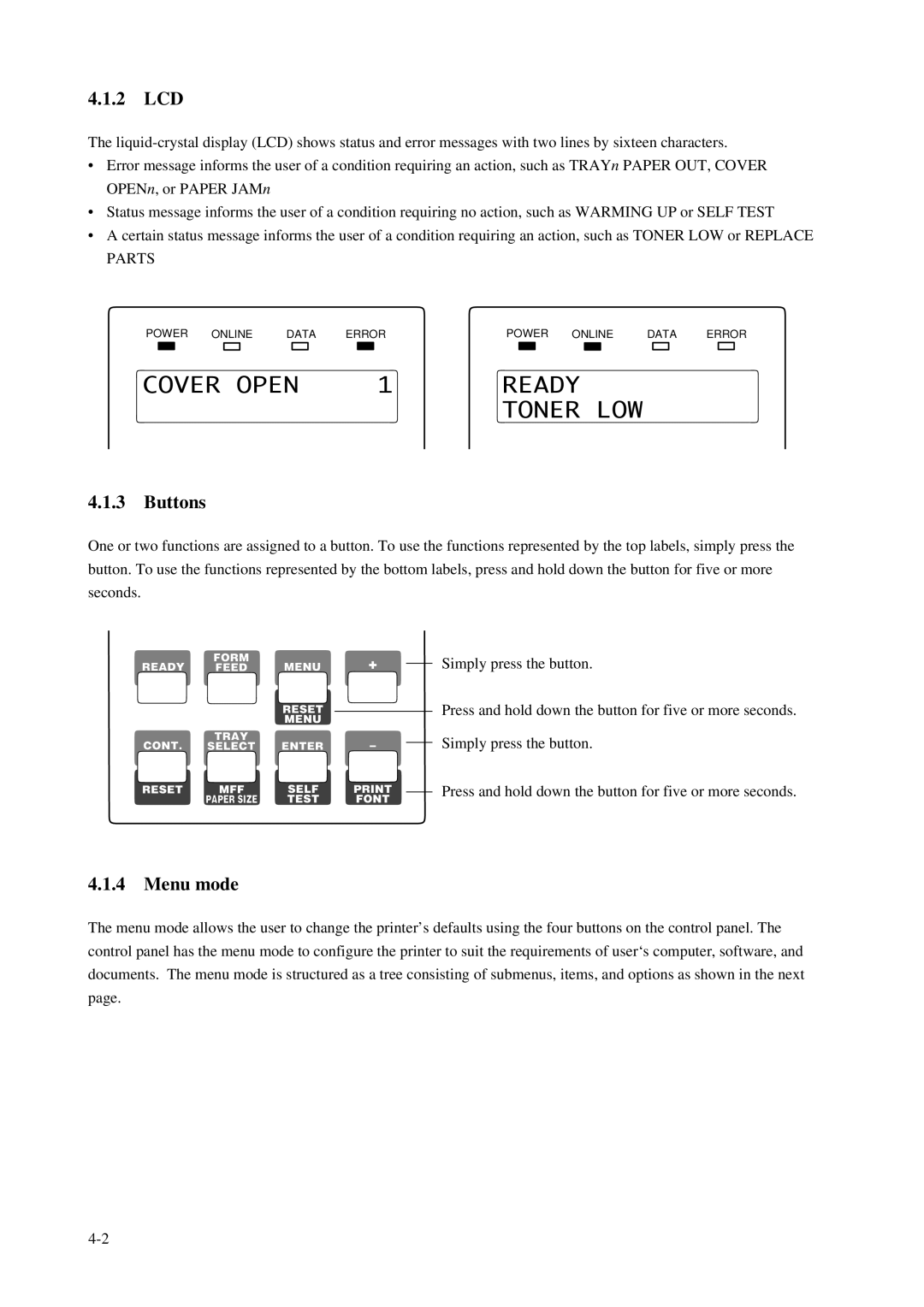4.1.2LCD
The
•Error message informs the user of a condition requiring an action, such as TRAYn PAPER OUT, COVER OPENn, or PAPER JAMn
•Status message informs the user of a condition requiring no action, such as WARMING UP or SELF TEST
•A certain status message informs the user of a condition requiring an action, such as TONER LOW or REPLACE PARTS
POWER ONLINE DATA ERRORPOWER ONLINE DATA ERROR
COVER OPEN | 1 | READY |
|
|
| TONER | LOW |
4.1.3Buttons
One or two functions are assigned to a button. To use the functions represented by the top labels, simply press the button. To use the functions represented by the bottom labels, press and hold down the button for five or more seconds.
READY | FORM | MENU | + |
| Simply press the button. |
FEED |
| ||||
|
| RESET |
|
| Press and hold down the button for five or more seconds. |
|
|
|
| ||
|
| MENU |
|
|
|
CONT. | TRAY |
| – |
| Simply press the button. |
SELECT | ENTER |
| |||
RESET | MFF | SELF |
| Press and hold down the button for five or more seconds. | |
| |||||
| PAPER SIZE | TEST | FONT |
|
|
4.1.4Menu mode
The menu mode allows the user to change the printer’s defaults using the four buttons on the control panel. The control panel has the menu mode to configure the printer to suit the requirements of user‘s computer, software, and documents. The menu mode is structured as a tree consisting of submenus, items, and options as shown in the next page.