b.Enter the number of licenses reserved for each domain.
The currently reserved number appear in parentheses. Do not exceed the number of available licenses. To leave a reservation unchanged, press Return.
3.Verify the allocation with the showcod command.
▼To Increase or Decrease Headroom1.Log in to the XSCF console with platadm privileges.
2.Type the setcod command.
You can use one of two methods, as follows.
■Use setcod command with the headroom option:
XSCF> setcod headroom
where headroom can be a number from 1 to 4. For example:
XSCF> setcod 4
■Use the setcod command with no options.
If you are not sure of the headroom that is available, enter the setcod command with no options; the output displays the number of available licenses and the current headroom quantity (a number from 0 to 4).
XSCF> setcod
COD
PROC RTUs installed: 8
PROC Headroom Quantity (0 to disable, 4 MAX) [0]:4
WARNING: Using headroom requires you to install license key(s)
within 30 days. Do you agree? [yn]: y
You are prompted to enter the headroom number. Press Return when finished.
Chapter 7 Capacity on Demand | 85 |