7. In the "The software was successfully installed" window, click the [Close] button.
⇒ScanSnap Manager starts and the ScanSnap Manager icon  appears in the Dock menu.
appears in the Dock menu.
HINT
The status of the ScanSnap Manager icon change from  to
to  after
after
connecting the ScanSnap to your computer.
The displayed icon in the Dock menu varies depending on the cable connection you made.
ATTENTION
•Power cable connection: 
•USB bus power cable connection: 
This guide uses examples for power cable connection.
When a user other than the one who has installed the software wants to use the ScanSnap, the user must add ScanSnap Manager to the Login Items (Startup Items) manually.
1.Log in as the user that you want to configure.
2.If your operating system is Mac OS X v10.2, in the "System Preferences" win- dow, select "Login Items" - "Add" to add "ScanSnap Manager."
If your operating system is Mac OS X v10.3, v10.4, or v10.5, in the "System Preferences" window, select "Accounts" - "My Account" - "Login Items (for Mac OS X v10.4 and v10.5)" or "Startup Items (for Mac OS X v10.3)," and then select "+" to add "ScanSnap Manager."
14