Operation
1. Make sure that the ScanSnap Manager icon is displayed in the Dock menu.
HINT
If the ScanSnap Manager icon  is not displayed, from Finder, select
is not displayed, from Finder, select
the destination in which "ScanSnap" is installed (generally, you select "Applications," and then "ScanSnap"), and select "ScanSnap Manager" to start up "ScanSnap Manager."
The icon has been added to the Startup Item on the Mac operating system during installation, and therefore it appears in the Dock menu when the Mac OS starts.
If "ScanSnap Manager" has not been added to the Startup Item in the "System Preferences" window, follow the procedure below to add it.
1.If the operating system you are using is Mac OS X v10.2, in the "System Preferences" window, select "Login Items" - "Add," and then add "ScanSnap Manager" again.
2.If the operating system you are using is Mac OS X v10.3, v10.4, or v10.5, in the "System Preferences" window, select "Accounts" - "My Account" - "Login Items (for Mac OS X v10.4 or v10.5)" or "Startup Items (for Mac OS X v10.3)," and then select "+" to add "ScanSnap Manager."
Click and hold the ScanSnap Manager icon, and check the scanning method.
28