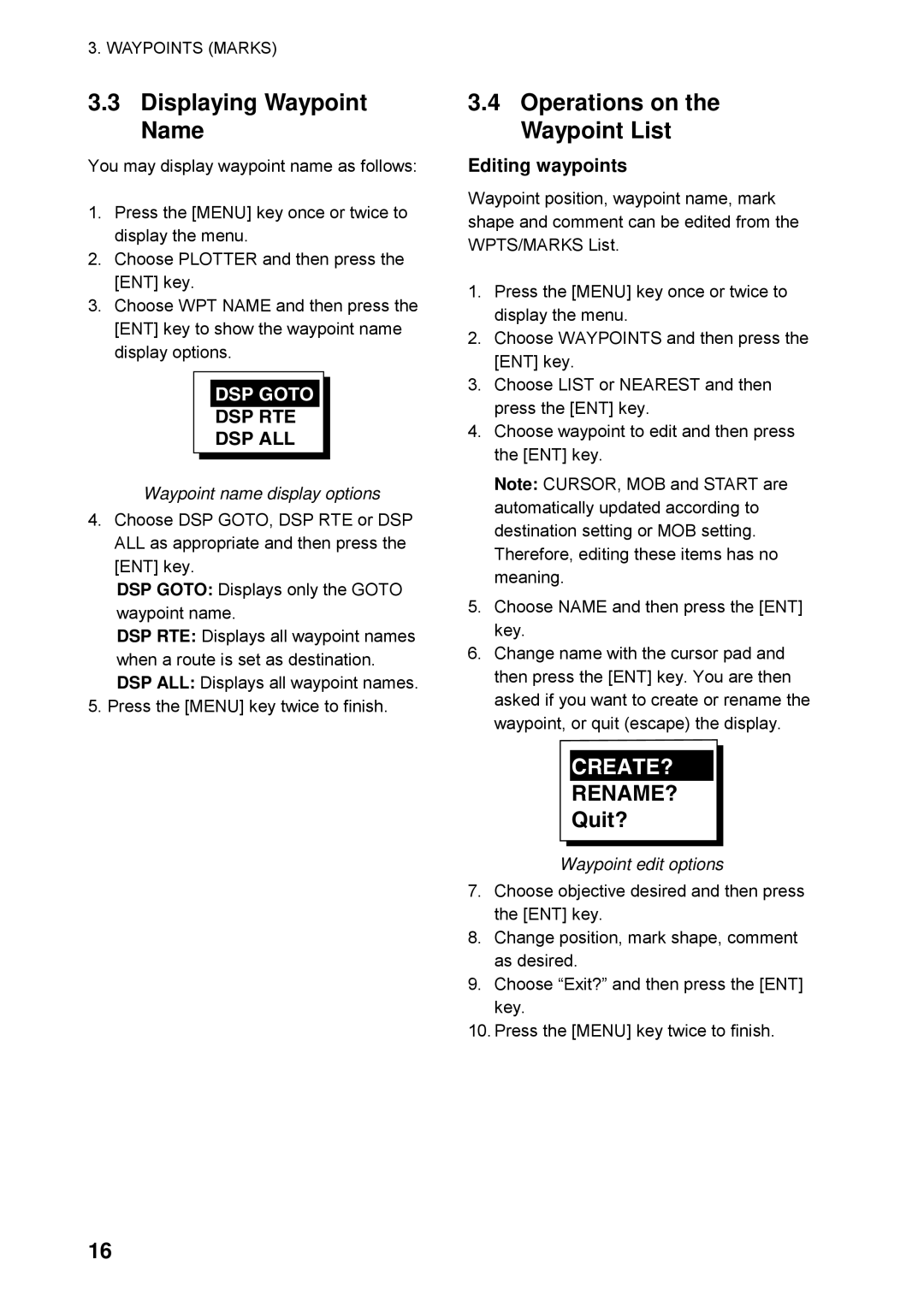3. WAYPOINTS (MARKS)
3.3Displaying Waypoint Name
You may display waypoint name as follows:
1.Press the [MENU] key once or twice to display the menu.
2.Choose PLOTTER and then press the [ENT] key.
3.Choose WPT NAME and then press the [ENT] key to show the waypoint name display options.
DSP GOTO
DSP RTE
DSP ALL
Waypoint name display options
4.Choose DSP GOTO, DSP RTE or DSP ALL as appropriate and then press the [ENT] key.
DSP GOTO: Displays only the GOTO waypoint name.
DSP RTE: Displays all waypoint names when a route is set as destination. DSP ALL: Displays all waypoint names.
5.Press the [MENU] key twice to finish.
3.4Operations on the Waypoint List
Editing waypoints
Waypoint position, waypoint name, mark shape and comment can be edited from the WPTS/MARKS List.
1.Press the [MENU] key once or twice to display the menu.
2.Choose WAYPOINTS and then press the [ENT] key.
3.Choose LIST or NEAREST and then press the [ENT] key.
4.Choose waypoint to edit and then press the [ENT] key.
Note: CURSOR, MOB and START are automatically updated according to destination setting or MOB setting. Therefore, editing these items has no meaning.
5.Choose NAME and then press the [ENT] key.
6.Change name with the cursor pad and then press the [ENT] key. You are then asked if you want to create or rename the waypoint, or quit (escape) the display.
CREATE?
RENAME?
Quit?
Waypoint edit options
7.Choose objective desired and then press the [ENT] key.
8.Change position, mark shape, comment as desired.
9.Choose “Exit?” and then press the [ENT] key.
10.Press the [MENU] key twice to finish.
16