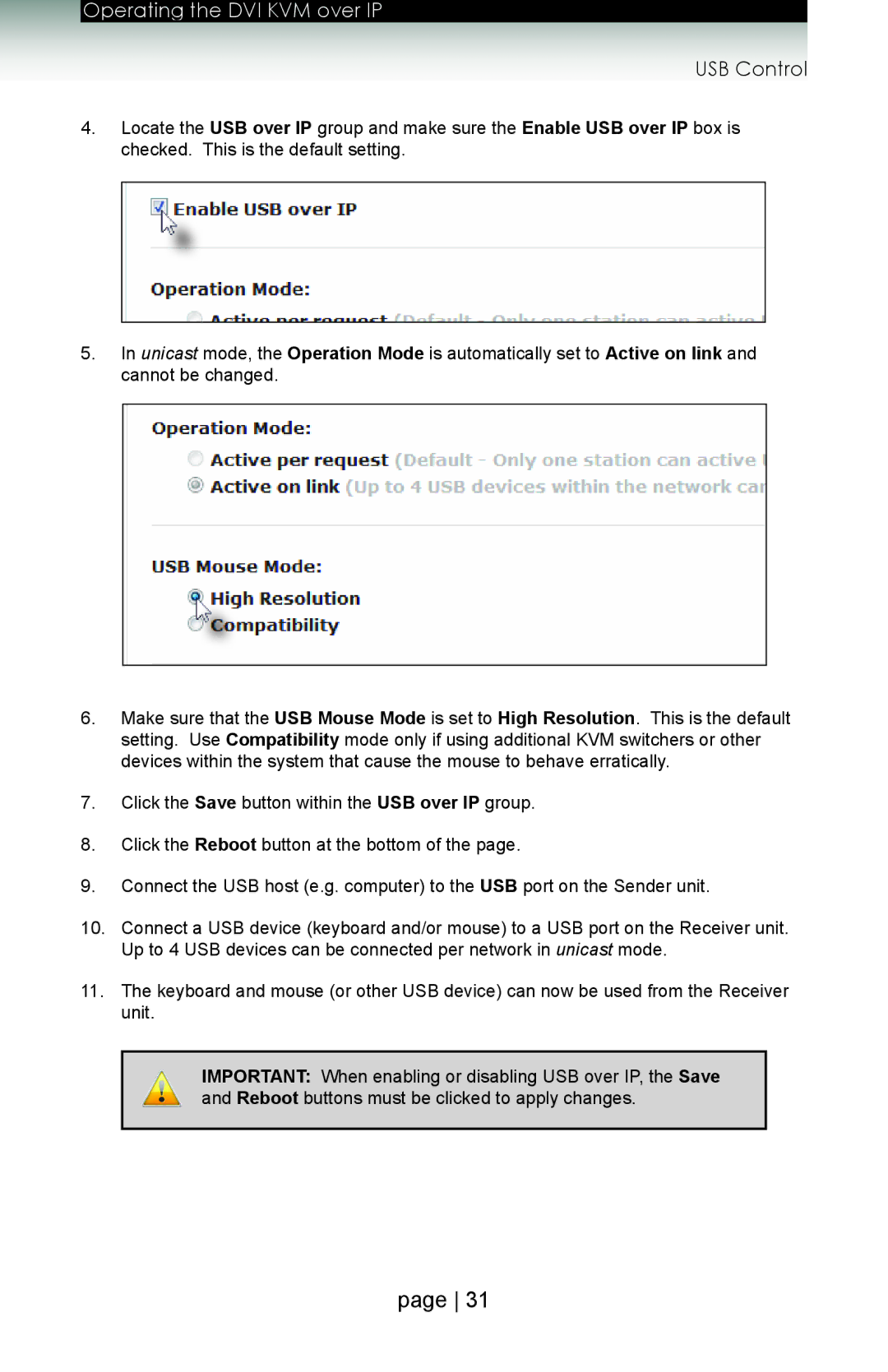Operating the DVI KVM over IP
USB Control
4.Locate the USB over IP group and make sure the Enable USB over IP box is checked. This is the default setting.
5.In unicast mode, the Operation Mode is automatically set to Active on link and cannot be changed.
6.Make sure that the USB Mouse Mode is set to High Resolution. This is the default setting. Use Compatibility mode only if using additional KVM switchers or other devices within the system that cause the mouse to behave erratically.
7.Click the Save button within the USB over IP group.
8.Click the Reboot button at the bottom of the page.
9.Connect the USB host (e.g. computer) to the USB port on the Sender unit.
10.Connect a USB device (keyboard and/or mouse) to a USB port on the Receiver unit. Up to 4 USB devices can be connected per network in unicast mode.
11.The keyboard and mouse (or other USB device) can now be used from the Receiver unit.
IMPORTANT: When enabling or disabling USB over IP, the Save and Reboot buttons must be clicked to apply changes.
page 31