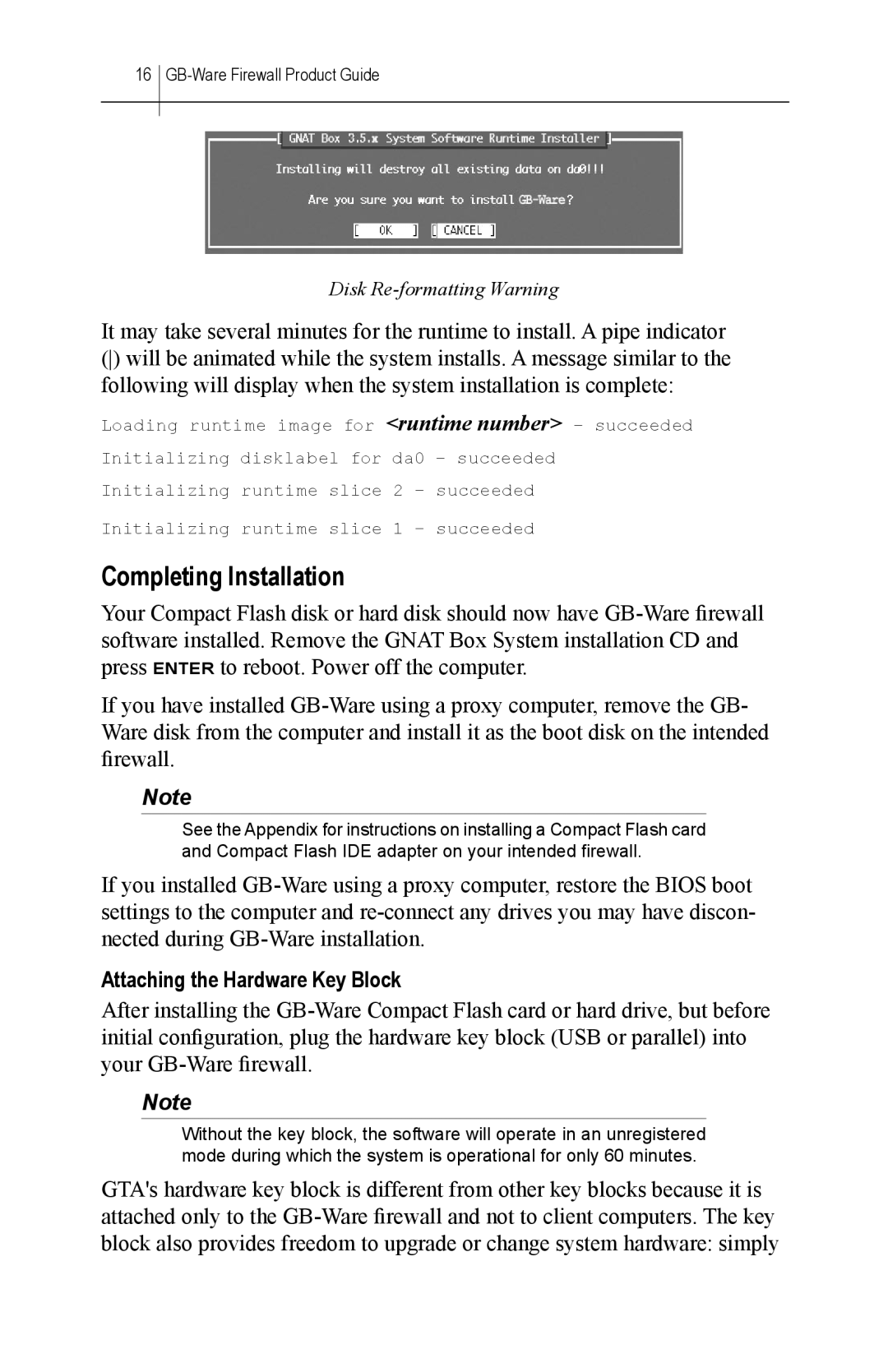16
Disk
It may take several minutes for the runtime to install. A pipe indicator
()will be animated while the system installs. A message similar to the following will display when the system installation is complete:
Loading runtime image for <runtime number> – succeeded Initializing disklabel for da0 – succeeded Initializing runtime slice 2 – succeeded
Initializing runtime slice 1 – succeeded
Completing Installation
Your Compact Flash disk or hard disk should now have
If you have installed
Note
See the Appendix for instructions on installing a Compact Flash card and Compact Flash IDE adapter on your intended firewall.
If you installed
Attaching the Hardware Key Block
After installing the
Note
Without the key block, the software will operate in an unregistered mode during which the system is operational for only 60 minutes.
GTA's hardware key block is different from other key blocks because it is attached only to the