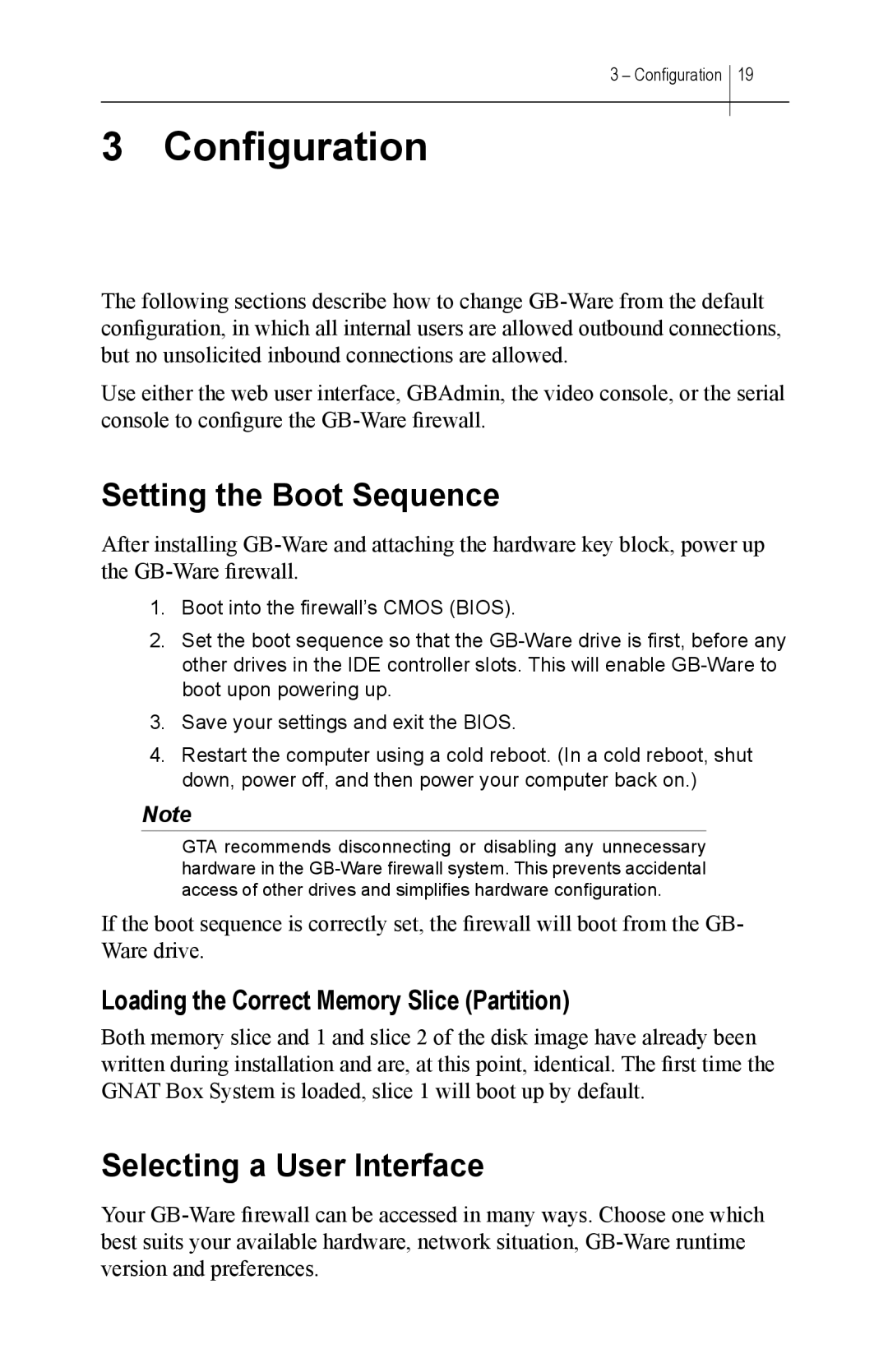3 – Configuration 19
3Configuration
The following sections describe how to change
Use either the web user interface, GBAdmin, the video console, or the serial console to configure the
Setting the Boot Sequence
After installing
1.Boot into the firewall’s CMOS (BIOS).
2.Set the boot sequence so that the
3.Save your settings and exit the BIOS.
4.Restart the computer using a cold reboot. (In a cold reboot, shut down, power off, and then power your computer back on.)
Note
GTA recommends disconnecting or disabling any unnecessary hardware in the
If the boot sequence is correctly set, the firewall will boot from the GB- Ware drive.
Loading the Correct Memory Slice (Partition)
Both memory slice and 1 and slice 2 of the disk image have already been written during installation and are, at this point, identical. The first time the GNAT Box System is loaded, slice 1 will boot up by default.
Selecting a User Interface
Your