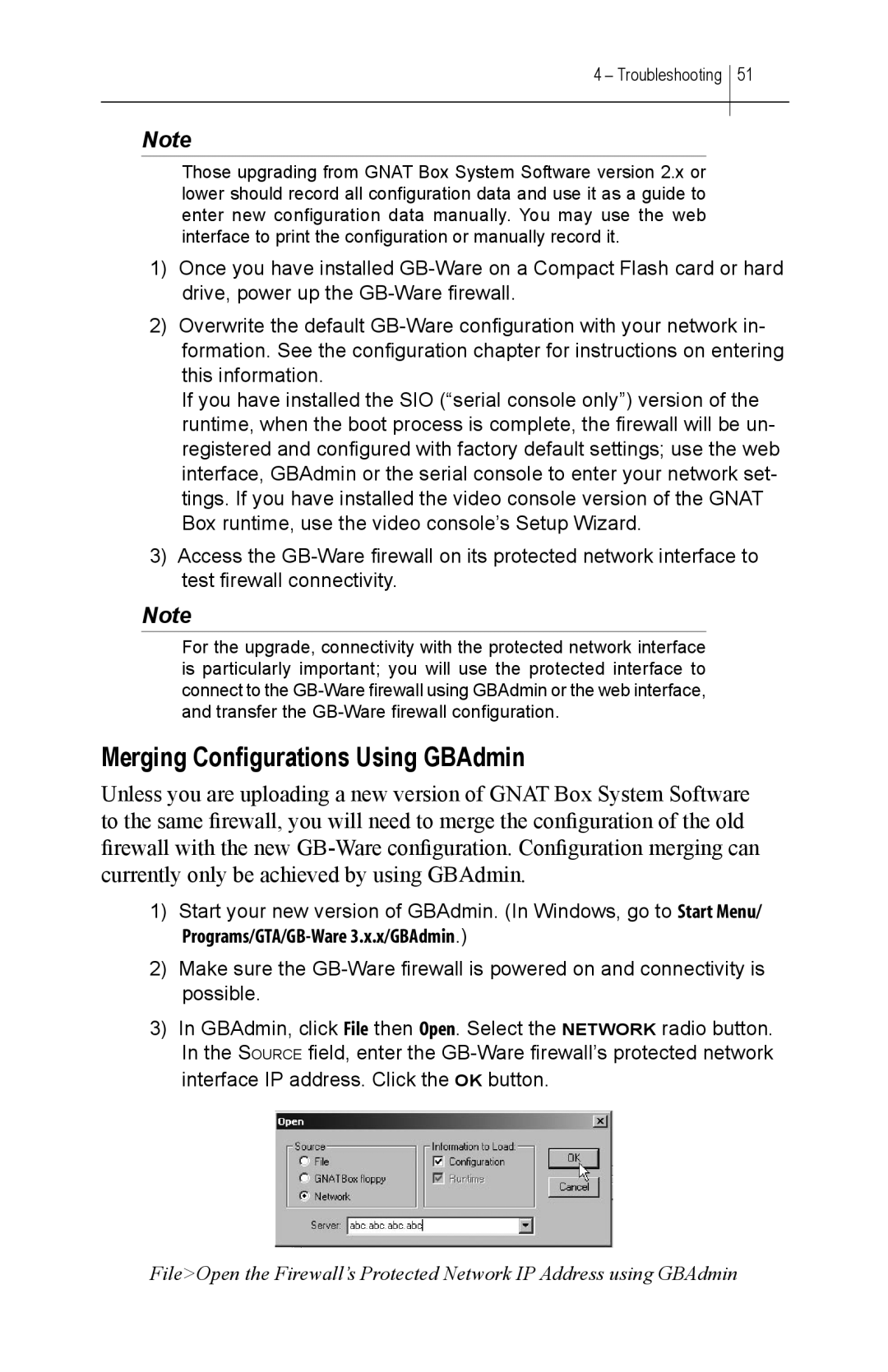4 – Troubleshooting 51
Note
Those upgrading from GNAT Box System Software version 2.x or lower should record all configuration data and use it as a guide to enter new configuration data manually. You may use the web interface to print the configuration or manually record it.
1)Once you have installed
2)Overwrite the default
If you have installed the SIO (“serial console only”) version of the runtime, when the boot process is complete, the firewall will be un- registered and configured with factory default settings; use the web interface, GBAdmin or the serial console to enter your network set- tings. If you have installed the video console version of the GNAT Box runtime, use the video console’s Setup Wizard.
3)Access the
Note
For the upgrade, connectivity with the protected network interface is particularly important; you will use the protected interface to connect to the
Merging Configurations Using GBAdmin
Unless you are uploading a new version of GNAT Box System Software to the same firewall, you will need to merge the configuration of the old firewall with the new
1)Start your new version of GBAdmin. (In Windows, go to Start Menu/
2)Make sure the
3)In GBAdmin, click File then Open. Select the NETWORK radio button. In the SOURCE field, enter the
File>Open the Firewall’s Protected Network IP Address using GBAdmin