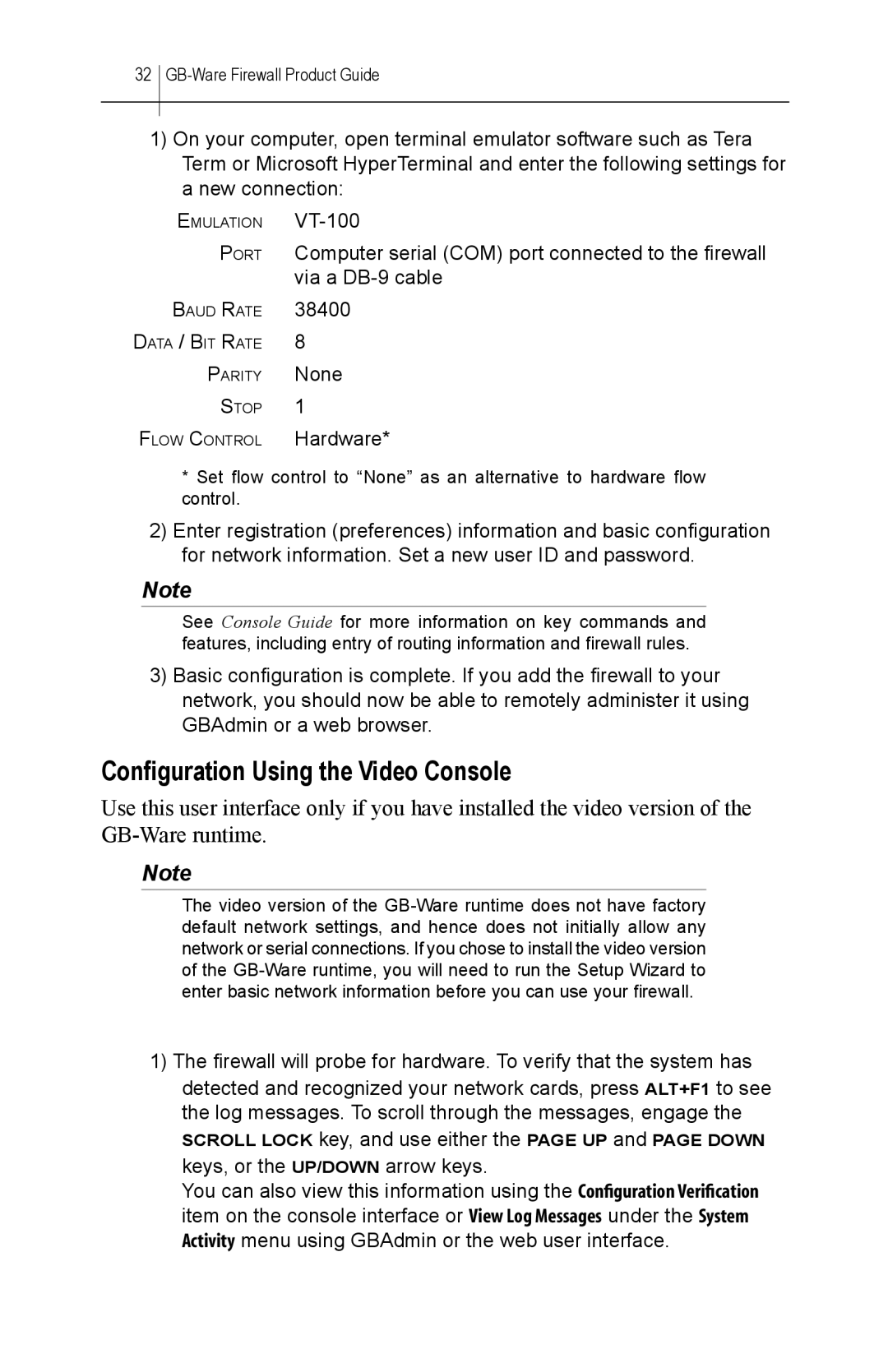32GB-Ware Firewall Product Guide
1)On your computer, open terminal emulator software such as Tera Term or Microsoft HyperTerminal and enter the following settings for a new connection:
EMULATION | |
PORT | Computer serial (COM) port connected to the firewall |
| via a |
BAUD RATE | 38400 |
DATA / BIT RATE | 8 |
PARITY | None |
STOP | 1 |
FLOW CONTROL | Hardware* |
* Set flow control to “None” as an alternative to hardware flow control.
2)Enter registration (preferences) information and basic configuration for network information. Set a new user ID and password.
Note
See Console Guide for more information on key commands and features, including entry of routing information and firewall rules.
3)Basic configuration is complete. If you add the firewall to your network, you should now be able to remotely administer it using GBAdmin or a web browser.
Configuration Using the Video Console
Use this user interface only if you have installed the video version of the
Note
The video version of the
1)The firewall will probe for hardware. To verify that the system has detected and recognized your network cards, press ALT+F1 to see the log messages. To scroll through the messages, engage the
SCROLL LOCK key, and use either the PAGE UP and PAGE DOWN
keys, or the UP/DOWN arrow keys.
You can also view this information using the Configuration Verification item on the console interface or View Log Messages under the System Activity menu using GBAdmin or the web user interface.