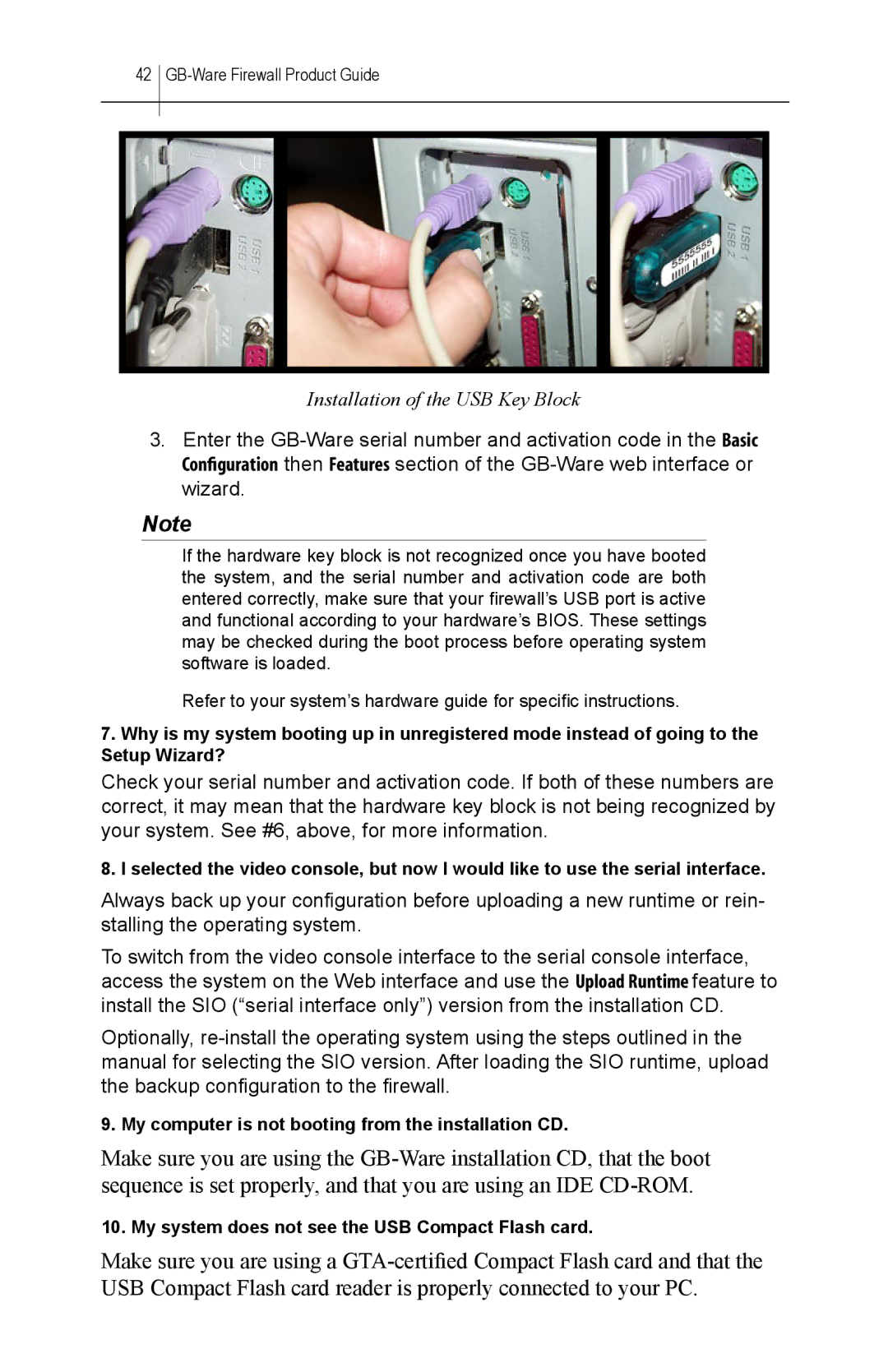42 GB-Ware Firewall Product Guide
Installation of the USB Key Block
3.Enter the
Note
If the hardware key block is not recognized once you have booted the system, and the serial number and activation code are both entered correctly, make sure that your firewall’s USB port is active and functional according to your hardware’s BIOS. These settings may be checked during the boot process before operating system software is loaded.
Refer to your system’s hardware guide for specific instructions.
7.Why is my system booting up in unregistered mode instead of going to the Setup Wizard?
Check your serial number and activation code. If both of these numbers are correct, it may mean that the hardware key block is not being recognized by your system. See #6, above, for more information.
8. I selected the video console, but now I would like to use the serial interface.
Always back up your configuration before uploading a new runtime or rein- stalling the operating system.
To switch from the video console interface to the serial console interface, access the system on the Web interface and use the Upload Runtime feature to install the SIO (“serial interface only”) version from the installation CD.
Optionally,
9. My computer is not booting from the installation CD.
Make sure you are using the
10. My system does not see the USB Compact Flash card.
Make sure you are using a