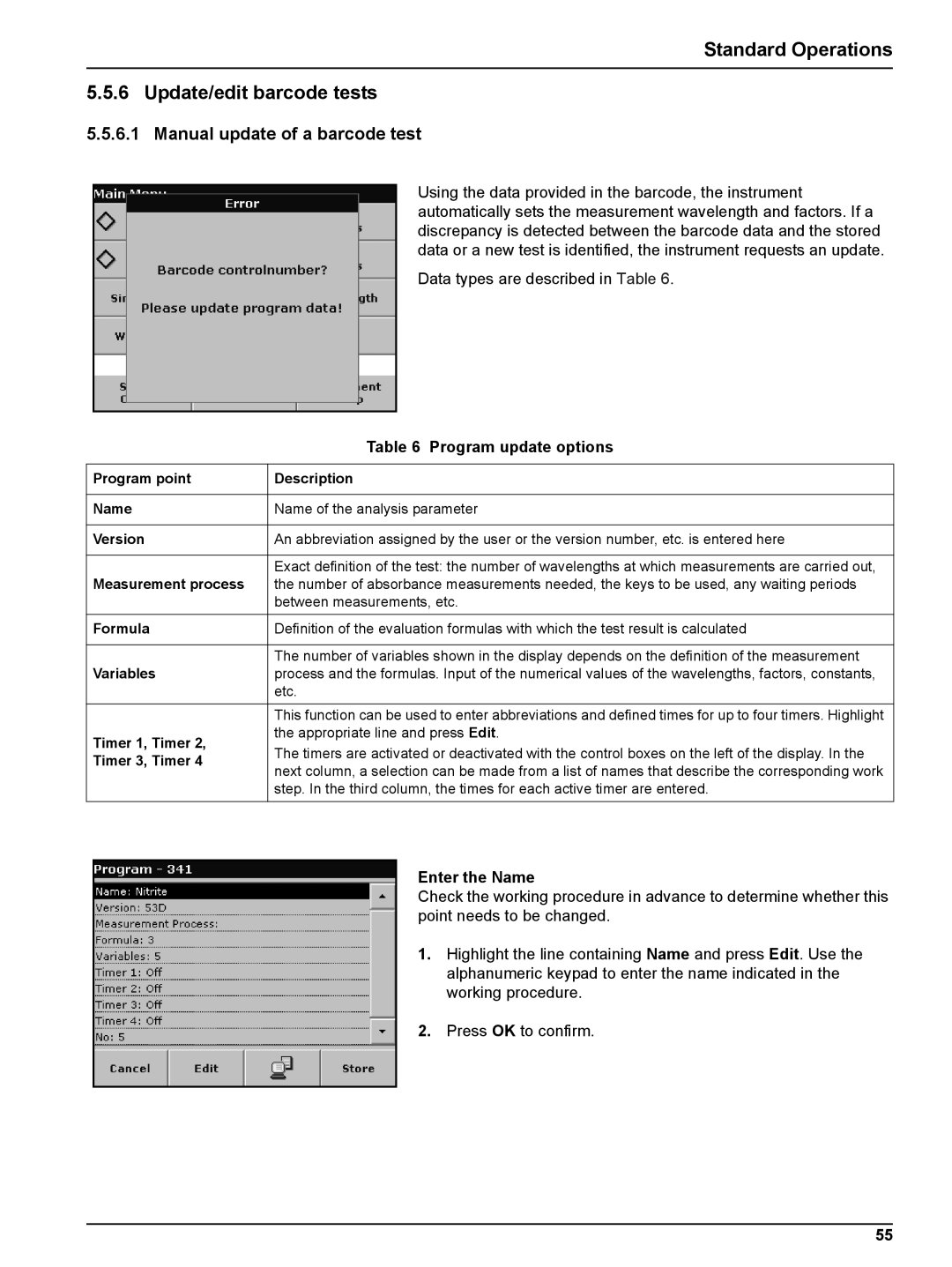Standard Operations
5.5.6 Update/edit barcode tests
5.5.6.1 Manual update of a barcode test
Using the data provided in the barcode, the instrument automatically sets the measurement wavelength and factors. If a discrepancy is detected between the barcode data and the stored data or a new test is identified, the instrument requests an update.
Data types are described in Table 6.
| Table 6 Program update options | |
|
| |
Program point | Description | |
|
| |
Name | Name of the analysis parameter | |
|
| |
Version | An abbreviation assigned by the user or the version number, etc. is entered here | |
|
| |
| Exact definition of the test: the number of wavelengths at which measurements are carried out, | |
Measurement process | the number of absorbance measurements needed, the keys to be used, any waiting periods | |
| between measurements, etc. | |
|
| |
Formula | Definition of the evaluation formulas with which the test result is calculated | |
|
| |
| The number of variables shown in the display depends on the definition of the measurement | |
Variables | process and the formulas. Input of the numerical values of the wavelengths, factors, constants, | |
| etc. | |
| This function can be used to enter abbreviations and defined times for up to four timers. Highlight | |
Timer 1, Timer 2, | the appropriate line and press Edit. | |
The timers are activated or deactivated with the control boxes on the left of the display. In the | ||
Timer 3, Timer 4 | ||
next column, a selection can be made from a list of names that describe the corresponding work | ||
| ||
| step. In the third column, the times for each active timer are entered. | |
|
|
Enter the Name
Check the working procedure in advance to determine whether this point needs to be changed.
1.Highlight the line containing Name and press Edit. Use the alphanumeric keypad to enter the name indicated in the working procedure.
2.Press OK to confirm.
55