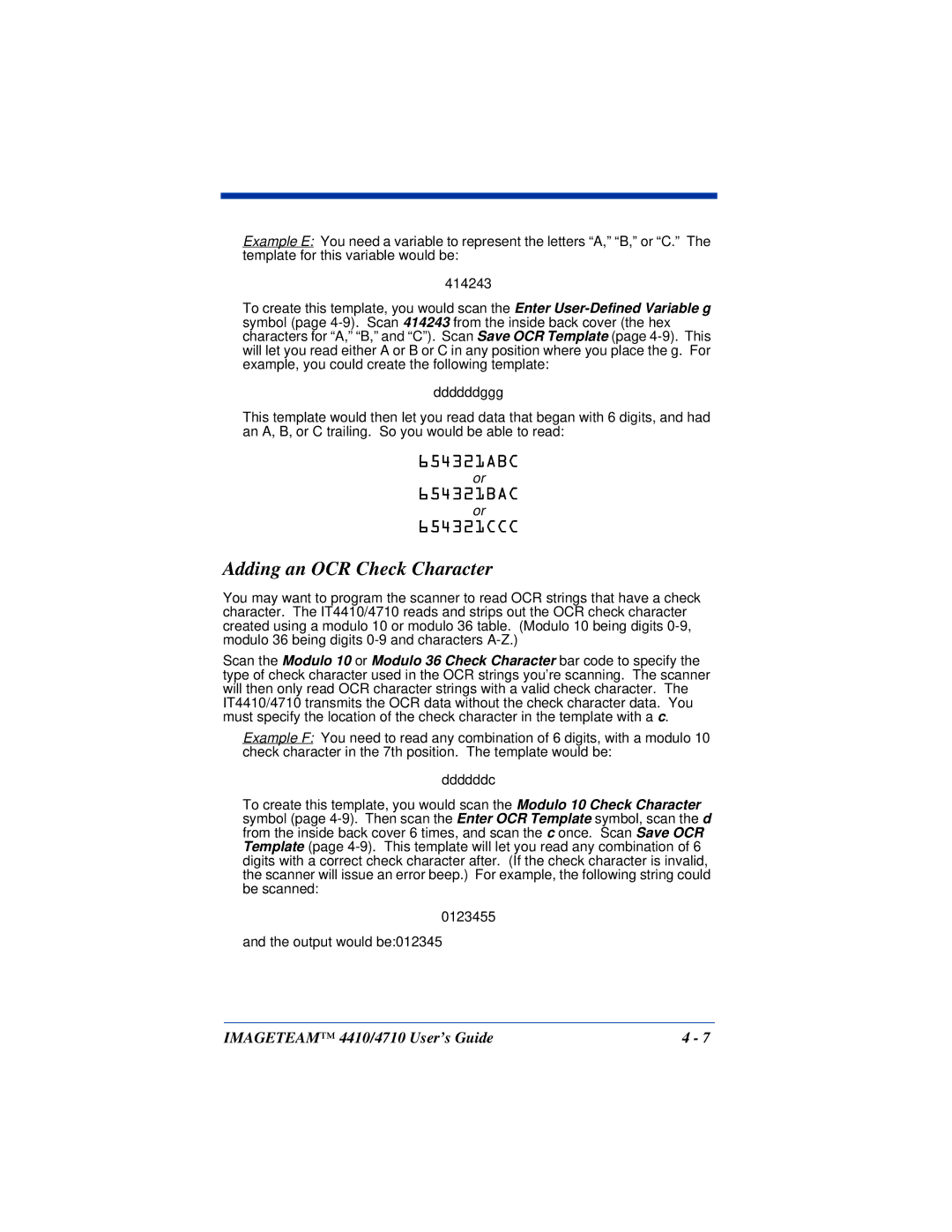Example E: You need a variable to represent the letters “A,” “B,” or “C.” The template for this variable would be:
414243
To create this template, you would scan the Enter
ddddddggg
This template would then let you read data that began with 6 digits, and had an A, B, or C trailing. So you would be able to read:
654321ABC
or
654321BAC
or
654321CCC
Adding an OCR Check Character
You may want to program the scanner to read OCR strings that have a check character. The IT4410/4710 reads and strips out the OCR check character created using a modulo 10 or modulo 36 table. (Modulo 10 being digits
Scan the Modulo 10 or Modulo 36 Check Character bar code to specify the type of check character used in the OCR strings you’re scanning. The scanner will then only read OCR character strings with a valid check character. The IT4410/4710 transmits the OCR data without the check character data. You must specify the location of the check character in the template with a c.
Example F: You need to read any combination of 6 digits, with a modulo 10 check character in the 7th position. The template would be:
ddddddc
To create this template, you would scan the Modulo 10 Check Character symbol (page
0123455
and the output would be:012345
IMAGETEAM™ 4410/4710 User’s Guide | 4 - 7 |