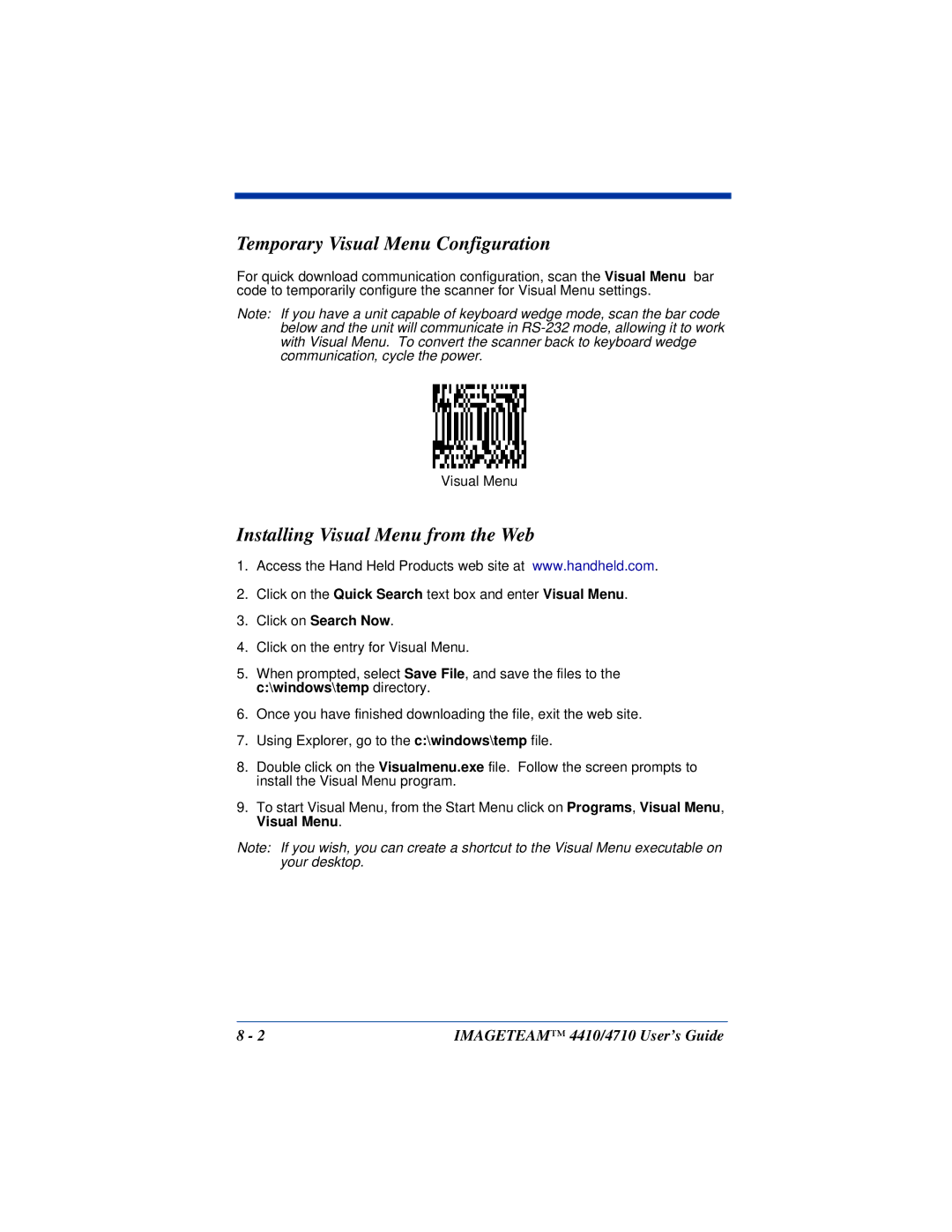Temporary Visual Menu Configuration
For quick download communication configuration, scan the Visual Menu bar code to temporarily configure the scanner for Visual Menu settings.
Note: If you have a unit capable of keyboard wedge mode, scan the bar code below and the unit will communicate in
Visual Menu
Installing Visual Menu from the Web
1.Access the Hand Held Products web site at www.handheld.com.
2.Click on the Quick Search text box and enter Visual Menu.
3.Click on Search Now.
4.Click on the entry for Visual Menu.
5.When prompted, select Save File, and save the files to the c:\windows\temp directory.
6.Once you have finished downloading the file, exit the web site.
7.Using Explorer, go to the c:\windows\temp file.
8.Double click on the Visualmenu.exe file. Follow the screen prompts to install the Visual Menu program.
9.To start Visual Menu, from the Start Menu click on Programs, Visual Menu, Visual Menu.
Note: If you wish, you can create a shortcut to the Visual Menu executable on your desktop.
8 - 2 | IMAGETEAM™ 4410/4710 User’s Guide |