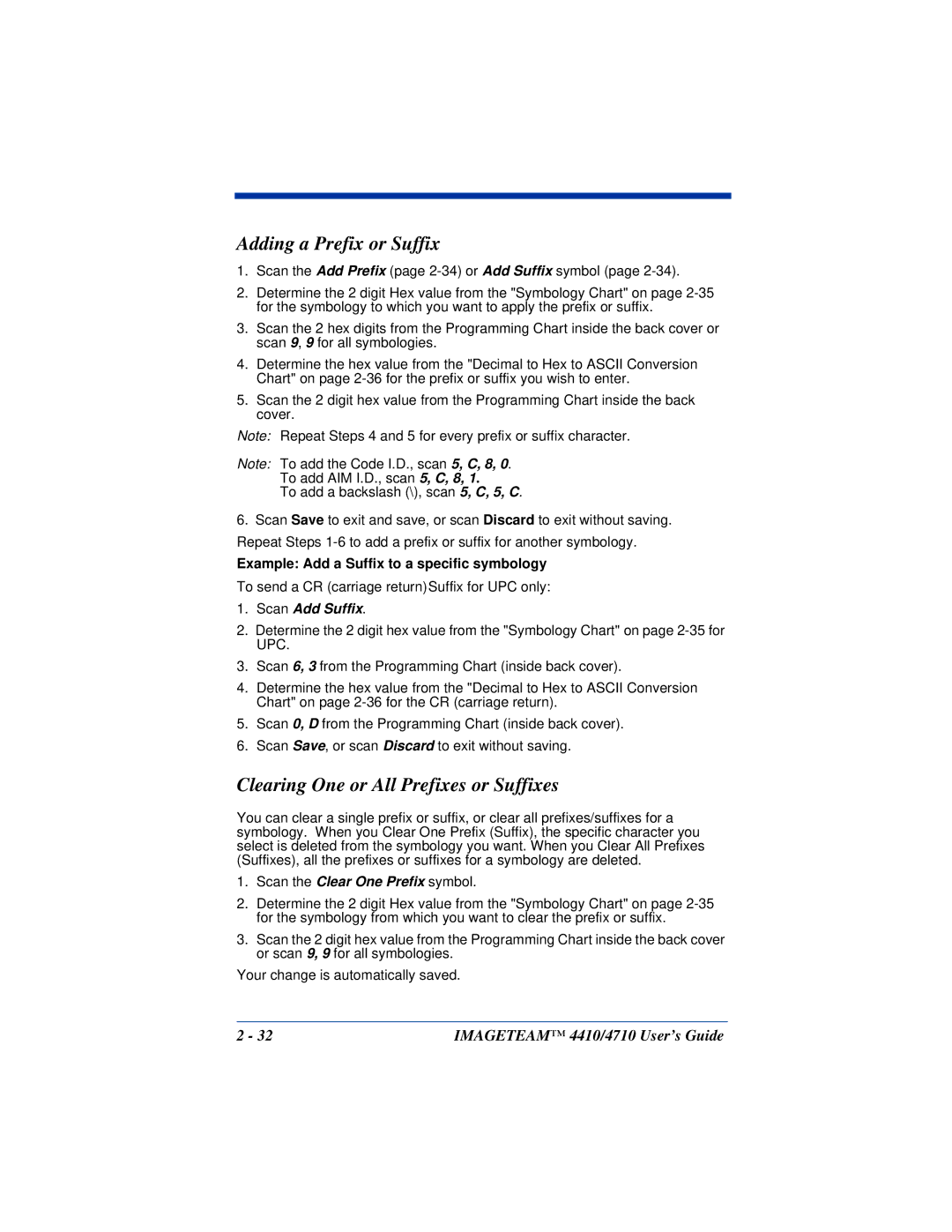Adding a Prefix or Suffix
1.Scan the Add Prefix (page
2.Determine the 2 digit Hex value from the "Symbology Chart" on page
3.Scan the 2 hex digits from the Programming Chart inside the back cover or scan 9, 9 for all symbologies.
4.Determine the hex value from the "Decimal to Hex to ASCII Conversion Chart" on page
5.Scan the 2 digit hex value from the Programming Chart inside the back cover.
Note: Repeat Steps 4 and 5 for every prefix or suffix character.
Note: To add the Code I.D., scan 5, C, 8, 0.
To add AIM I.D., scan 5, C, 8, 1.
To add a backslash (\), scan 5, C, 5, C.
6.Scan Save to exit and save, or scan Discard to exit without saving. Repeat Steps
Example: Add a Suffix to a specific symbology
To send a CR (carriage return)Suffix for UPC only:
1.Scan Add Suffix.
2.Determine the 2 digit hex value from the "Symbology Chart" on page
3.Scan 6, 3 from the Programming Chart (inside back cover).
4.Determine the hex value from the "Decimal to Hex to ASCII Conversion Chart" on page
5.Scan 0, D from the Programming Chart (inside back cover).
6.Scan Save, or scan Discard to exit without saving.
Clearing One or All Prefixes or Suffixes
You can clear a single prefix or suffix, or clear all prefixes/suffixes for a symbology. When you Clear One Prefix (Suffix), the specific character you select is deleted from the symbology you want. When you Clear All Prefixes (Suffixes), all the prefixes or suffixes for a symbology are deleted.
1.Scan the Clear One Prefix symbol.
2.Determine the 2 digit Hex value from the "Symbology Chart" on page
3.Scan the 2 digit hex value from the Programming Chart inside the back cover or scan 9, 9 for all symbologies.
Your change is automatically saved.
2 - 32 | IMAGETEAM™ 4410/4710 User’s Guide |