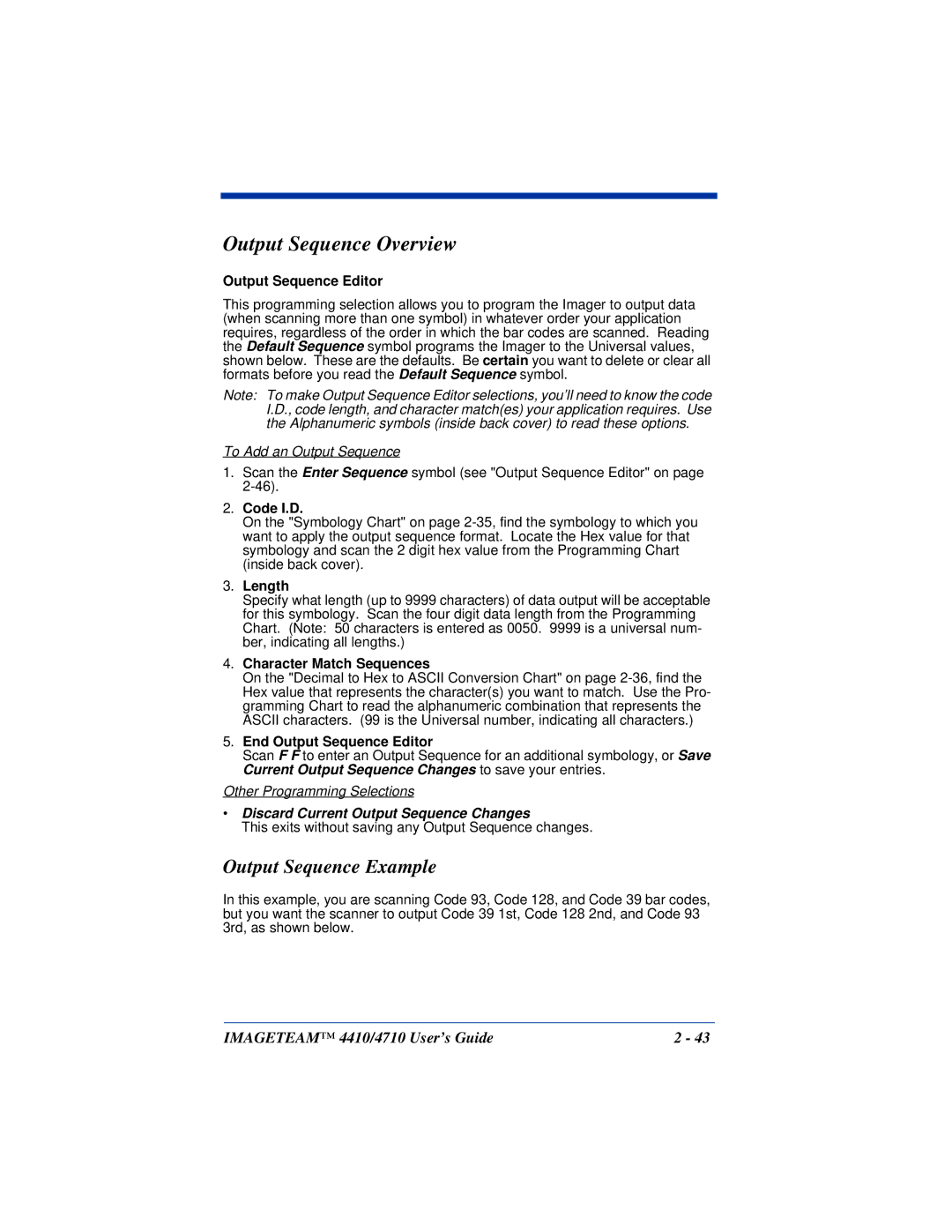Output Sequence Overview
Output Sequence Editor
This programming selection allows you to program the Imager to output data (when scanning more than one symbol) in whatever order your application requires, regardless of the order in which the bar codes are scanned. Reading the Default Sequence symbol programs the Imager to the Universal values, shown below. These are the defaults. Be certain you want to delete or clear all formats before you read the Default Sequence symbol.
Note: To make Output Sequence Editor selections, you’ll need to know the code I.D., code length, and character match(es) your application requires. Use the Alphanumeric symbols (inside back cover) to read these options.
To Add an Output Sequence
1.Scan the Enter Sequence symbol (see "Output Sequence Editor" on page
2.Code I.D.
On the "Symbology Chart" on page
3.Length
Specify what length (up to 9999 characters) of data output will be acceptable for this symbology. Scan the four digit data length from the Programming Chart. (Note: 50 characters is entered as 0050. 9999 is a universal num- ber, indicating all lengths.)
4.Character Match Sequences
On the "Decimal to Hex to ASCII Conversion Chart" on page
5.End Output Sequence Editor
Scan F F to enter an Output Sequence for an additional symbology, or Save Current Output Sequence Changes to save your entries.
Other Programming Selections
•Discard Current Output Sequence Changes
This exits without saving any Output Sequence changes.
Output Sequence Example
In this example, you are scanning Code 93, Code 128, and Code 39 bar codes, but you want the scanner to output Code 39 1st, Code 128 2nd, and Code 93 3rd, as shown below.
IMAGETEAM™ 4410/4710 User’s Guide | 2 - 43 |