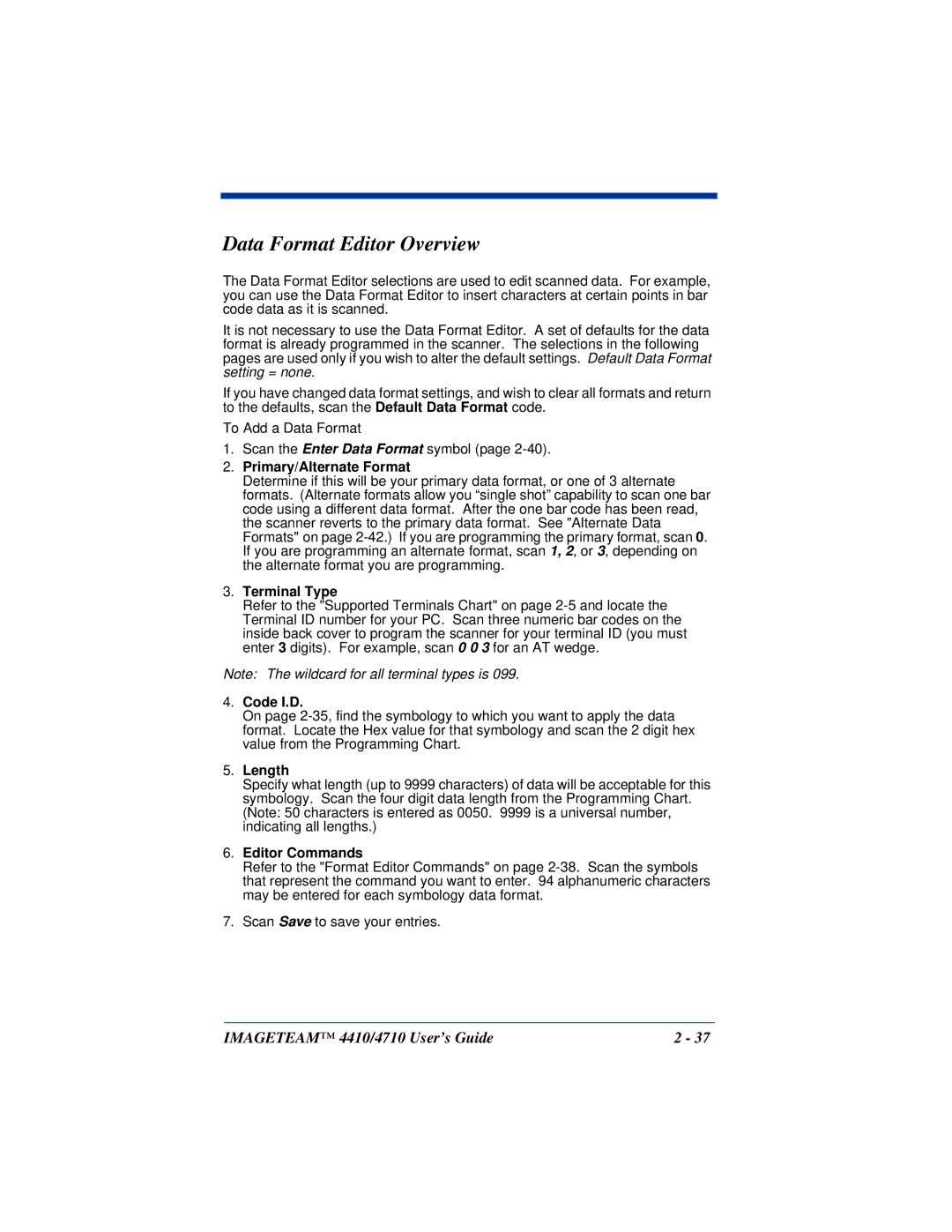Data Format Editor Overview
The Data Format Editor selections are used to edit scanned data. For example, you can use the Data Format Editor to insert characters at certain points in bar code data as it is scanned.
It is not necessary to use the Data Format Editor. A set of defaults for the data format is already programmed in the scanner. The selections in the following pages are used only if you wish to alter the default settings. Default Data Format setting = none.
If you have changed data format settings, and wish to clear all formats and return to the defaults, scan the Default Data Format code.
To Add a Data Format
1.Scan the Enter Data Format symbol (page
2.Primary/Alternate Format
Determine if this will be your primary data format, or one of 3 alternate formats. (Alternate formats allow you “single shot” capability to scan one bar code using a different data format. After the one bar code has been read, the scanner reverts to the primary data format. See "Alternate Data Formats" on page
3.Terminal Type
Refer to the "Supported Terminals Chart" on page
Note: The wildcard for all terminal types is 099.
4.Code I.D.
On page
5.Length
Specify what length (up to 9999 characters) of data will be acceptable for this symbology. Scan the four digit data length from the Programming Chart. (Note: 50 characters is entered as 0050. 9999 is a universal number, indicating all lengths.)
6.Editor Commands
Refer to the "Format Editor Commands" on page
7.Scan Save to save your entries.
IMAGETEAM™ 4410/4710 User’s Guide | 2 - 37 |