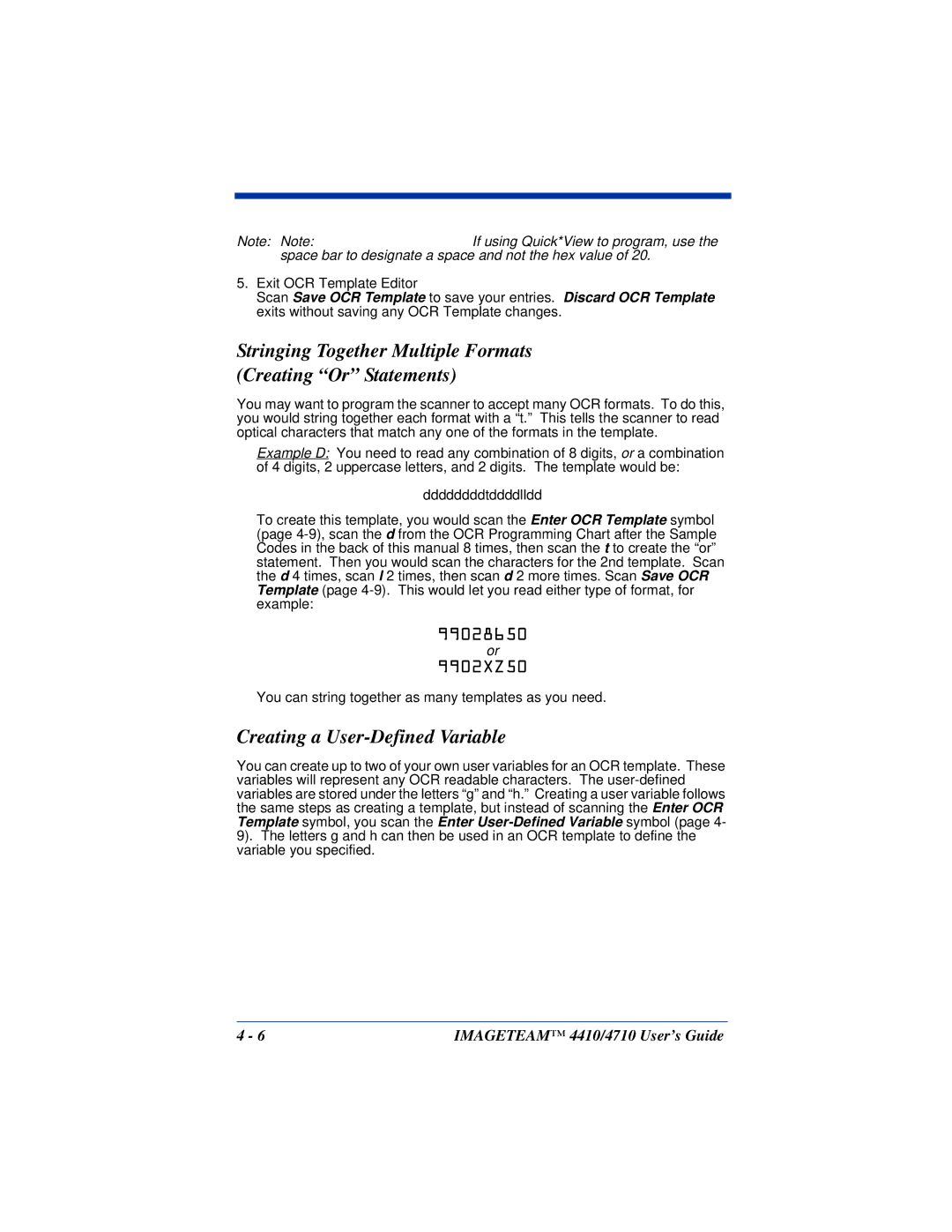Note: Note:If using Quick*View to program, use the space bar to designate a space and not the hex value of 20.
5.Exit OCR Template Editor
Scan Save OCR Template to save your entries. Discard OCR Template exits without saving any OCR Template changes.
Stringing Together Multiple Formats
(Creating “Or” Statements)
You may want to program the scanner to accept many OCR formats. To do this, you would string together each format with a “t.” This tells the scanner to read optical characters that match any one of the formats in the template.
Example D: You need to read any combination of 8 digits, or a combination of 4 digits, 2 uppercase letters, and 2 digits. The template would be:
ddddddddtddddlldd
To create this template, you would scan the Enter OCR Template symbol (page
99028650
or
9902XZ50
You can string together as many templates as you need.
Creating a User-Defined Variable
You can create up to two of your own user variables for an OCR template. These variables will represent any OCR readable characters. The
4 - 6 | IMAGETEAM™ 4410/4710 User’s Guide |