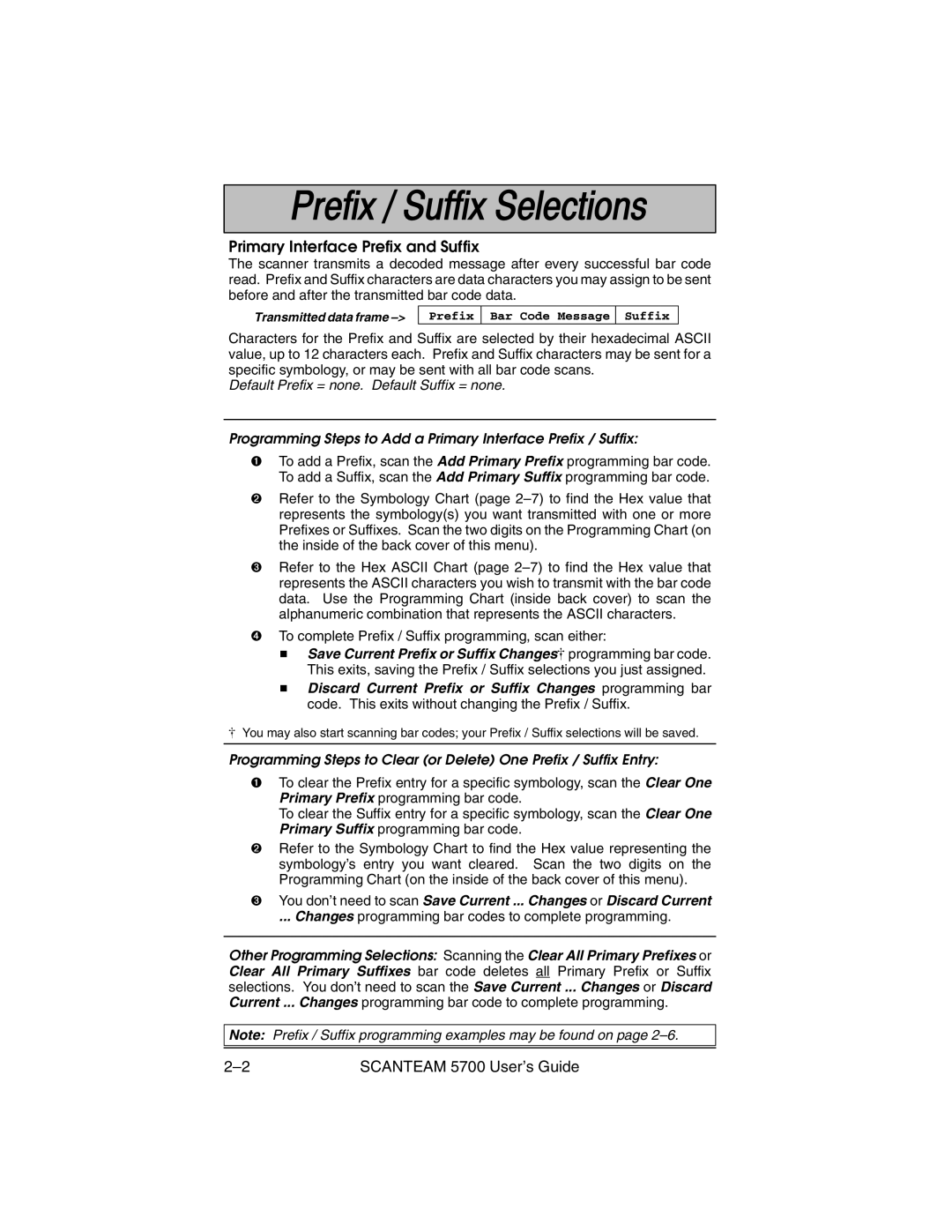Primary Interface Prefix and Suffix
The scanner transmits a decoded message after every successful bar code read. Prefix and Suffix characters are data characters you may assign to be sent before and after the transmitted bar code data.
Transmitted data frame
Prefix
Bar Code Message
Suffix
Characters for the Prefix and Suffix are selected by their hexadecimal ASCII value, up to 12 characters each. Prefix and Suffix characters may be sent for a specific symbology, or may be sent with all bar code scans.
Default Prefix = none. Default Suffix = none.
Programming Steps to Add a Primary Interface Prefix / Suffix:
➊To add a Prefix, scan the Add Primary Prefix programming bar code. To add a Suffix, scan the Add Primary Suffix programming bar code.
➋Refer to the Symbology Chart (page
➌Refer to the Hex ASCII Chart (page
➍To complete Prefix / Suffix programming, scan either:
H Save Current Prefix or Suffix Changes[ programming bar code. This exits, saving the Prefix / Suffix selections you just assigned.
H Discard Current Prefix or Suffix Changes programming bar code. This exits without changing the Prefix / Suffix.
[You may also start scanning bar codes; your Prefix / Suffix selections will be saved.
Programming Steps to Clear (or Delete) One Prefix / Suffix Entry:
➊To clear the Prefix entry for a specific symbology, scan the Clear One Primary Prefix programming bar code.
To clear the Suffix entry for a specific symbology, scan the Clear One Primary Suffix programming bar code.
➋Refer to the Symbology Chart to find the Hex value representing the symbology’s entry you want cleared. Scan the two digits on the Programming Chart (on the inside of the back cover of this menu).
➌You don’t need to scan Save Current ... Changes or Discard Current
... Changes programming bar codes to complete programming.
Other Programming Selections: Scanning the Clear All Primary Prefixes or Clear All Primary Suffixes bar code deletes all Primary Prefix or Suffix selections. You don’t need to scan the Save Current ... Changes or Discard Current ... Changes programming bar code to complete programming.
Note: Prefix / Suffix programming examples may be found on page
SCANTEAM 5700 User’s Guide |