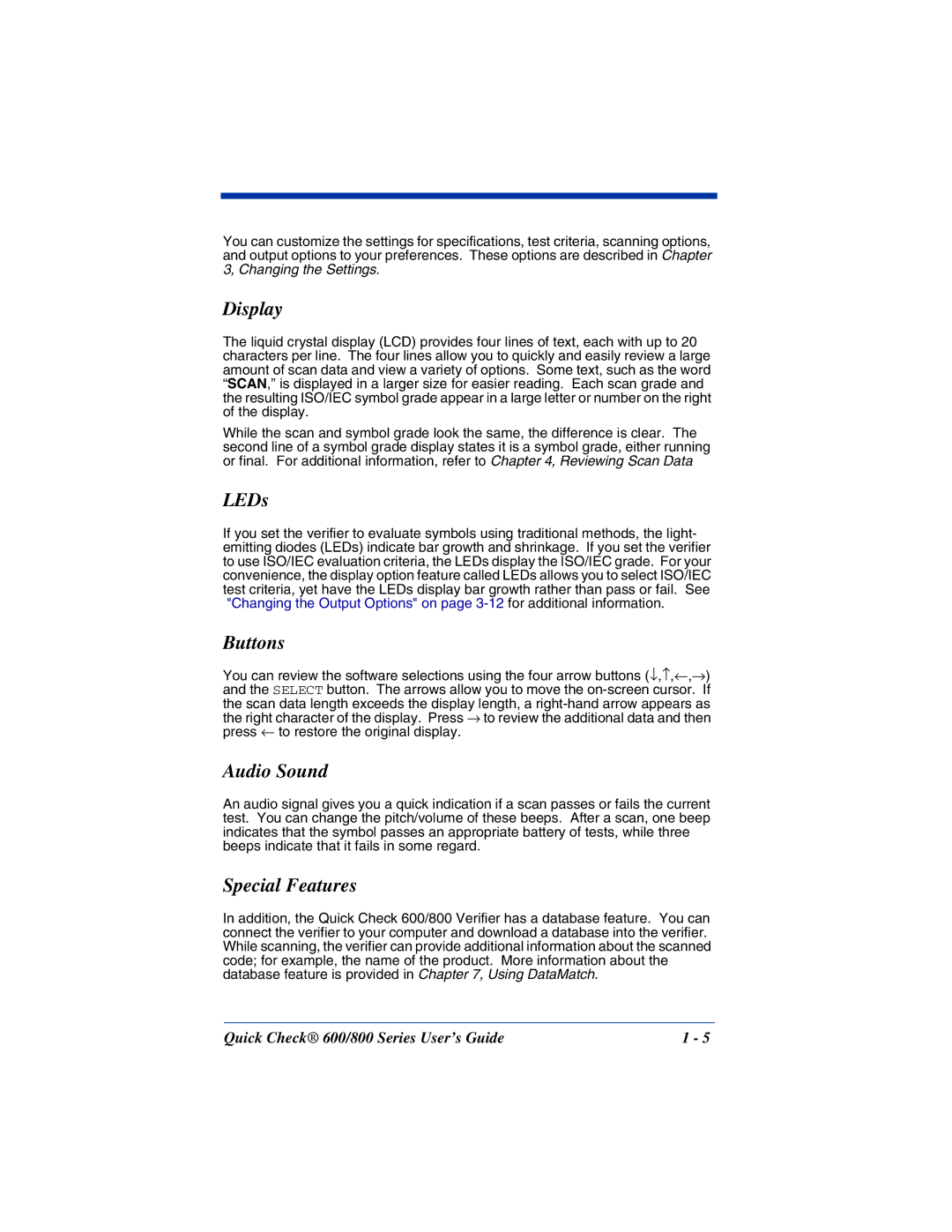You can customize the settings for specifications, test criteria, scanning options, and output options to your preferences. These options are described in Chapter 3, Changing the Settings.
Display
The liquid crystal display (LCD) provides four lines of text, each with up to 20 characters per line. The four lines allow you to quickly and easily review a large amount of scan data and view a variety of options. Some text, such as the word “SCAN,” is displayed in a larger size for easier reading. Each scan grade and the resulting ISO/IEC symbol grade appear in a large letter or number on the right of the display.
While the scan and symbol grade look the same, the difference is clear. The second line of a symbol grade display states it is a symbol grade, either running or final. For additional information, refer to Chapter 4, Reviewing Scan Data
LEDs
If you set the verifier to evaluate symbols using traditional methods, the light- emitting diodes (LEDs) indicate bar growth and shrinkage. If you set the verifier to use ISO/IEC evaluation criteria, the LEDs display the ISO/IEC grade. For your convenience, the display option feature called LEDs allows you to select ISO/IEC test criteria, yet have the LEDs display bar growth rather than pass or fail. See "Changing the Output Options" on page
Buttons
You can review the software selections using the four arrow buttons (↓,↑,←,→) and the SELECT button. The arrows allow you to move the
Audio Sound
An audio signal gives you a quick indication if a scan passes or fails the current test. You can change the pitch/volume of these beeps. After a scan, one beep indicates that the symbol passes an appropriate battery of tests, while three beeps indicate that it fails in some regard.
Special Features
In addition, the Quick Check 600/800 Verifier has a database feature. You can connect the verifier to your computer and download a database into the verifier. While scanning, the verifier can provide additional information about the scanned code; for example, the name of the product. More information about the database feature is provided in Chapter 7, Using DataMatch.
Quick Check® 600/800 Series User’s Guide | 1 - 5 |