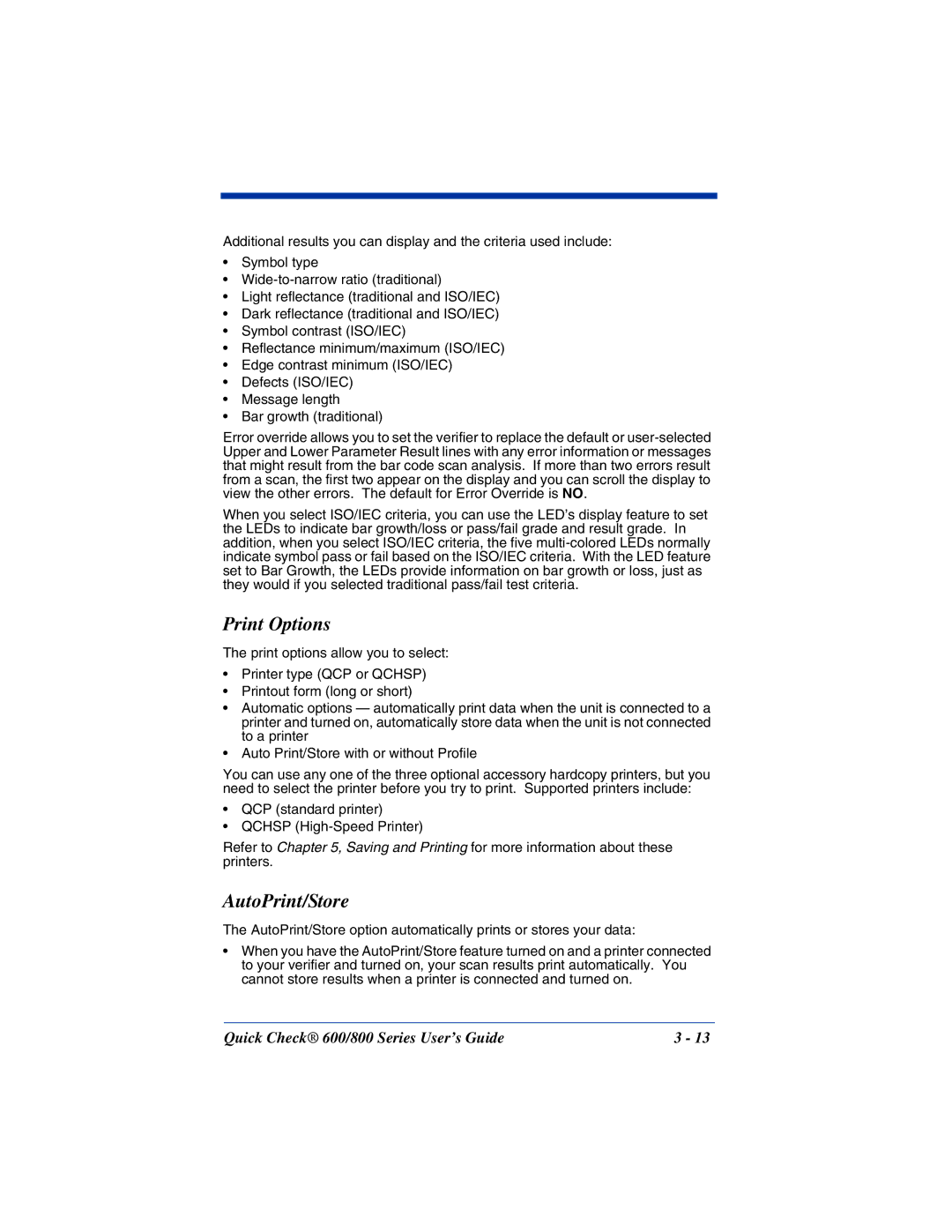Additional results you can display and the criteria used include:
•Symbol type
•
•Light reflectance (traditional and ISO/IEC)
•Dark reflectance (traditional and ISO/IEC)
•Symbol contrast (ISO/IEC)
•Reflectance minimum/maximum (ISO/IEC)
•Edge contrast minimum (ISO/IEC)
•Defects (ISO/IEC)
•Message length
•Bar growth (traditional)
Error override allows you to set the verifier to replace the default or
When you select ISO/IEC criteria, you can use the LED’s display feature to set the LEDs to indicate bar growth/loss or pass/fail grade and result grade. In addition, when you select ISO/IEC criteria, the five
Print Options
The print options allow you to select:
•Printer type (QCP or QCHSP)
•Printout form (long or short)
•Automatic options — automatically print data when the unit is connected to a printer and turned on, automatically store data when the unit is not connected to a printer
•Auto Print/Store with or without Profile
You can use any one of the three optional accessory hardcopy printers, but you need to select the printer before you try to print. Supported printers include:
•QCP (standard printer)
•QCHSP
Refer to Chapter 5, Saving and Printing for more information about these printers.
AutoPrint/Store
The AutoPrint/Store option automatically prints or stores your data:
•When you have the AutoPrint/Store feature turned on and a printer connected to your verifier and turned on, your scan results print automatically. You cannot store results when a printer is connected and turned on.
Quick Check® 600/800 Series User’s Guide | 3 - 13 |